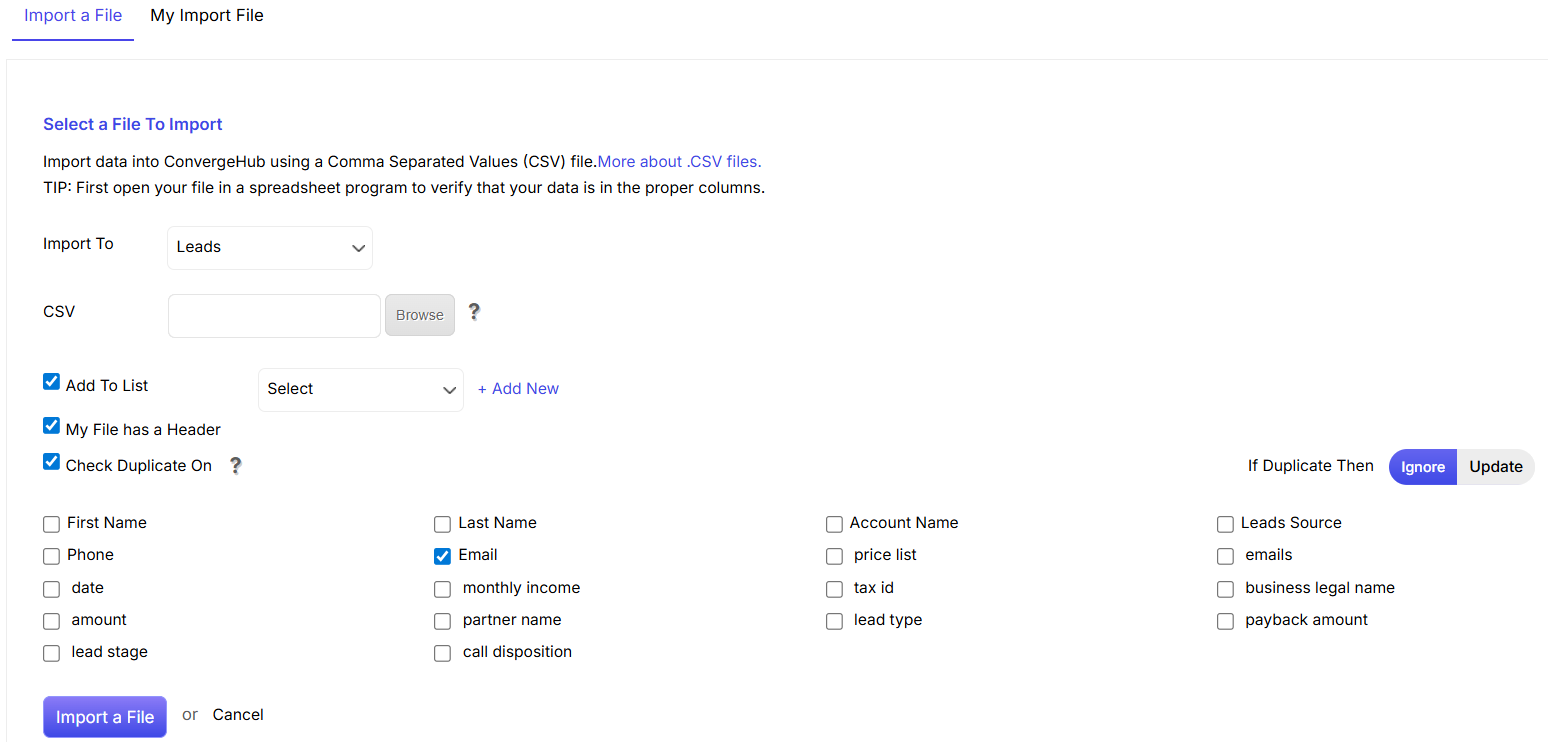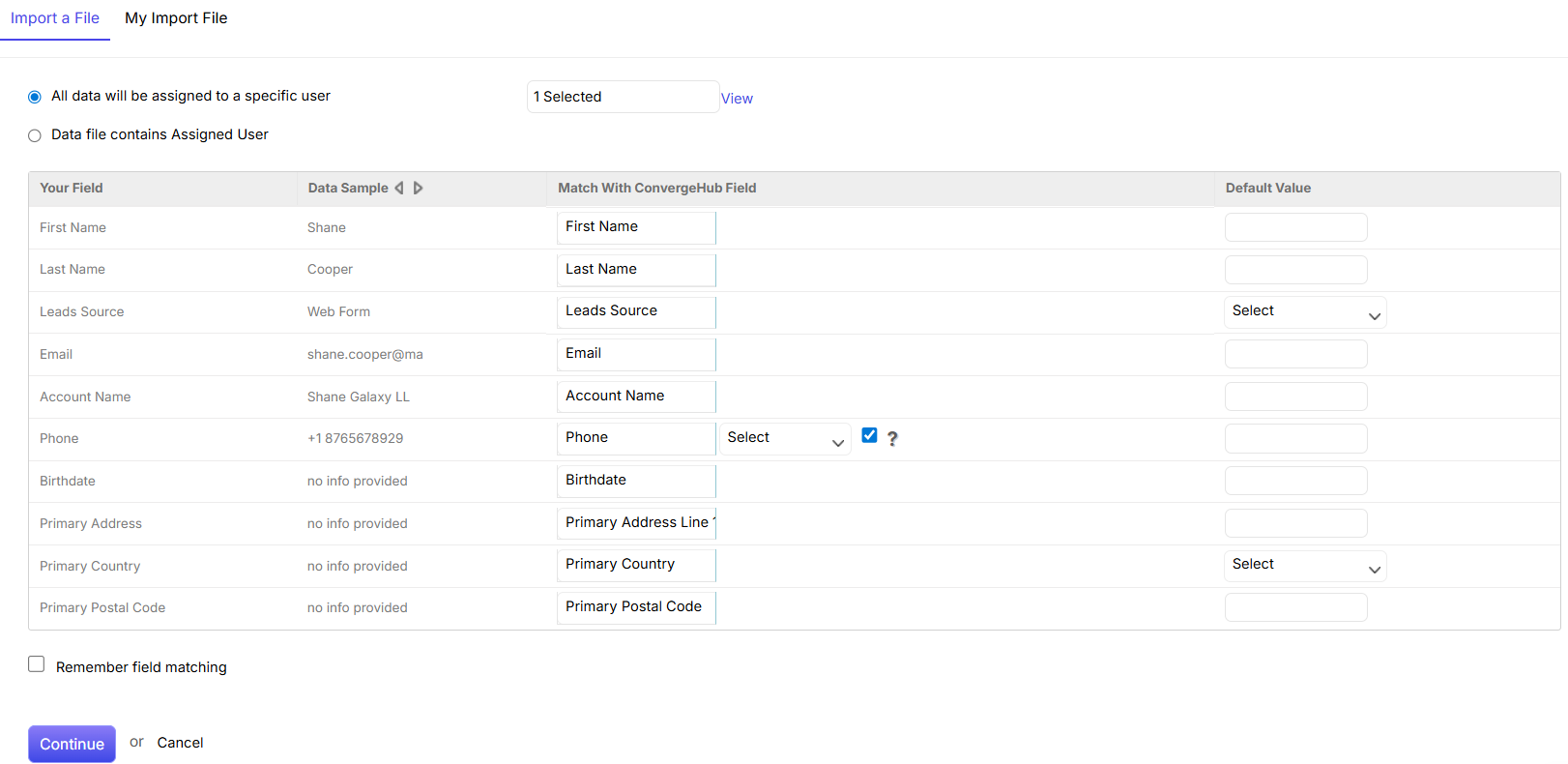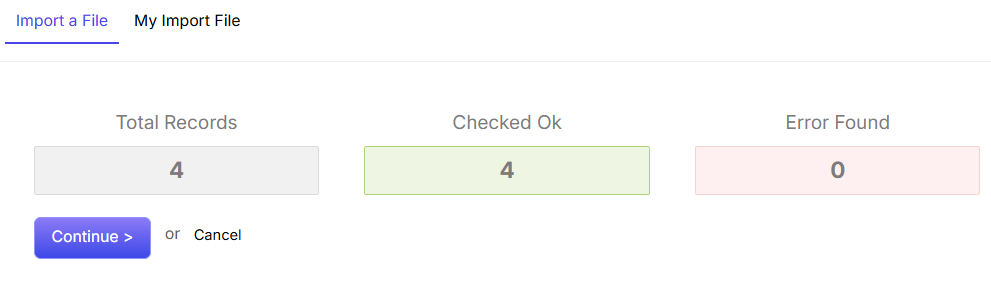The Import File option allows you to directly import all your Contacts/Leads (in CSV file format) to the CRM. This option is integrated in the CRM to eliminate manual feeding of data which is tedious and time-consuming.
Please note: While there’s no limit on the total amount of data you can import into ConvergeHub, each individual data file is limited to a maximum of 5,000 records. To import larger datasets, you’ll need to split your file into smaller files, each containing no more than 5,000 records.
To start, go to Tools from the menu on the left and click on Import.
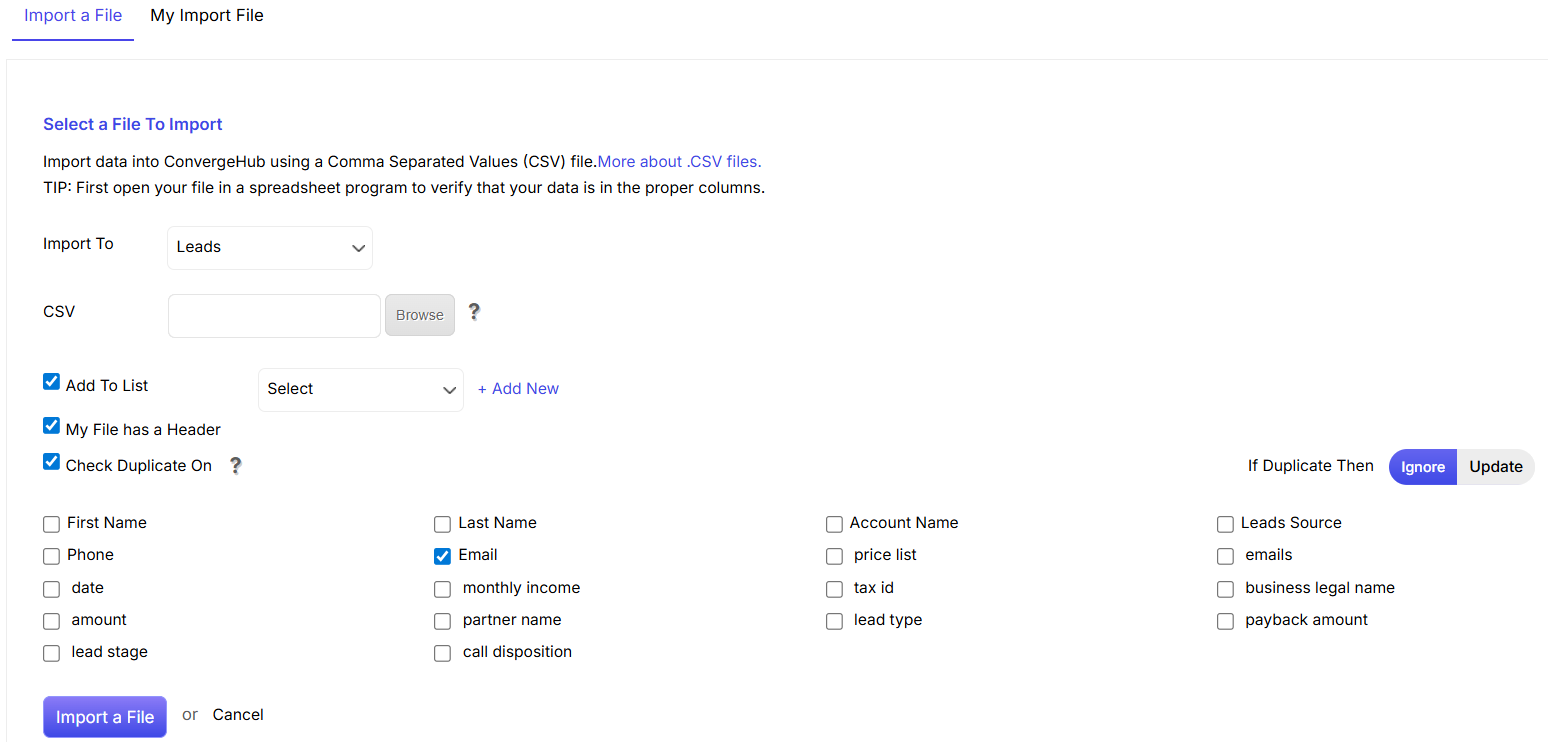
- Import To: Select the module you want to import data into: Accounts, Contacts, Deals, or Leads.
- CSV: Browse for the CSV file you want to import. Make sure your file is in a CSV format.
- Add To List: Check the box to add the imported data to an existing list. You can also create a new list by clicking the +Add New option.
- My File Has a Header: If your CSV file has a header row, check this box. This helps the CRM correctly map your data.
- Check for Duplicates: Use ConvergeHub’s smart duplicate checking functionality to find duplicate entries. When you select this option, you can choose which fields to check against, such as Name, Phone, or Email. You’ll also need to decide whether the system should ignore duplicate entries or update them with the new information.
- Click on Import a File to import the list. Click on Cancel to stop importing the data.
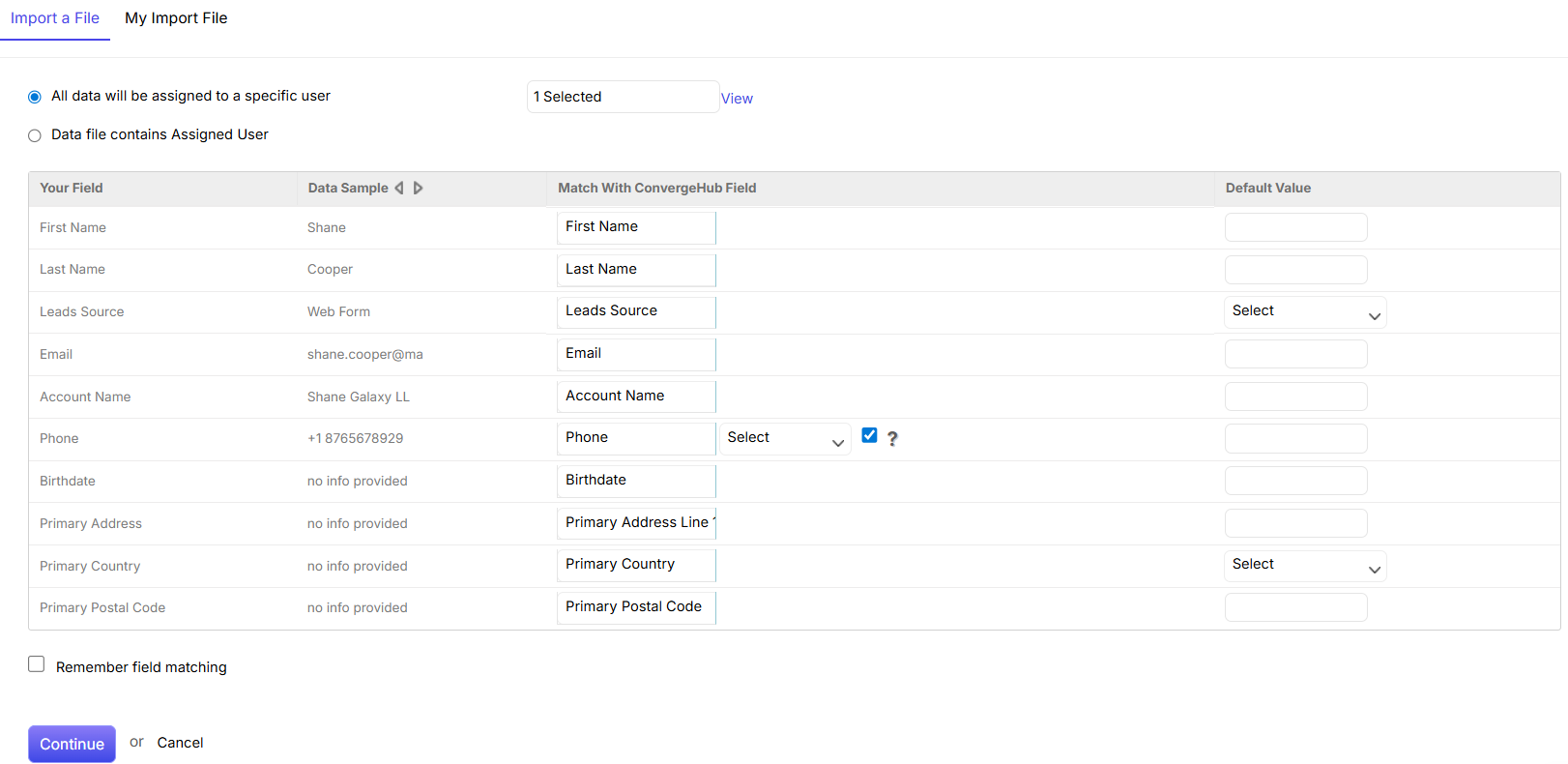
- Assign Data to a Specific User: Choose the user to whom you want to assign the imported records.
- Match With ConvergeHub Field: Select the ConvergeHub field where you want the imported data to be merged.
- Remember Field Matching: Check this box if you want the system to remember these field settings for future imports.
- Click Continue to proceed with the file import, or click Cancel to stop.
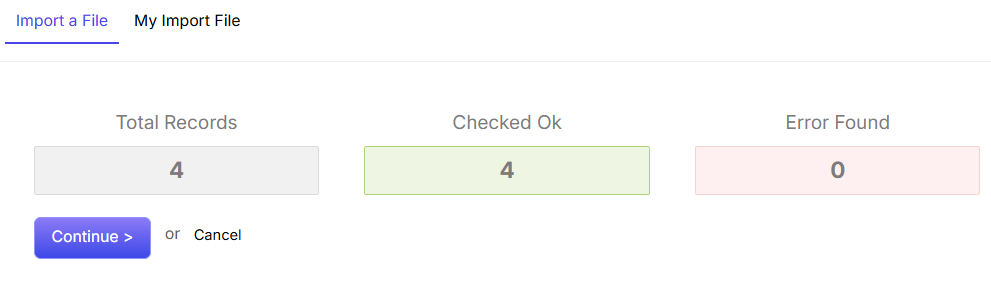
You will see the result of the duplicate checking done by ConvergeHub system. Based on the result, you can either ignore the errors and Continue or Cancel the file import process altogether.