All the Contacts can be viewed in the Contacts listing page. The left panel of the Contacts Listing page includes the following options:
 link in the left panel or by clicking
link in the left panel or by clicking  button.
button.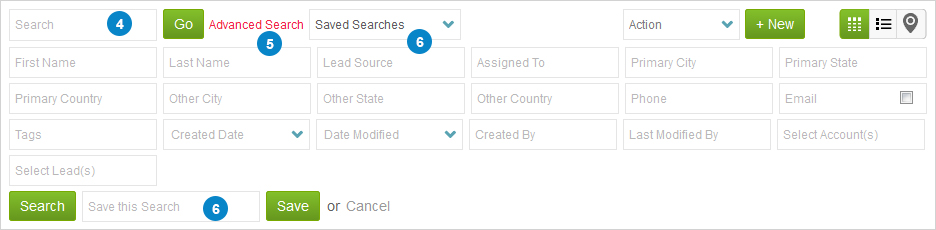

 and row view
and row view  . You can select the view depending on your requirement.
. You can select the view depending on your requirement.


