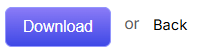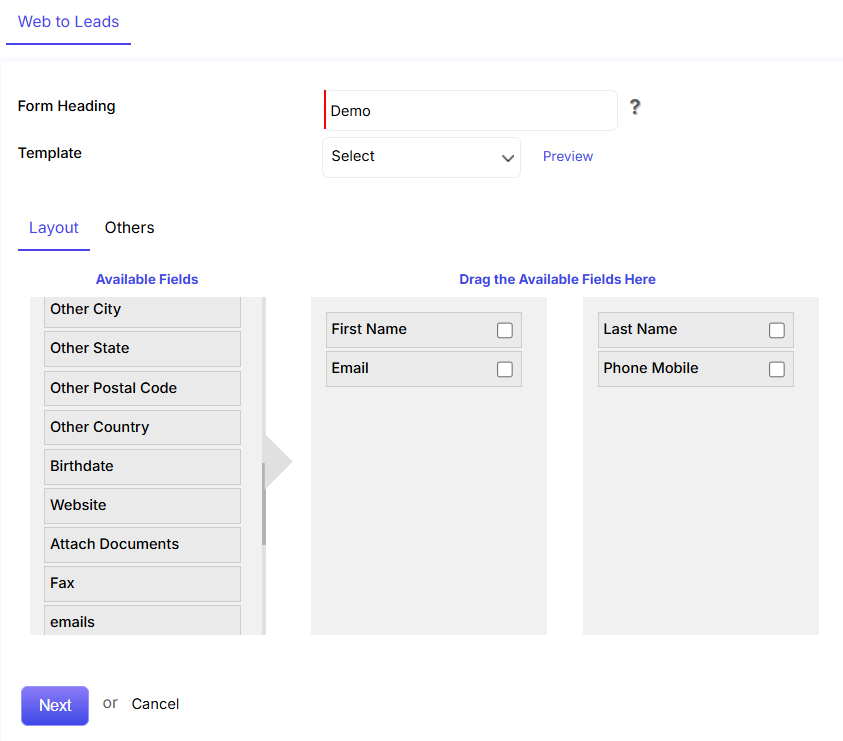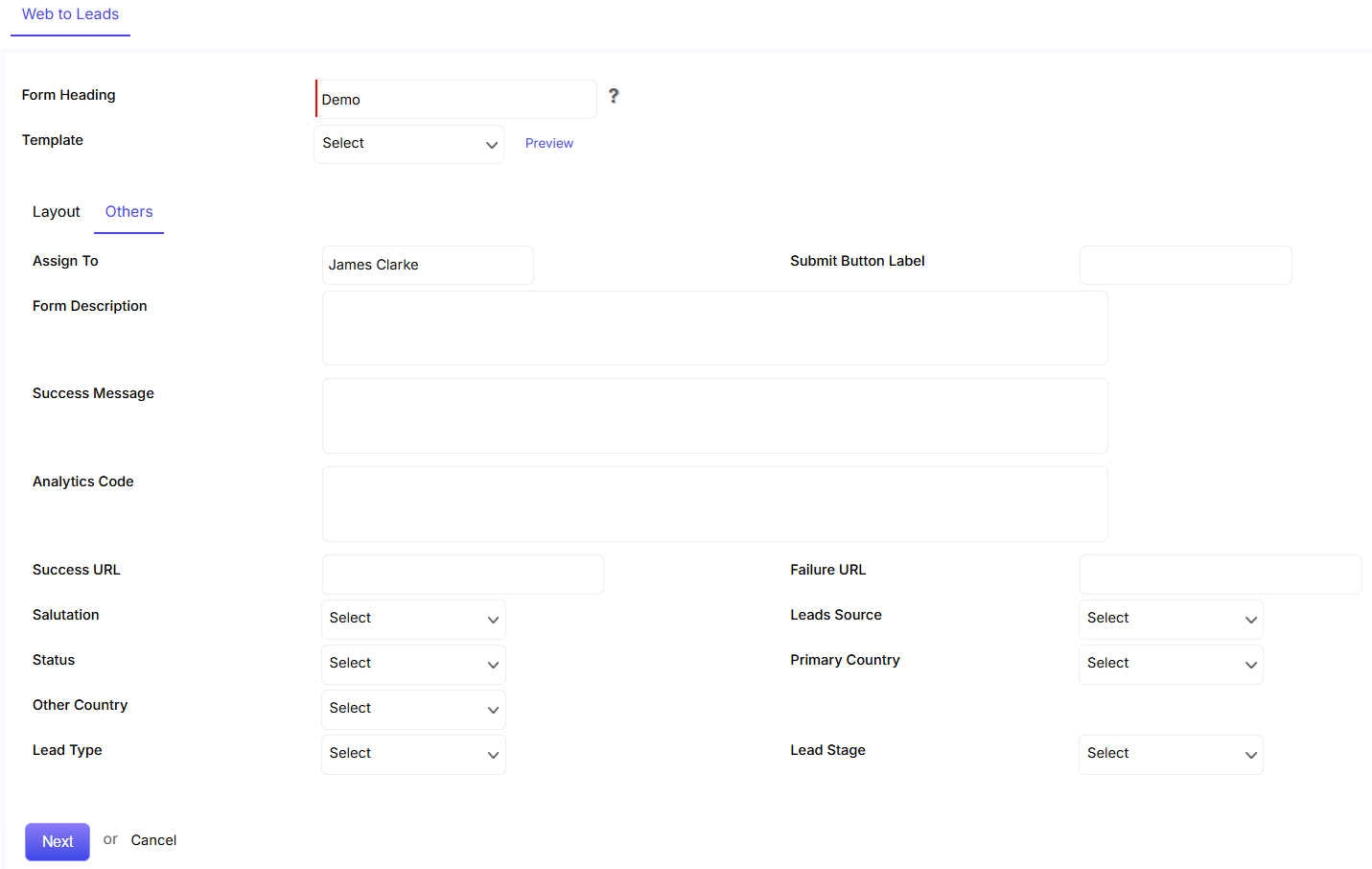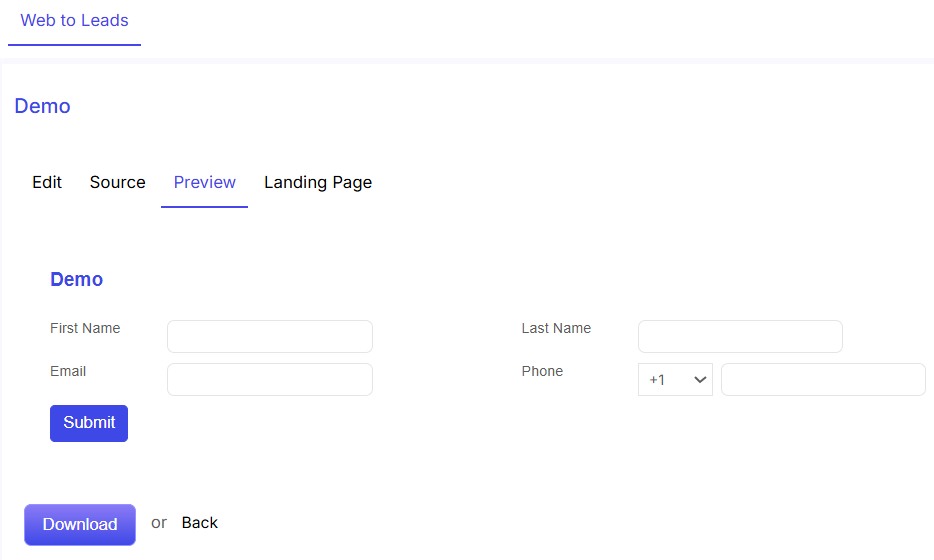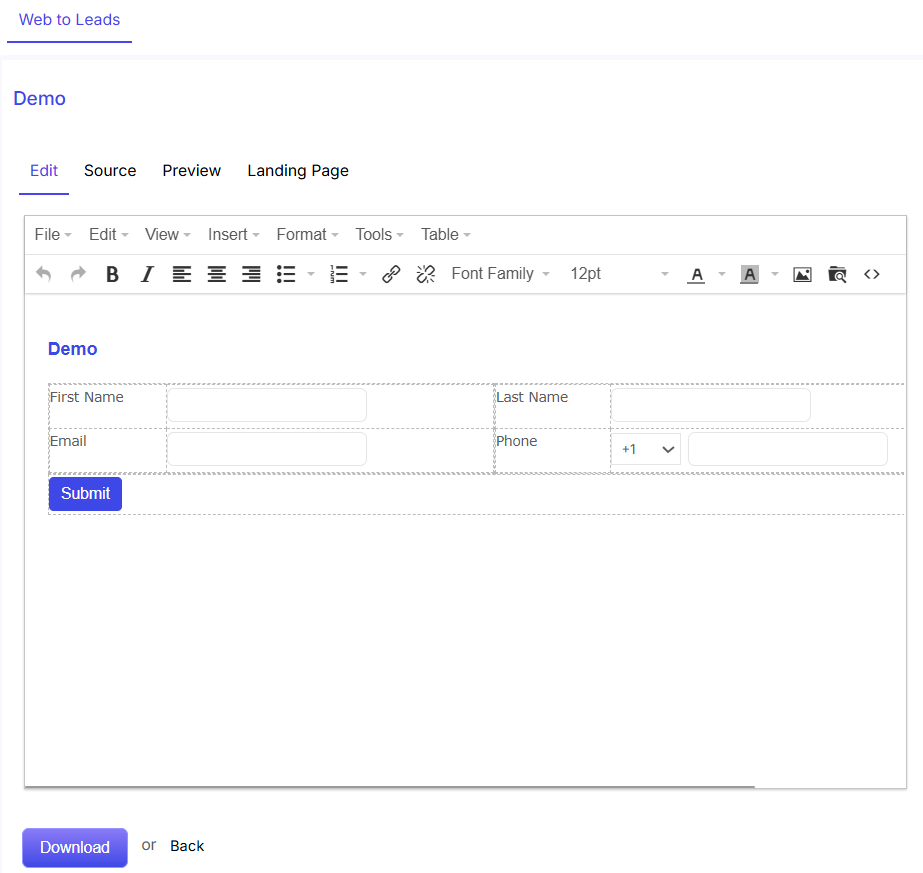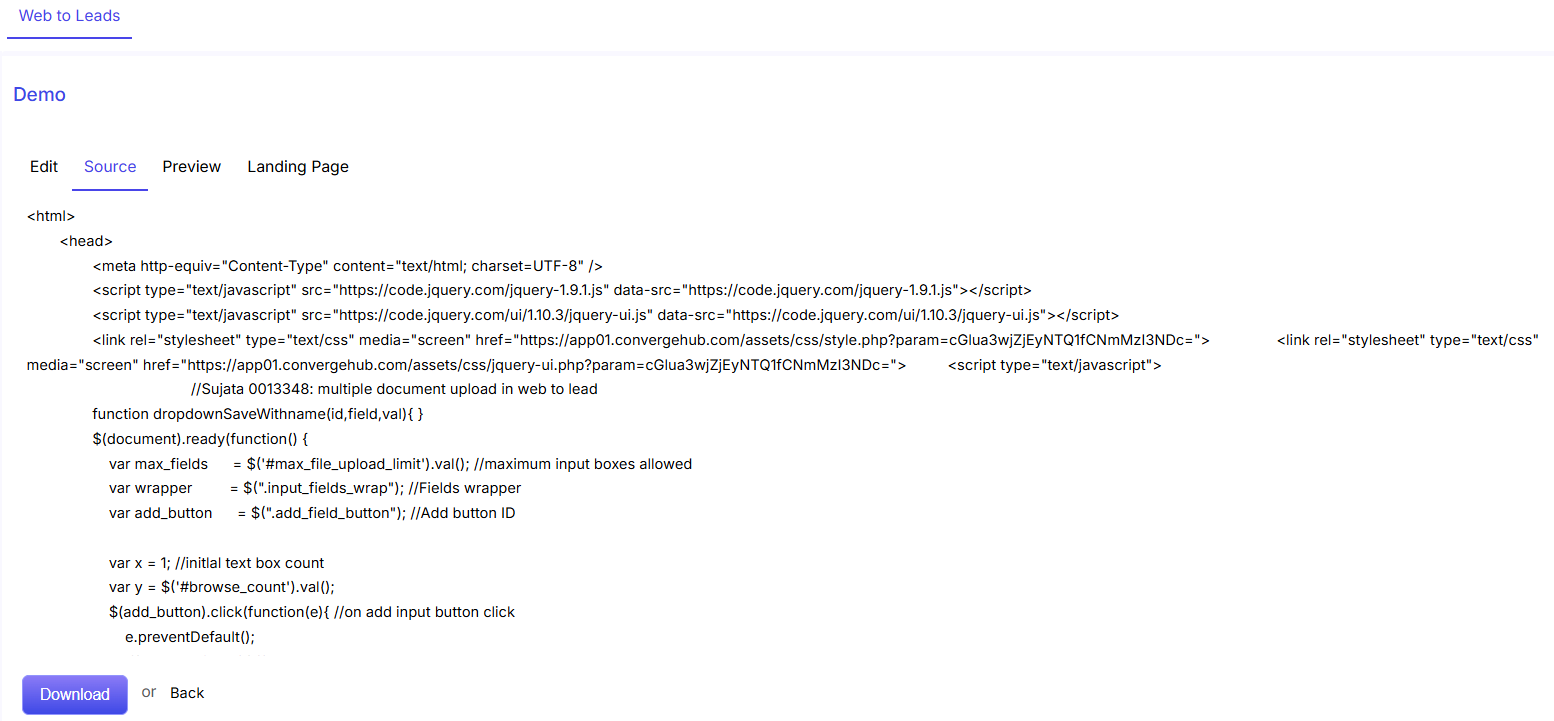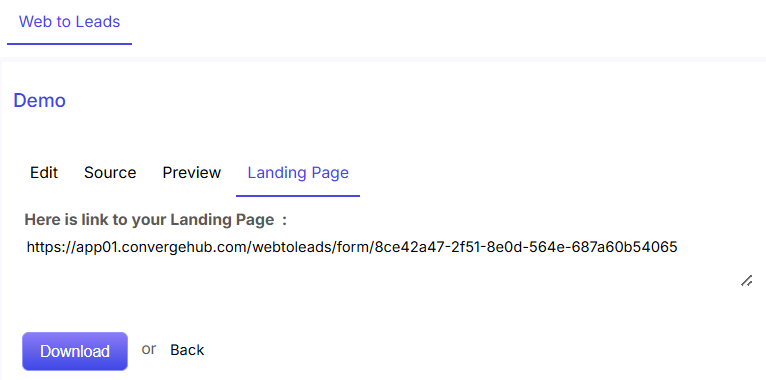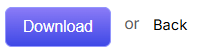From the Leads module, proceed to ‘Module Settings’ on the right. Upon hovering, select ‘Web to Leads’. A new Web to Lead form can then be added by clicking the ‘+New’ button, situated in the upper right corner. Detailed information to the Web to Lead form can be added through two sub tabs (Layout and Others) which have their own corresponding fields.
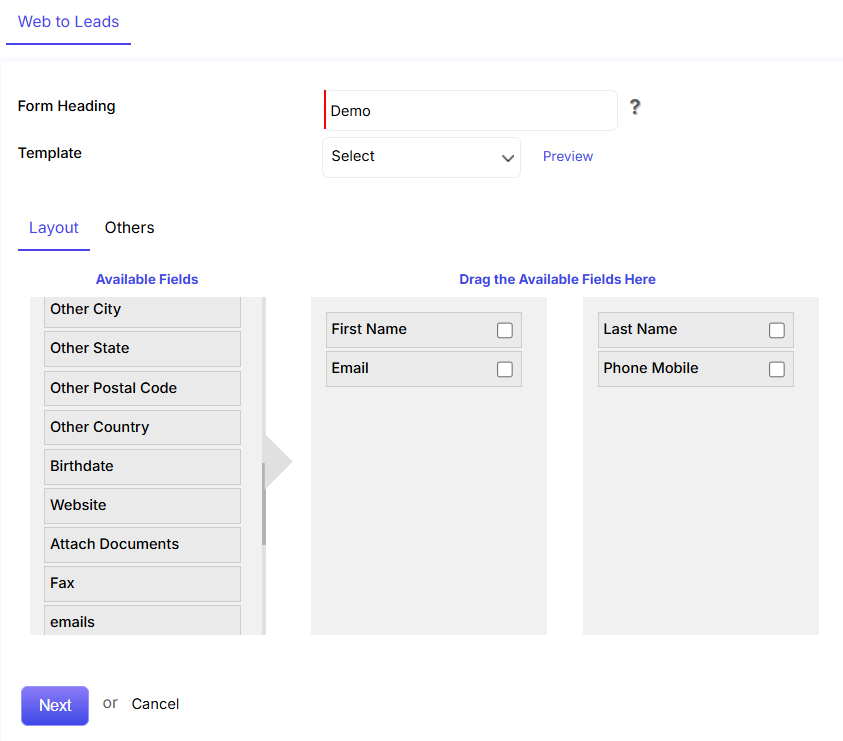
- Fill in the Form Heading (which is a mandatory field).
- Frame the Layout of the Web to Lead form. Choose and then drag and drop the fields in the two columns.
- Click on Others to fill in the remaining details of the form.
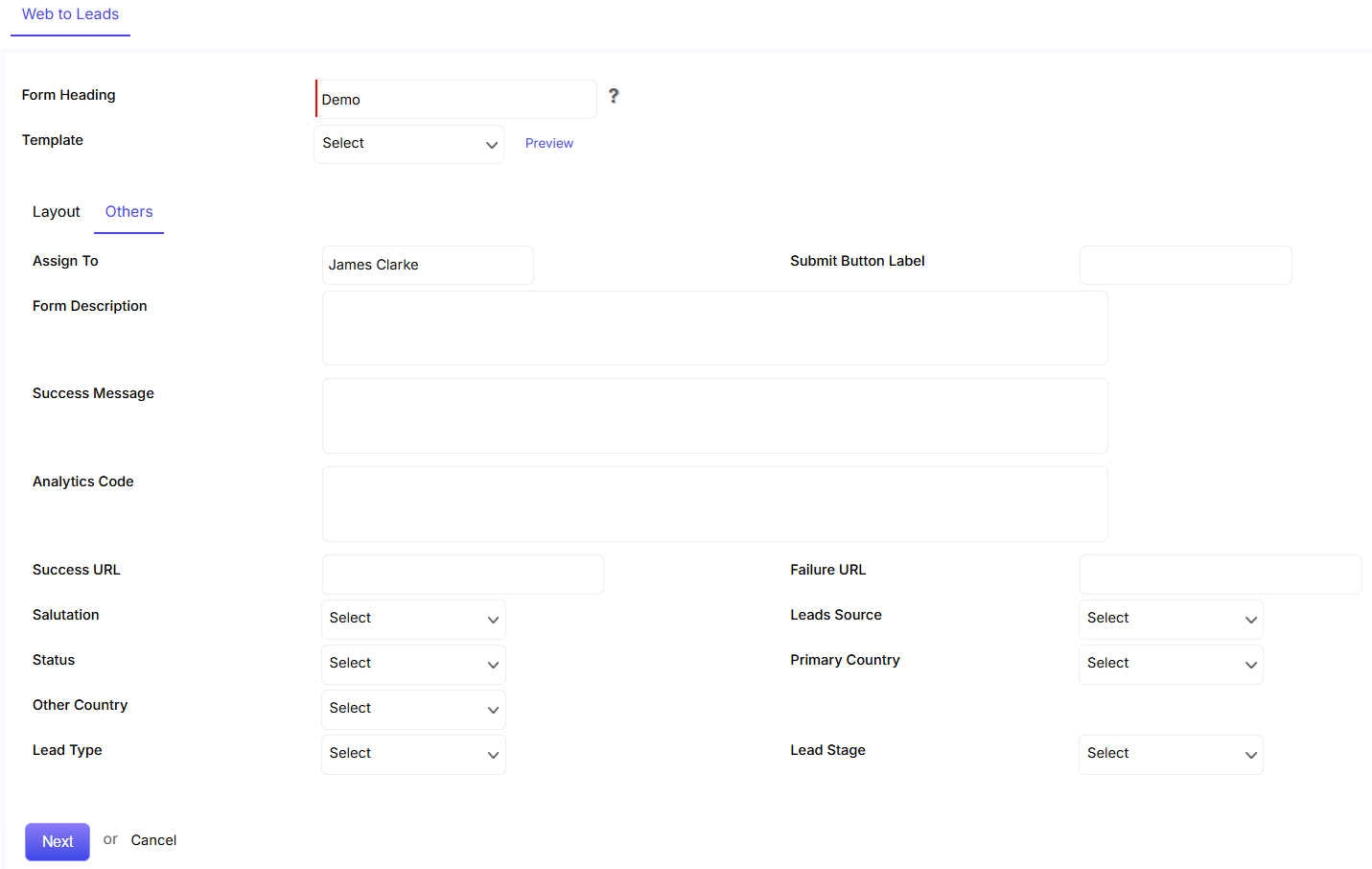
- Choose the agent to whom you would like to assign all the leads that get generated from the form.
- Type the text that you would like to have on the form submit button.
- Add a description to the form for detailed reference.
- Type the text that you would like the lead to get post the successful completion and submission of the form.
- Give the URL of the landing page where you would like the lead to go after the successful completion and submission of the form.
- Click on Next to proceed further or else click on Cancel to stop form creation process.
- Once clicked on Next, click on preview to see the form created.
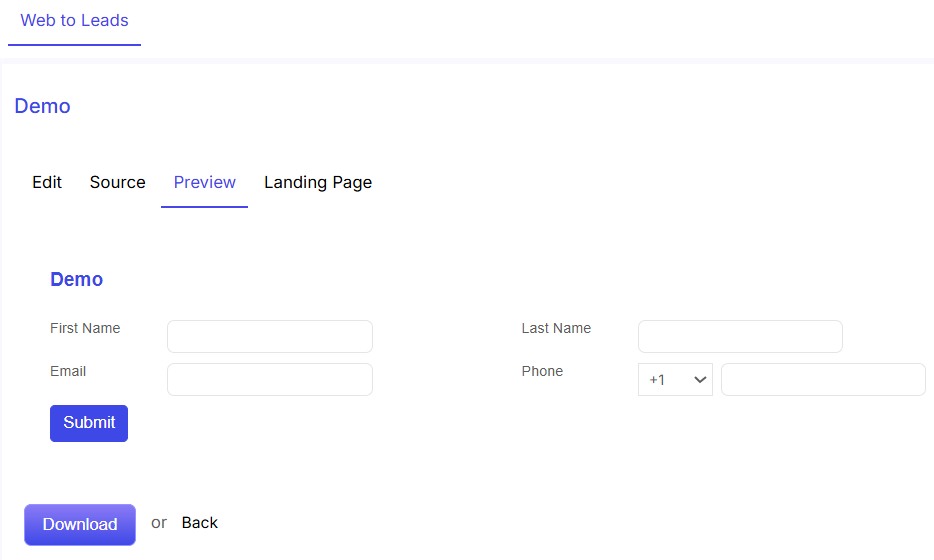
Click on Edit to make changes in the text of the form.
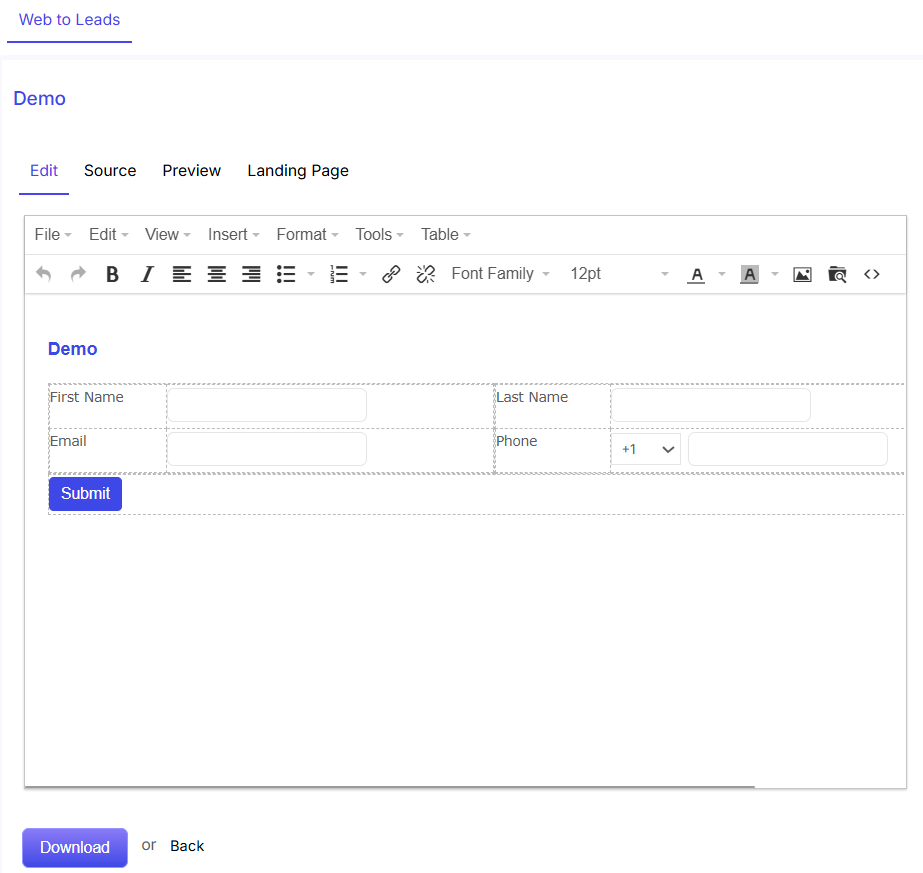
Customize the form by making changes in the source code.
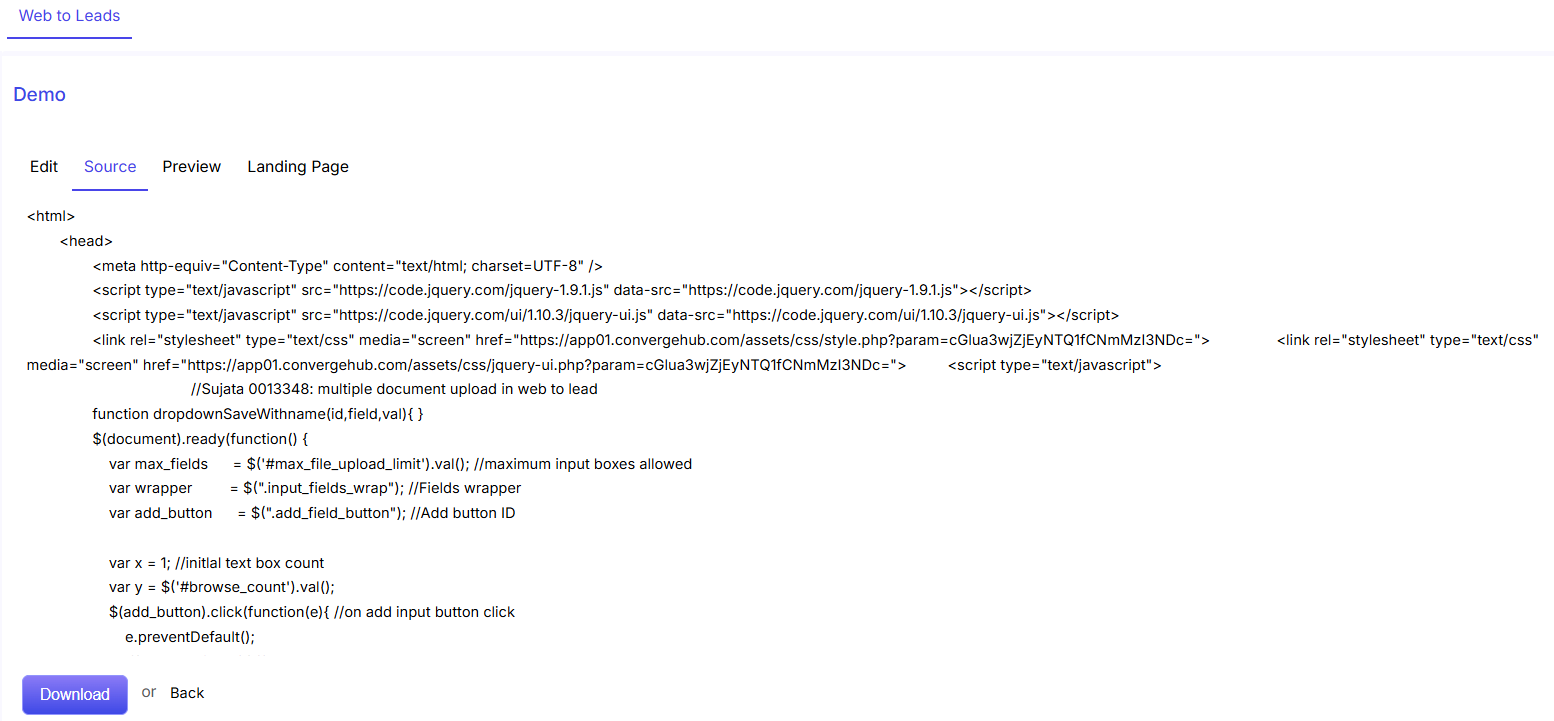
Click on the landing page to get the live link of the form.
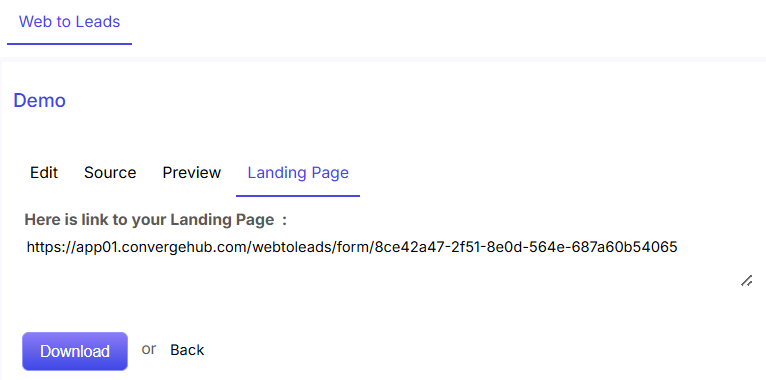
Click on the Download option to open the form HTML page. Or else, click on Back to recede.