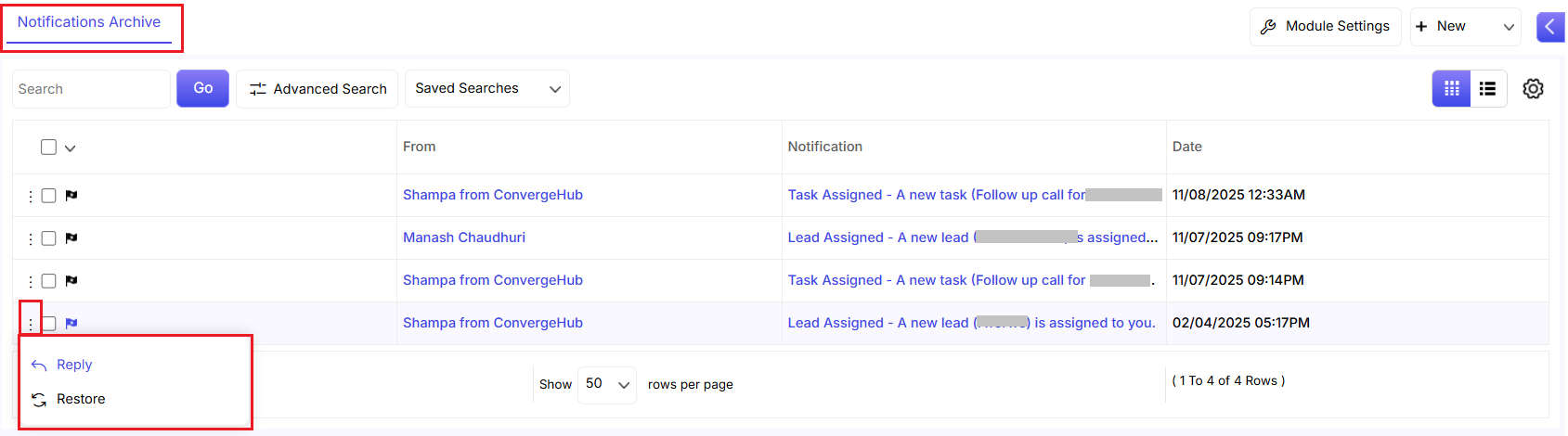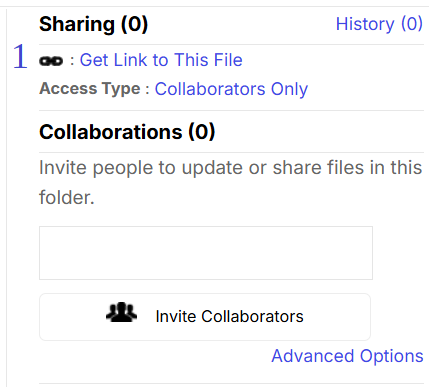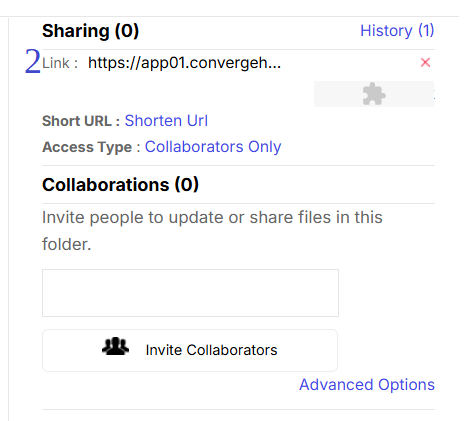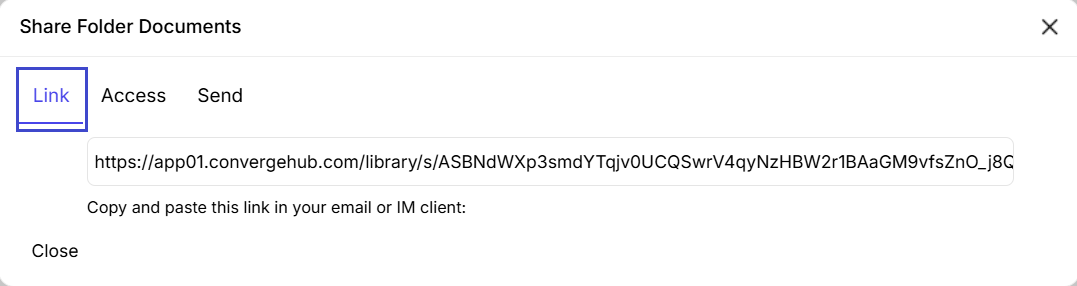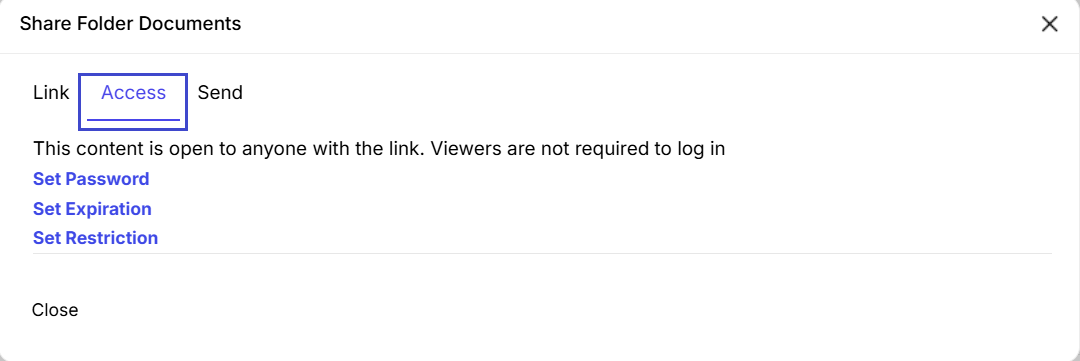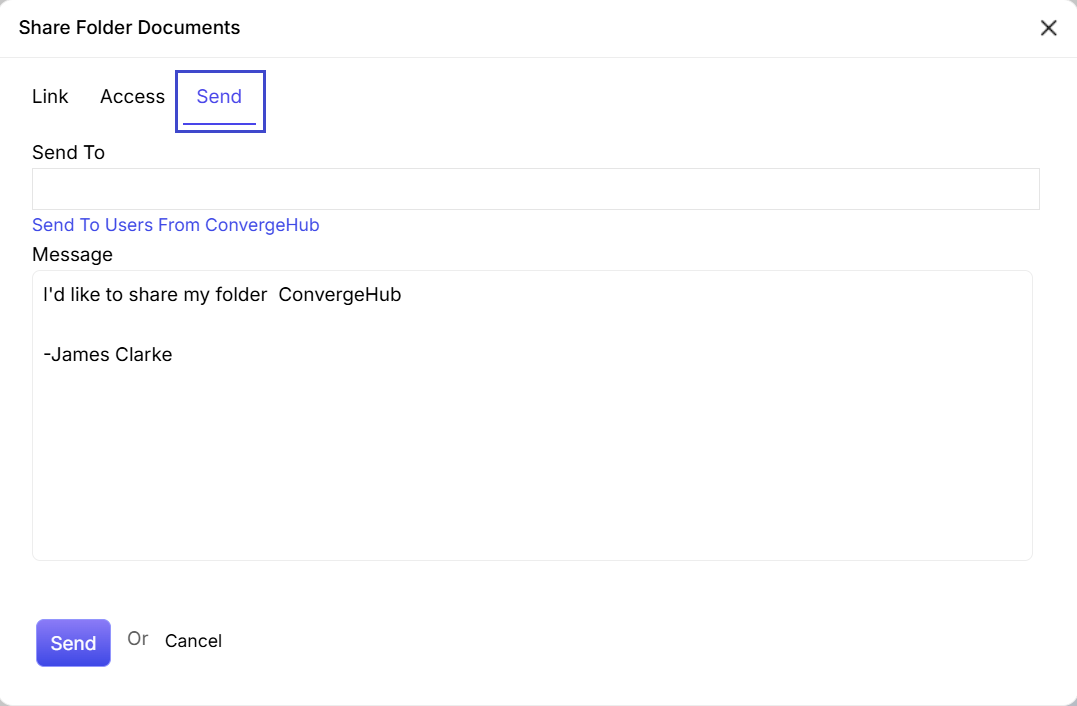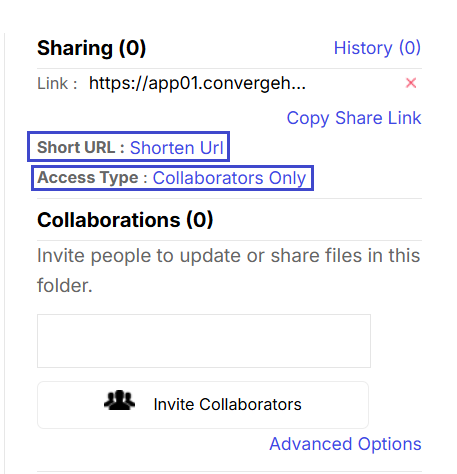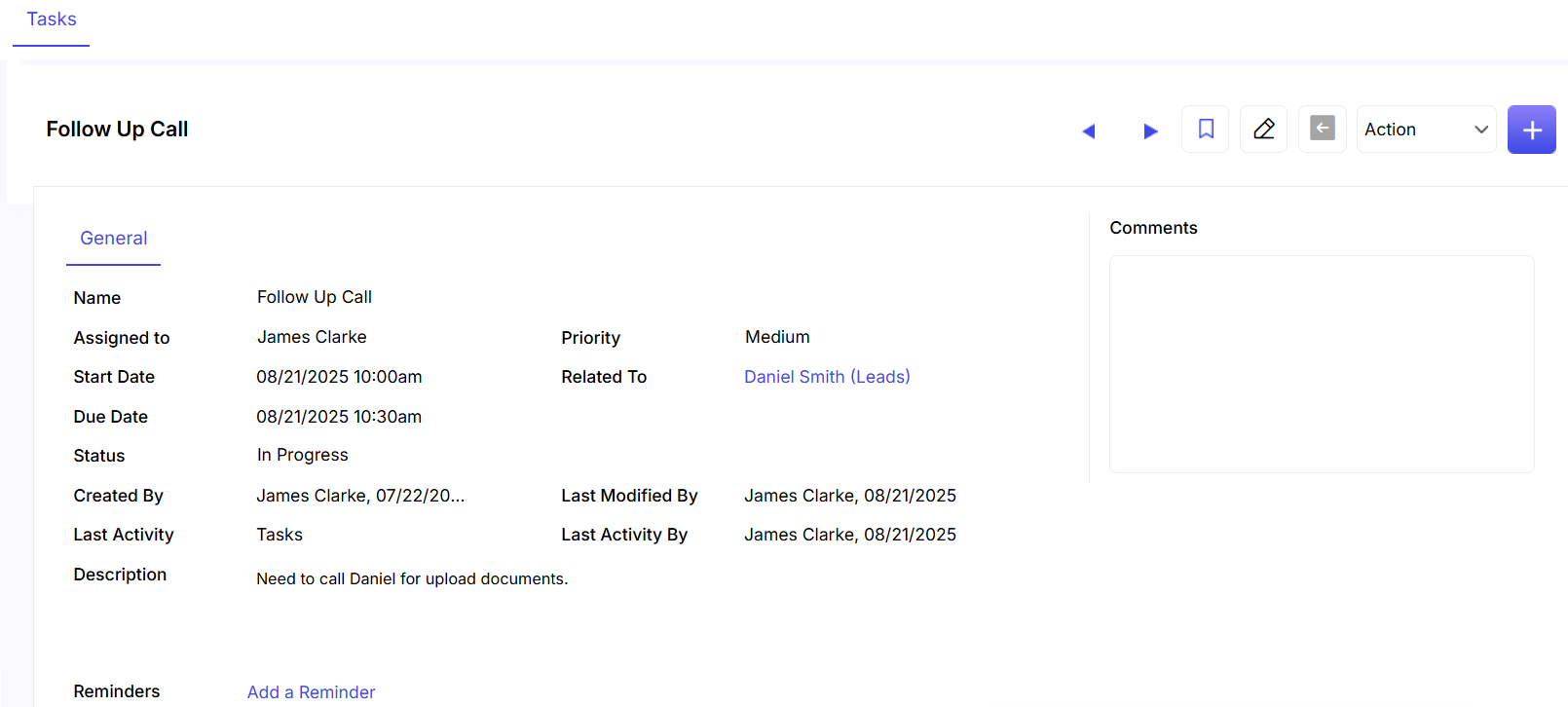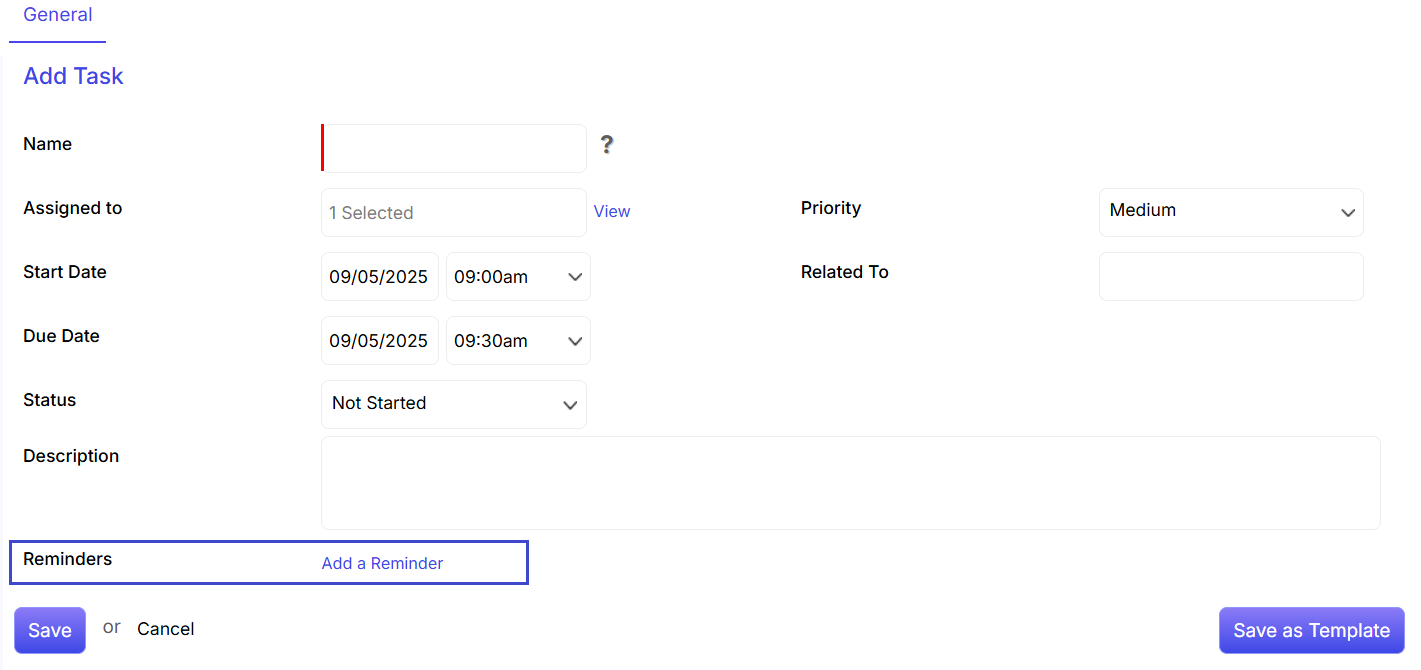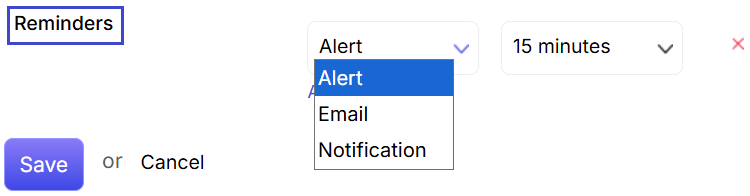You can view the total number of sent notifications by clicking on  icon at the left column.
icon at the left column.

- You can search for a particular sent notification by putting relevant search terms in the field.
- You can change the display pattern of the sent notification page by clicking on either column or row view
 .
. - You can view a sent notification by clicking on it.
- You can further reply to a sent notification by hovering the mouse on the particular notification and clicking on
 icon.
icon. - You can set the number of rows to be displayed on the page by clicking on the show drop down option.

 link in the left column or by clicking on
link in the left column or by clicking on  tab in the upper right corner of the Notification inbox page.
tab in the upper right corner of the Notification inbox page.
 icon.
icon. icon.
icon.

 will take you to the previous page.
will take you to the previous page.


 .
. . By doing so, you will be able to receive all the task status change and updates in the feeds.
. By doing so, you will be able to receive all the task status change and updates in the feeds.

 to add the task to the milestone. Or else, click on cancel.
to add the task to the milestone. Or else, click on cancel.





 .
. icon.
icon.
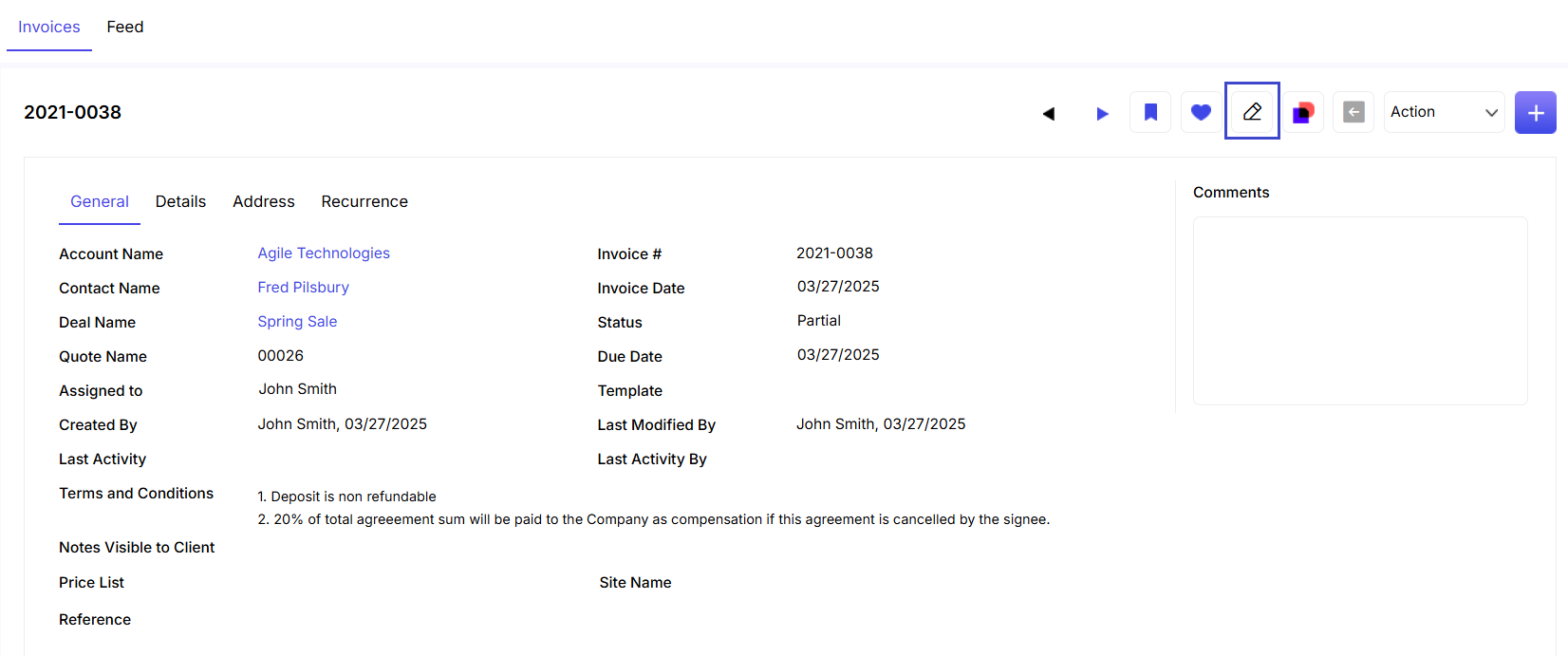


 or teams
or teams  for sending the notification.
for sending the notification. .
.


 If you do not want to send the notification, you can click on
If you do not want to send the notification, you can click on  .
. or row
or row  view. New project can be added either by clicking on
view. New project can be added either by clicking on  link in the left column or by clicking on
link in the left column or by clicking on  tab in the upper right corner of the project listing page.
tab in the upper right corner of the project listing page.



 . Once done, you will be able to receive all the project updates in the feeds section.
. Once done, you will be able to receive all the project updates in the feeds section. .
. .
.


 and then selecting the required fields that you want to display.
and then selecting the required fields that you want to display.
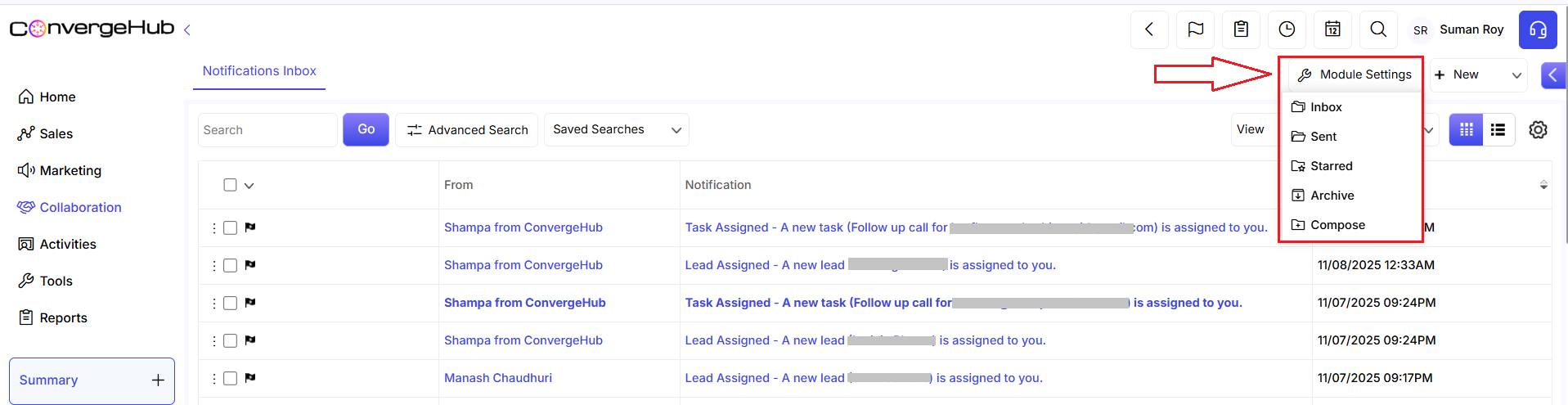
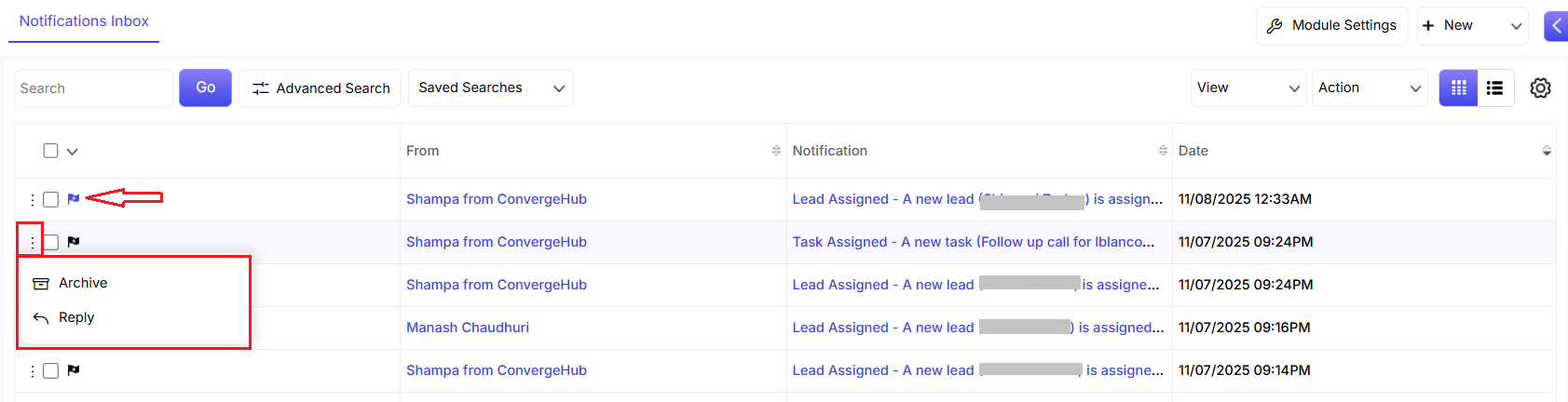 icon.
icon.