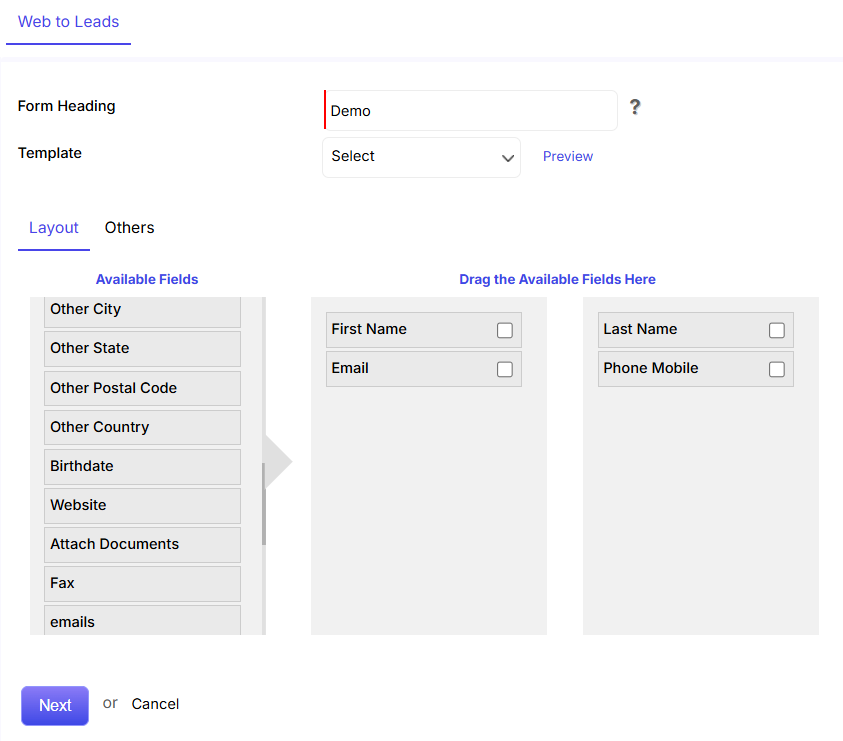In ConvergeHub, you can create leads by three processes:-
1.Entering data in the lead details form
You can manually fill the Lead details in the CRM gathered from various external sources, e.g. meetings, trade shows, exhibitions, business cards, etc.
You can manually create leads in two ways:
Later, you can add more details to the lead through the ‘full view’ lead creation process.
2.Importing leads from external sources
You can import leads in bulk into ConvergeHub from your CSV files stored in your local drive.
3.Web to Lead Forms
You can capture leads directly from the website through web to lead forms. Website visitors who submit their contact details or questions through these forms, their details will get captured directly in the Leads module of the ConvergeHub application. Plus the imported leads will get automatically assigned to any one or multiple of your sales agents.
In what holds further is a detailed step-by-step visual explanation of the above-mentioned lead creation processes:
1.Entering data in the lead details form
A) Create Leads in Full View
New lead in full detail can be added by clicking on the “+New” button in the upper right corner of the lead listing page. Simultaneously you can create a new lead in full detail by hovering the cursor on the Leads option under the Sales module and clicking on Create Lead in Full View.
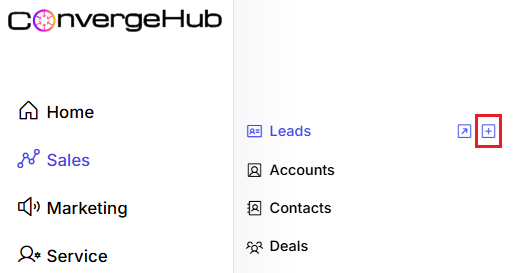
Detailed information of the lead can be added through different sub tabs (General, Address, Other, Business, Ownership, Financial) which have their own corresponding fields. You can add/modify the tabs as per your business requirement.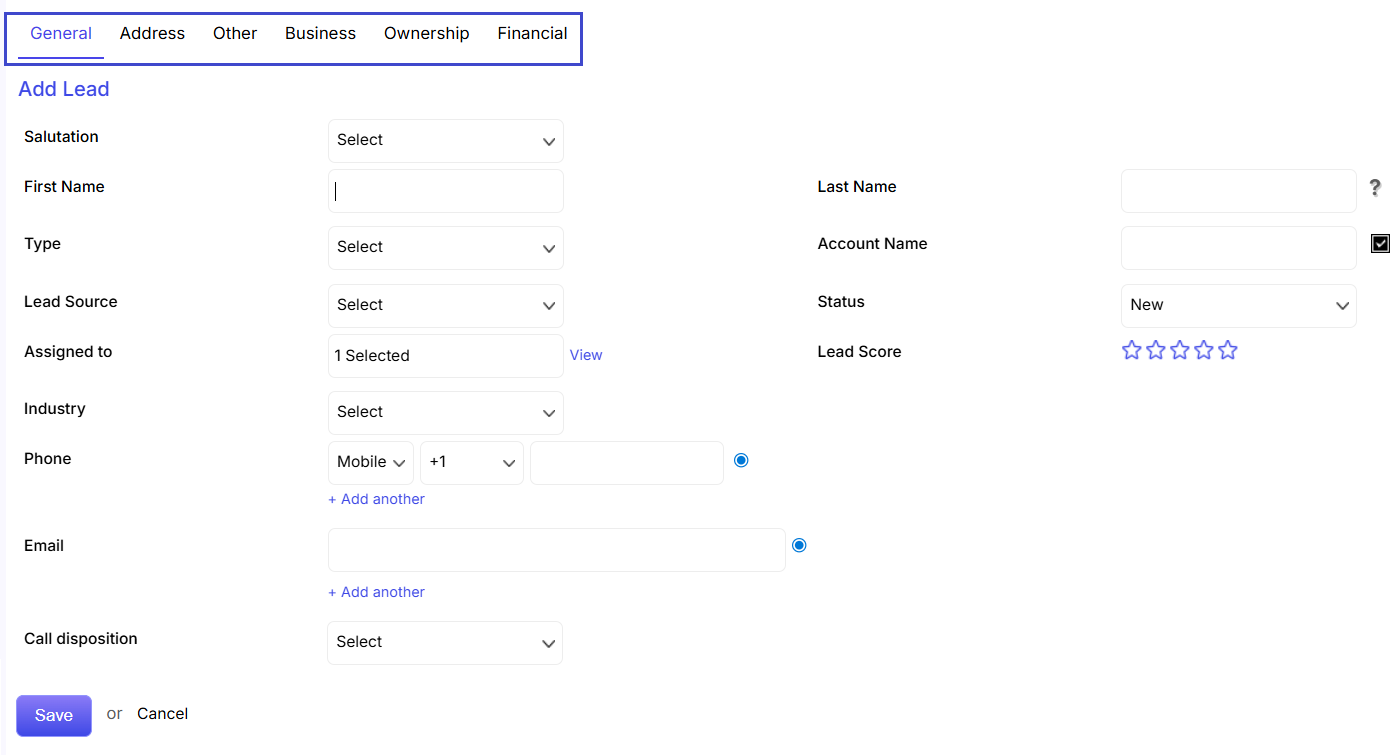
B) Create Leads in Quick View
You can create new lead in shortcut by hovering the cursor on the Leads option under the Sales module and clicking on Create Lead in Quick View.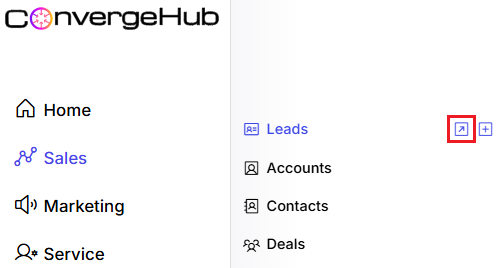
You can quickly fill out the essential lead details and click on Save button.
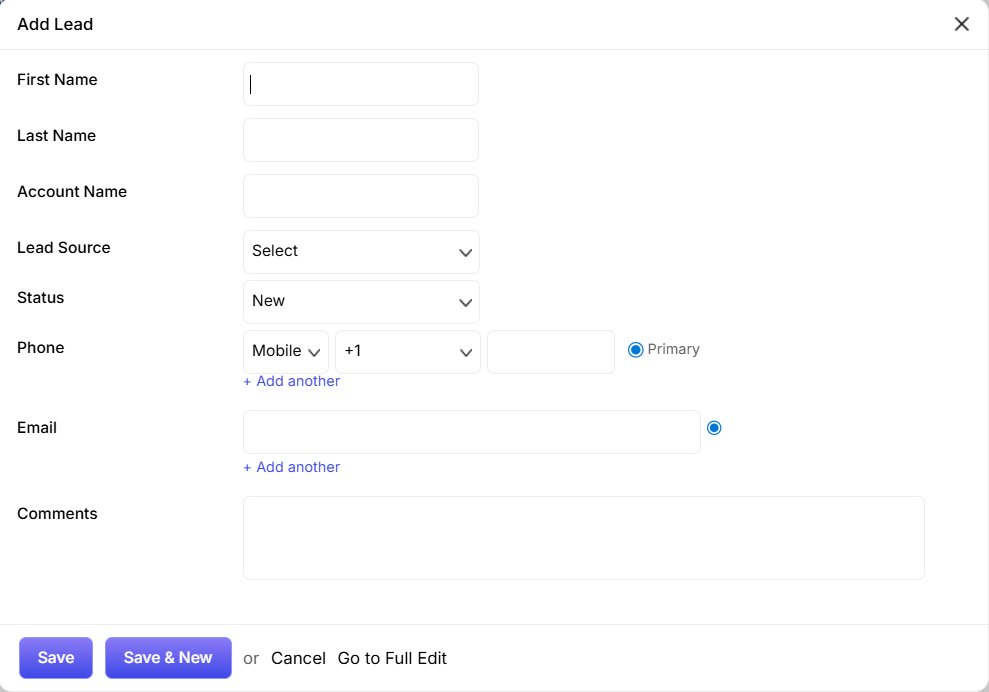
2. Importing leads from external sources: Go to Tools and select Import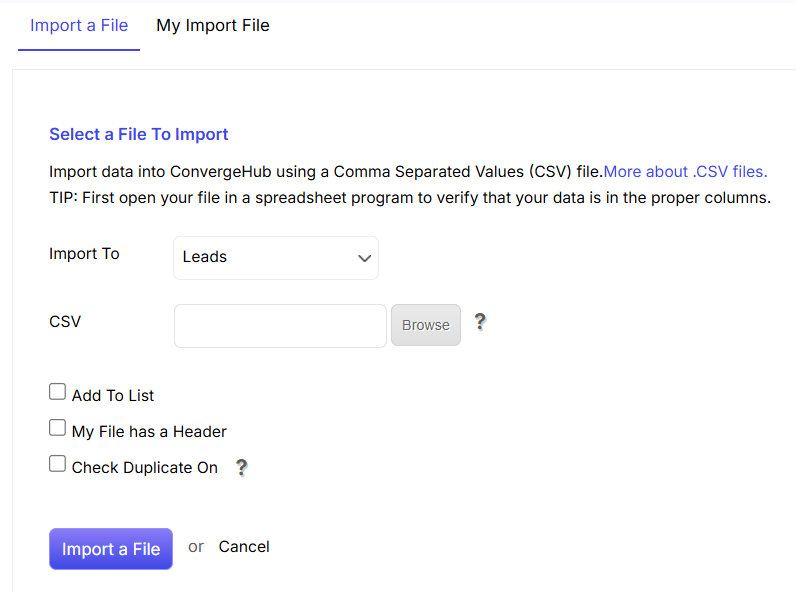
Import To: Choose the option Leads as the field that you want to import the data to.
Browse: Click on browse for the file that you want to import.
Add To List: By clicking the check box beside Add to List option, you can select an existing list to which you want to import the file. You can also create a new list by clicking on the “+Add New” option.
My File has a Header: If your CSV file has one/more headers, then you are required to select the check box. Doing this will help the CRM to map the data according to the headers in the CSV file.
Check Duplicate On: You can check for duplicate entries using ConvergeHub’s smart duplicate checking functionality. When you click on Check Duplicate option, you get the option of selecting the fields for which you want to use the duplicate checking intelligence. Example – Name, Phone, Email etc. Also, you will have to select whether you want the system to ignore the duplicate contacts or update them with the information from the list.
Click on “Import File” to import the list. Click on Cancel to stop importing the data.
3. Web to Lead Forms
From the Leads module, proceed to ‘Module Settings’ on the right. Upon hovering, select ‘Web to Leads’. A new Web to Lead form can then be added by clicking the ‘+New’ button, situated in the upper right corner.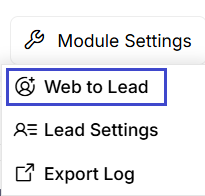
Detailed information to the Web to Lead form can be added through two sub tabs (Layout and Others) which have their own corresponding fields.