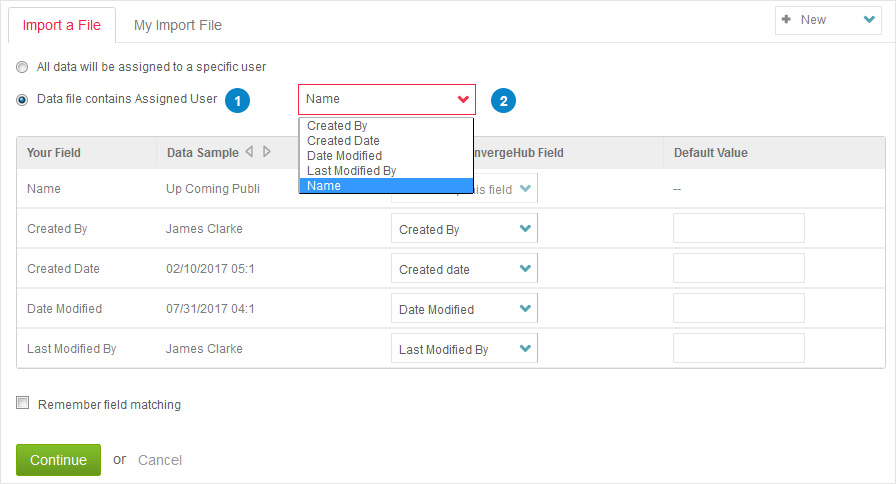ConvergeHub allows you to import targets from your locally stored CSV files into the CRM database.


Note: You can also create a new list by clicking on the 
option.
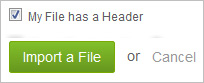
When you click on Check Duplicate option, you get the option of selecting the fields for which you want to use the duplicate checking intelligence. Example – Name, Phone, Email etc. Also, you will have to select whether you want the system to ignore the duplicate contacts or update them with the information from the list.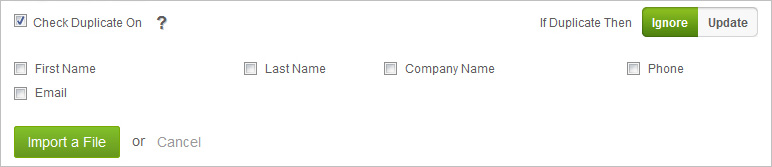
 to import the list.
to import the list. to stop importing the data.
to stop importing the data.

Assignment of imported targets to multiple users
You can import targets to different reps automatically from the system itself.