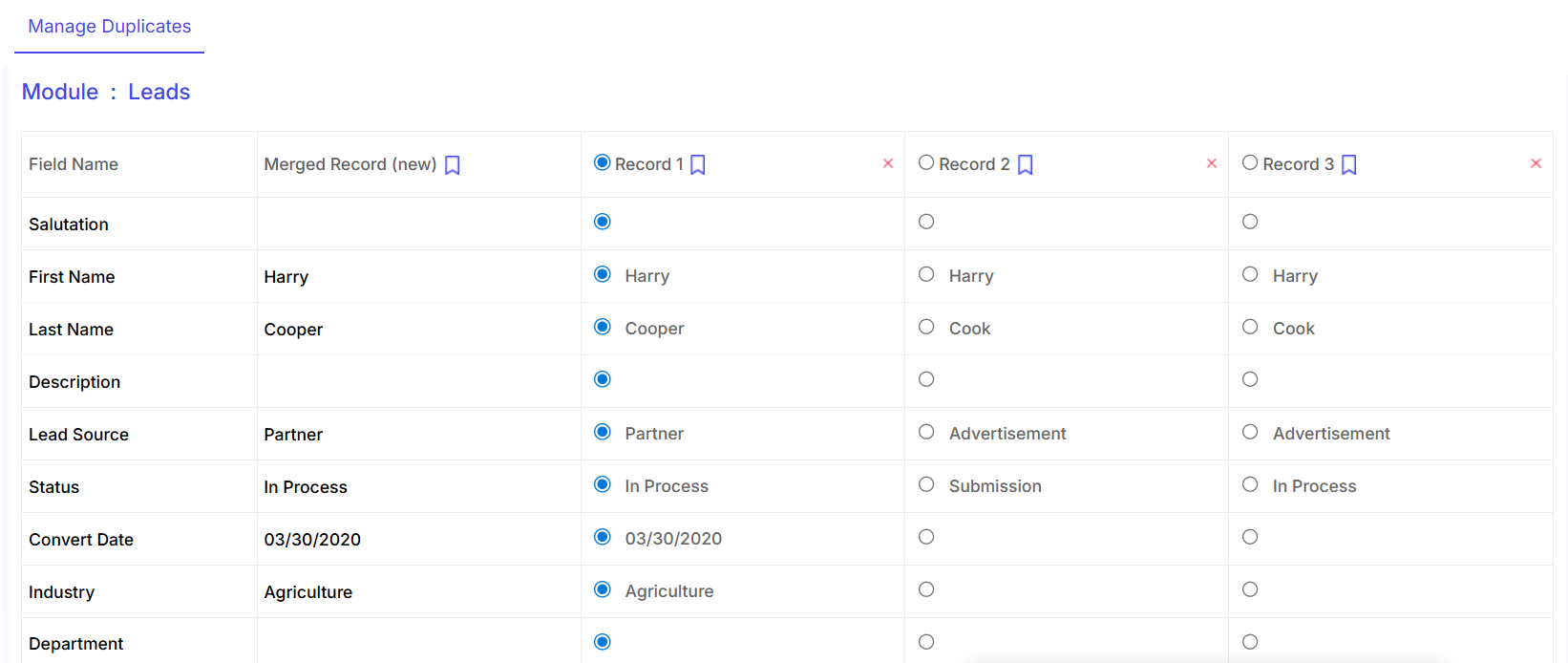ConvergeHub users can merge records together as per their business requirement. This option is available for the following modules – Leads, Contacts, Accounts and Target. Below are the steps that illustrate how users can merge the records: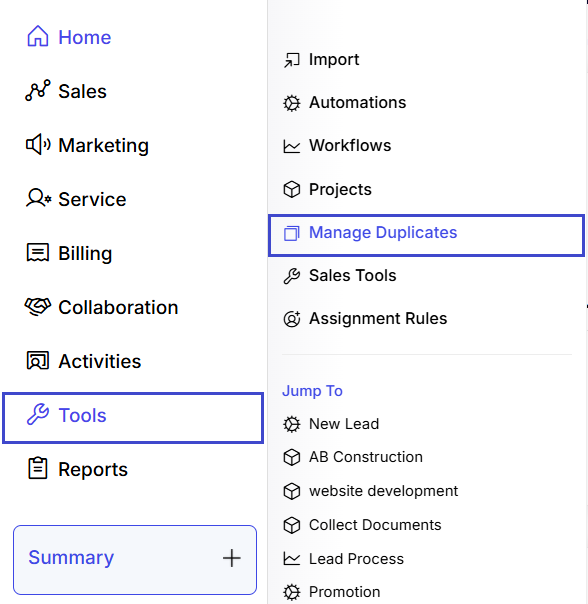
Select the module, whose records you want to merge.
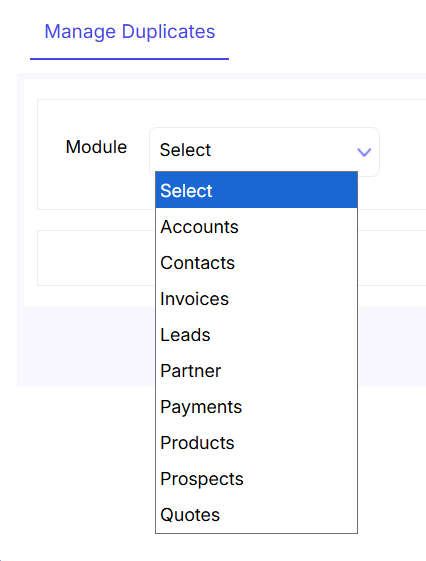
Once you select the module, you get the different criteria based on which you can filter the records.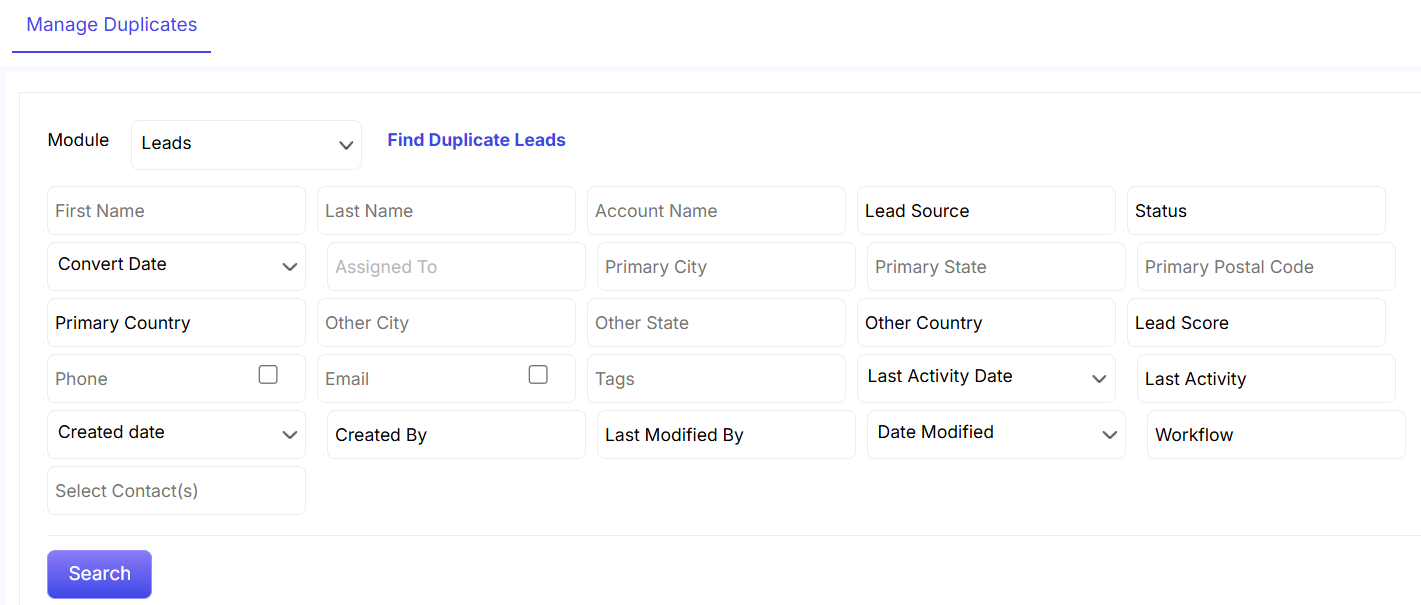
Once you have selected the criteria, click on Search.
Select the check boxes beside the records that you want to merge together.
Click on proceed at the end of the record list.
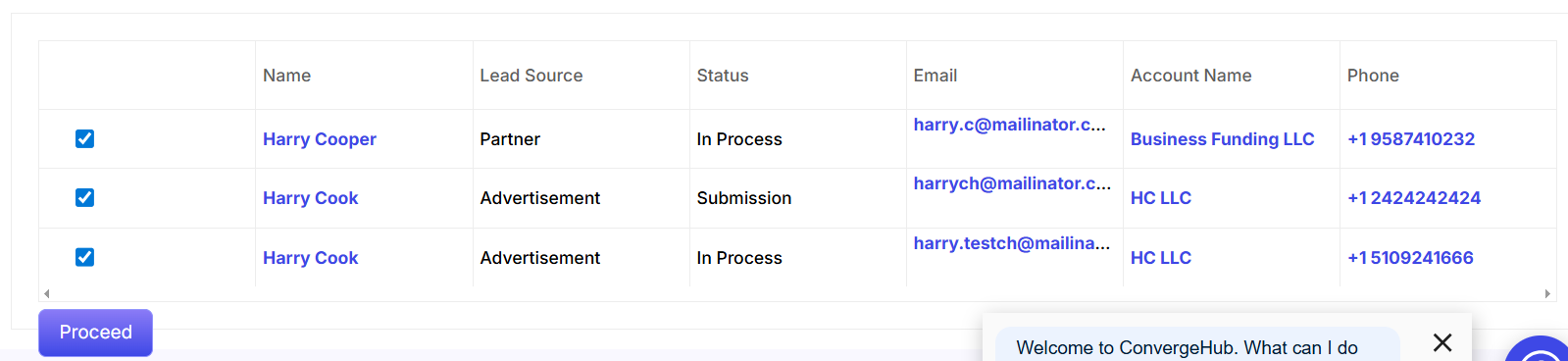
It shows the fields that will appear in the merged record page.
It shows the names/values that will appear in the merged records page.
It shows the records of the first lead
It shows the records of the second lead.
It shows the records of the third lead.
As per your requirements, you need to select the check boxes from record 1, record 2, and record 3. The selected records in total will show in the Merged Record (new) section.