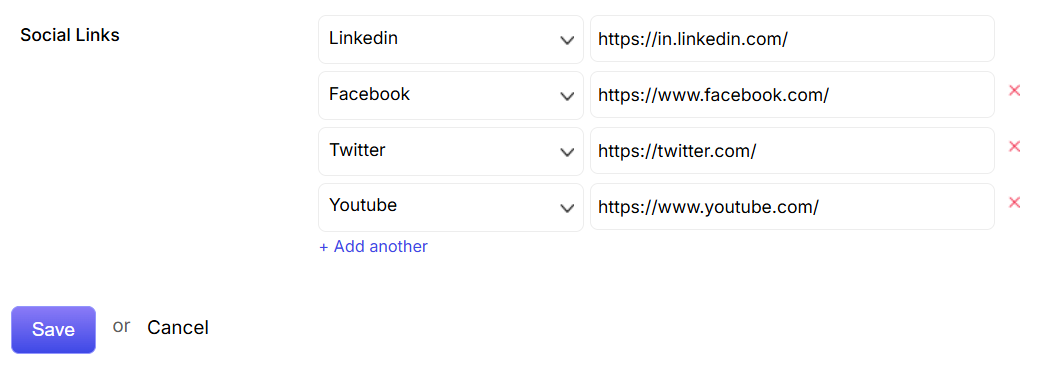To start, go to Sales from the menu on the left and click on Leads. Once you’re on the Lead list, you can create a new one by clicking the ![]() button in the top-right corner. Detailed information of the lead can be added through different tabs (General, Address, and Other) which have their own corresponding fields.
button in the top-right corner. Detailed information of the lead can be added through different tabs (General, Address, and Other) which have their own corresponding fields.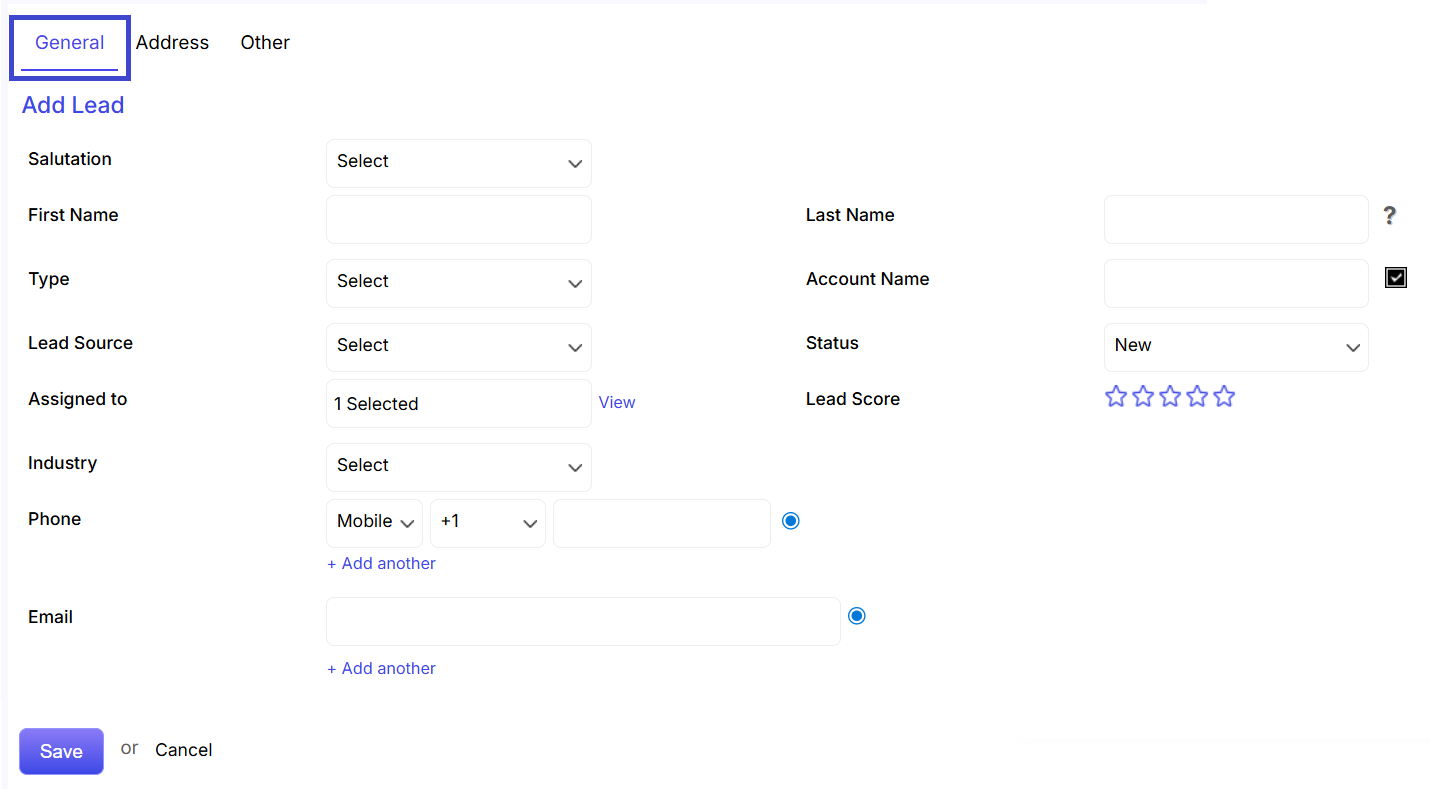
General Tab
First and Last Name: You need to fill in the first and last name of the lead.
Type: You can select the type of lead from the drop down menu.
Lead Source: You can select the Lead source from the drop down.
Assigned To: The Lead automatically gets assigned to the person who has created it. To change this, click on the text box and type. An auto-suggestion list of users will appear from which you can select names by ticking the check boxes. One Lead can be assigned to multiple users.
Industry: You can state from which industry the lead is related to.
Phone: You can enter multiple Phone Types and numbers by clicking on the +Add Another link. You can also choose any one of the phone numbers as primary.
Email: You can enter multiple Email addresses by clicking on the +Add Another link. You can also choose any one of the Email addresses as primary.
Account Name: You need to fill in the lead-related account name here.
Status: You can set the lead status from the drop down menu.
Lead Score: You can set the lead score depending on its importance to the company.
Address Tab
Multiple addresses of the lead can be added from the Address tab.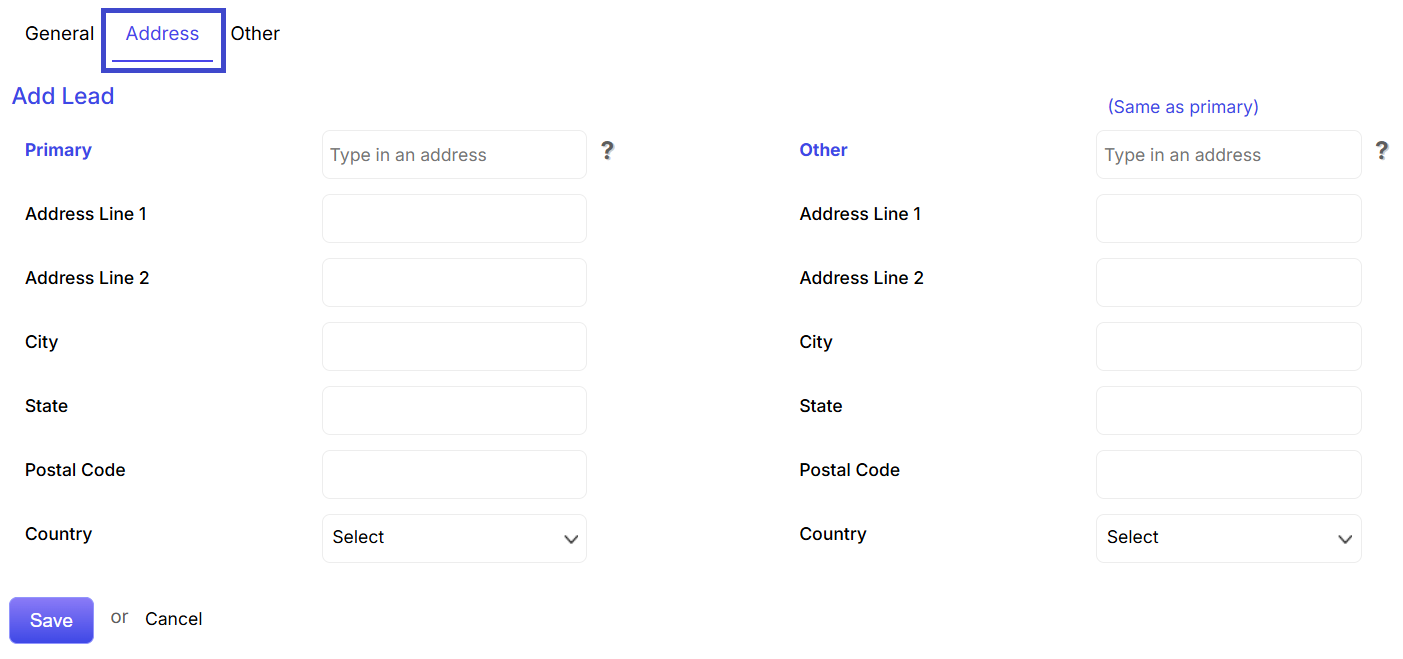
Other Tab
Other details of a lead such as Referred By, Department, Birth date, Website, Description, Title and Lead Image can be added through Other tab.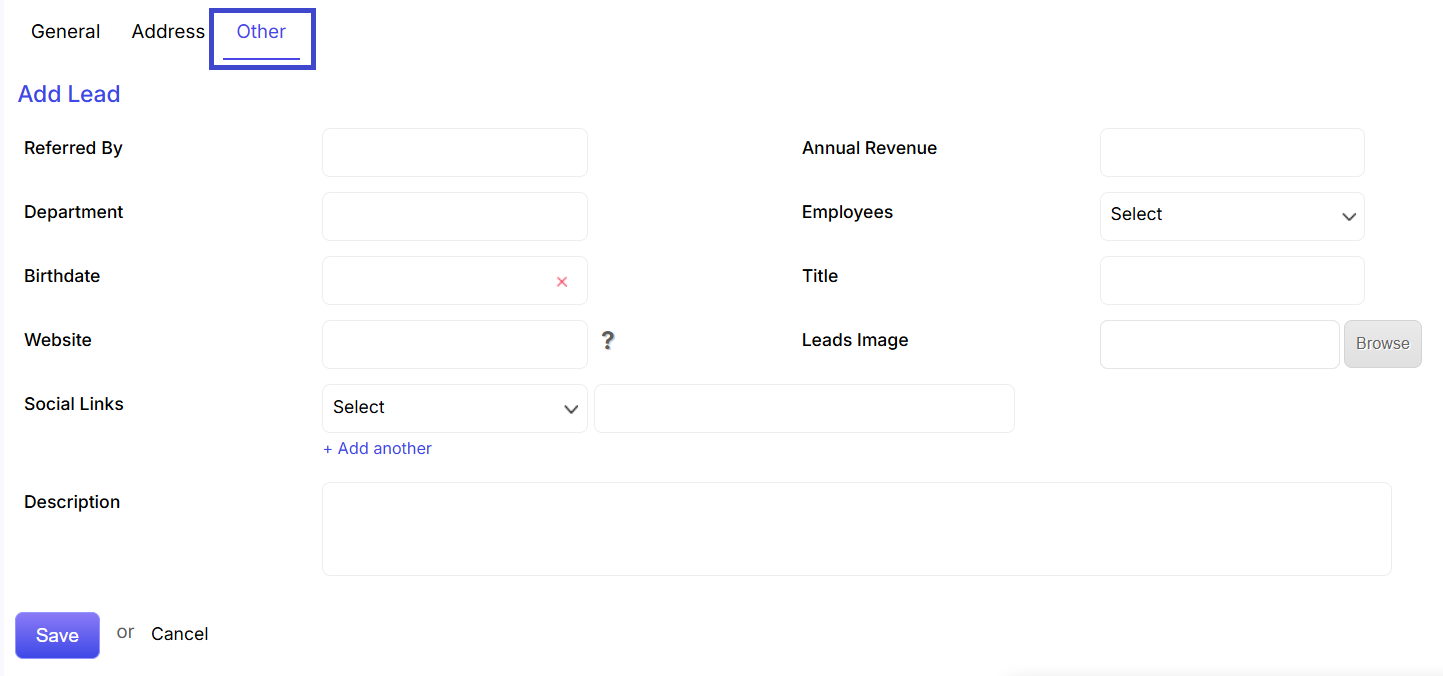
Social Links
Multiple Social Links of the lead can be added from the Social Links Drop down in the Other tab.