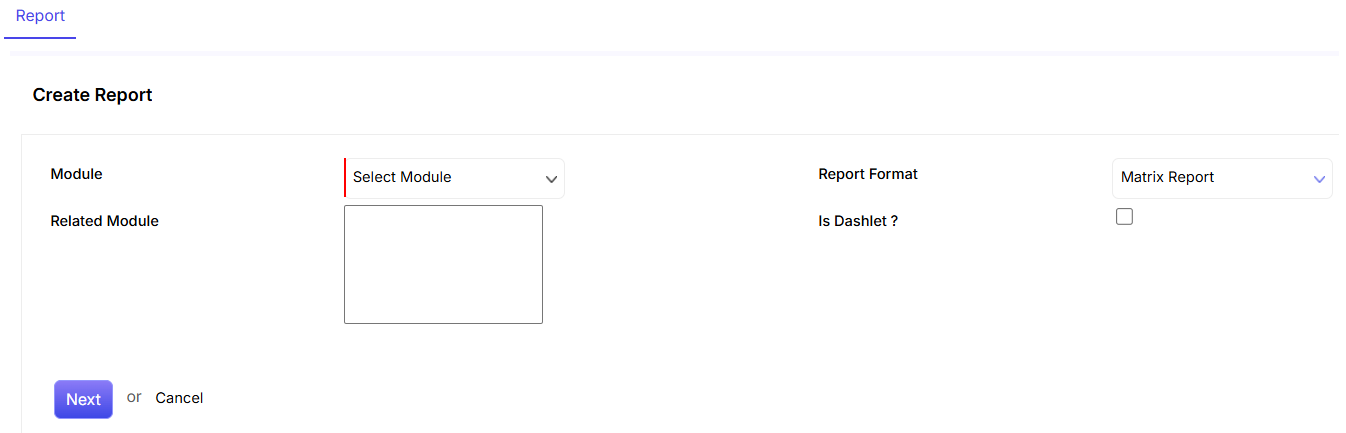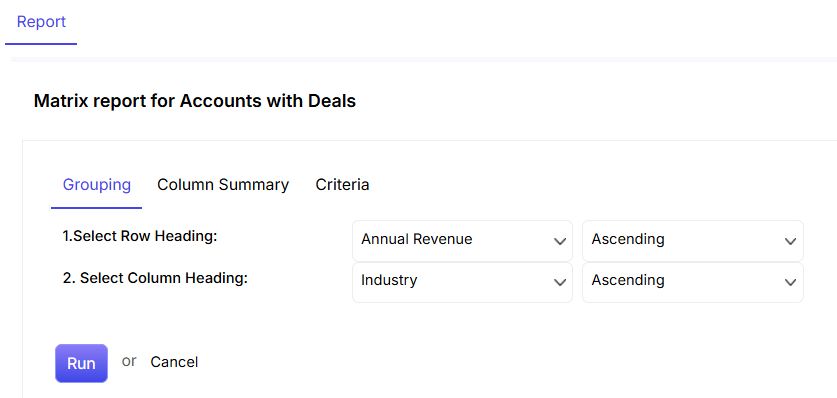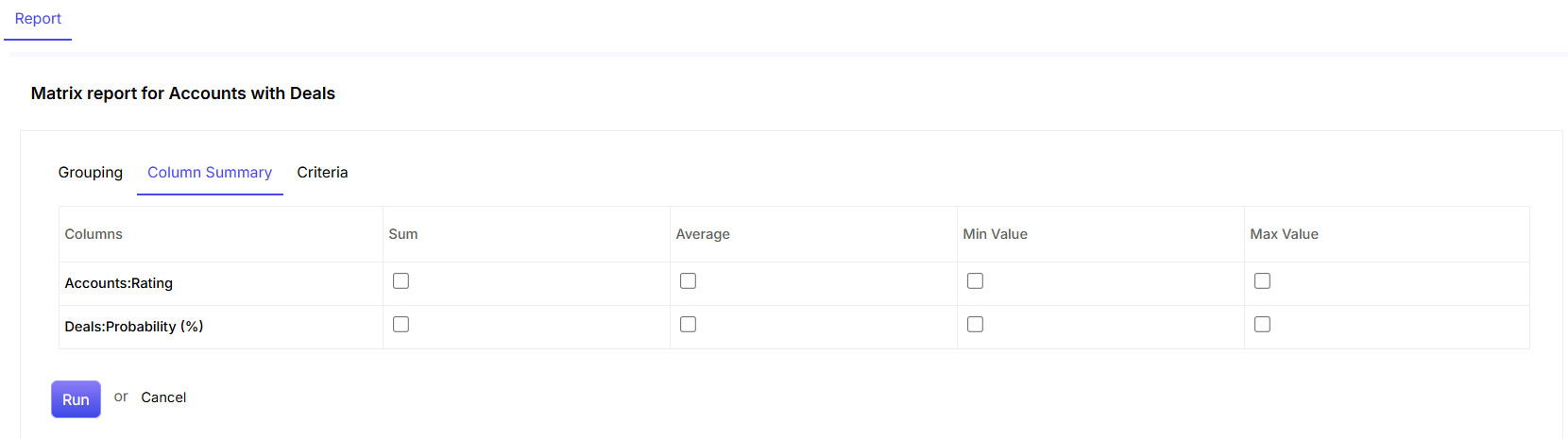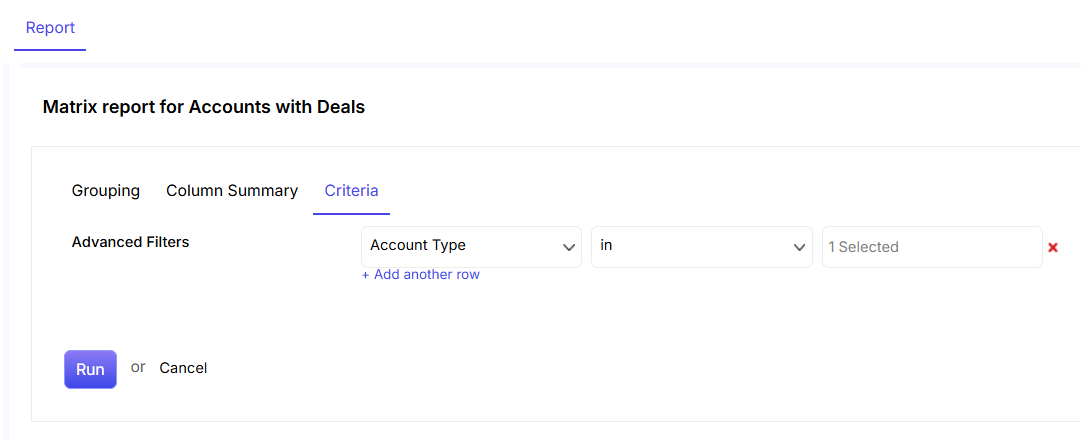New Report can be created by clicking on the  button in the upper right corner of the report listing page.
button in the upper right corner of the report listing page.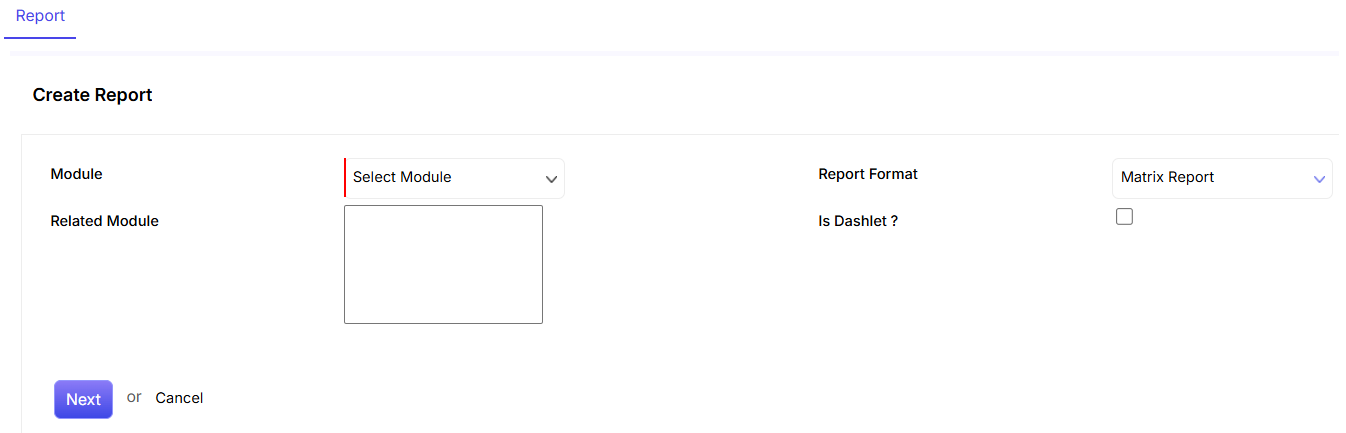
- Module: In order to start creating a Report, you have to Select Module from the Module field. The Modules that can be selected are Accounts, Cases, Contacts, Deals, Events and Invoices etc.
- Related Module: You need to select Related Modules from the drop down option. You can select multiple Related Modules by pressing CTRL key and then selecting different modules from the list.
- Report Format: Select Matrix Report from the Report Format field.
- Is Dashlet: If you want the report to appear in one of the panels in the dashboard (i.e. the dashlet), click on the checkbox.
- Next: Click on Next to move forward to the next step. Or else, click on Cancel.
Grouping
You can group different columns in the report for a more clearer and precise view.
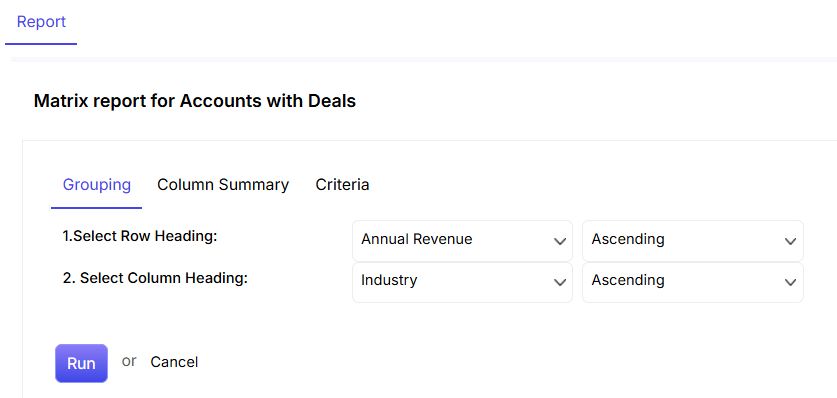
- Select the row and column heading that you would want to group in the report. For instance, in the above-given screenshot, we have chosen Annual Revenue as the row heading and Industry as the column heading respectively.
- You can choose whether you want the information of the row and column to appear ascending/descending wise.
Column Summary
This section allows you to acquire different values of the columns through the report. For instance, in the below-given screenshot, if you want to have the sum, average, minimum and maximum value of columns like accounts rating, deal value and deal probability, then you need to click on the corresponding check boxes respectively.
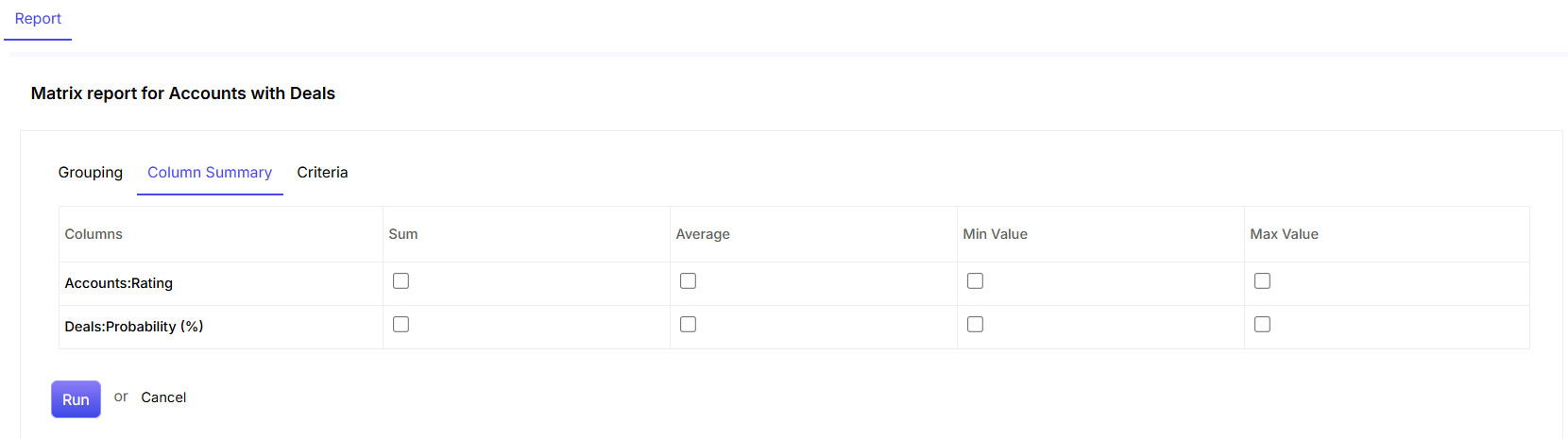
Criteria
The Criteria tab helps you set Advanced Filters. This can be done by selecting the required fields from the list and then setting conditions and putting values to the corresponding conditions. 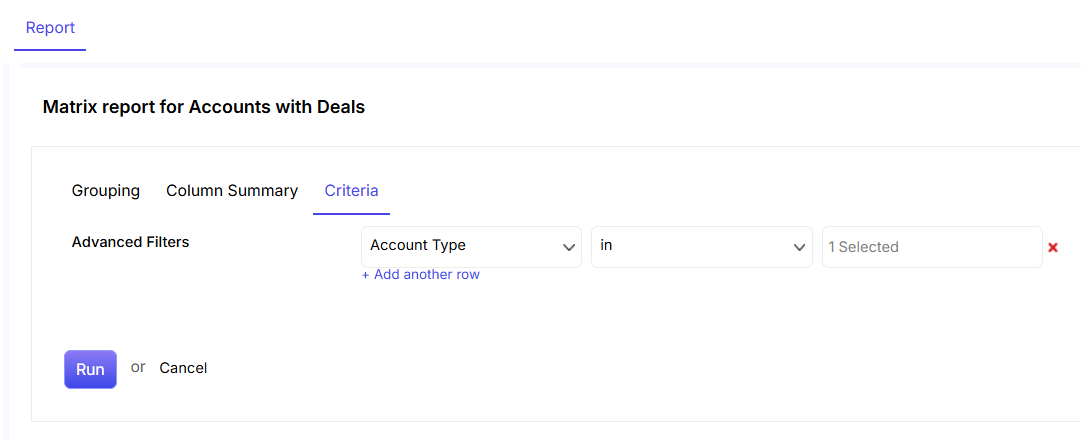
- Multiple Criteria can be set by clicking on the “Add another row” link.
- You can cancel a row by clicking on
 icon.
icon. - You can create a Report by clicking on the Run button.
![]() button in the upper right corner of the report listing page.
button in the upper right corner of the report listing page.