To start, go to Activities from the menu on the left and click on Task. Once you’re on the task list, you can create a new one by clicking the ![]() button in the top-right corner.
button in the top-right corner.
You can add New Task by filling in the fields set in the General tab and then clicking on the Save button.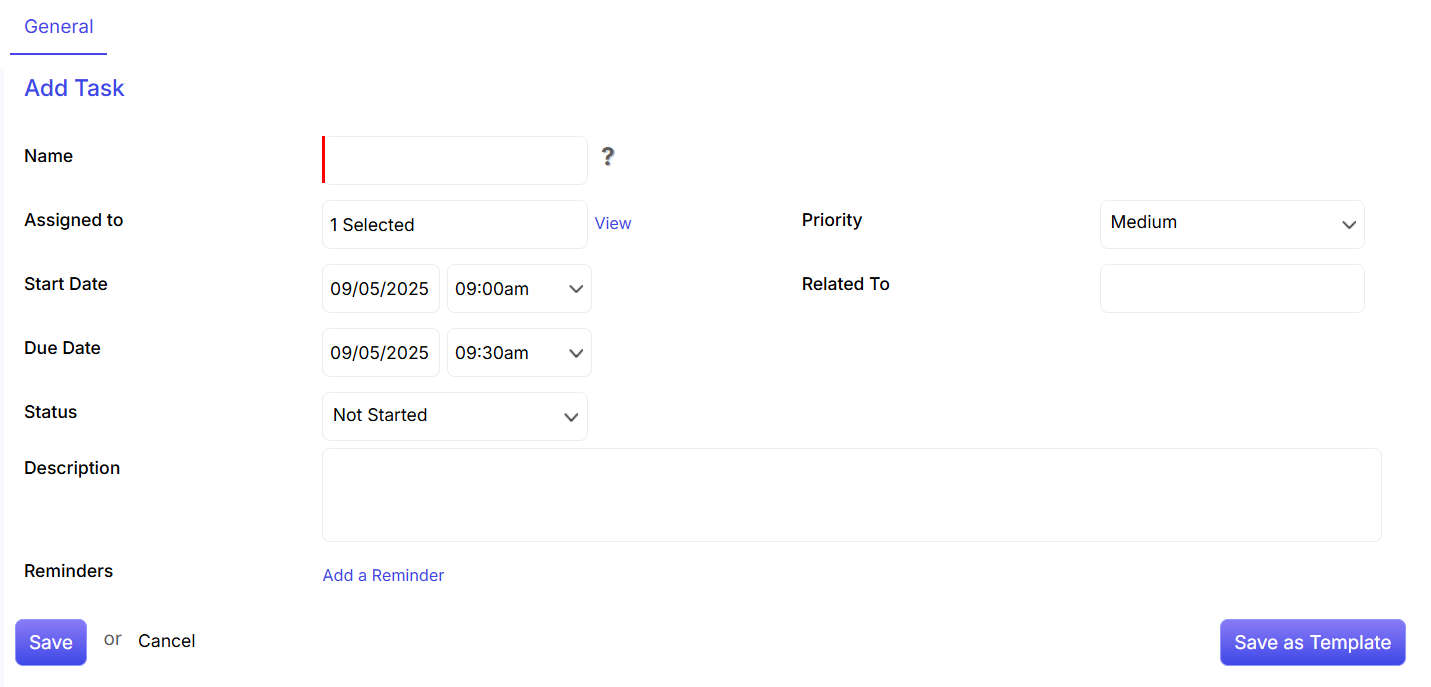
The Name field is mandatory.
Task is automatically Assigned To the person who has created it. To edit this, click on the text box and type, an auto-suggestion list of users will appear.
You can set the Start Date, Due Date, start time and due time of the task.
The Status of the task such as started, not started, cancelled can be edited.
You can change the importance level of the task as High, Medium or Low through through the Priority field.
On the Related To field, you can type or choose from the auto-suggestion list of ConvergeHub regarding Accounts, Contacts, Leads, Cases and Users to whom you want to relate this task.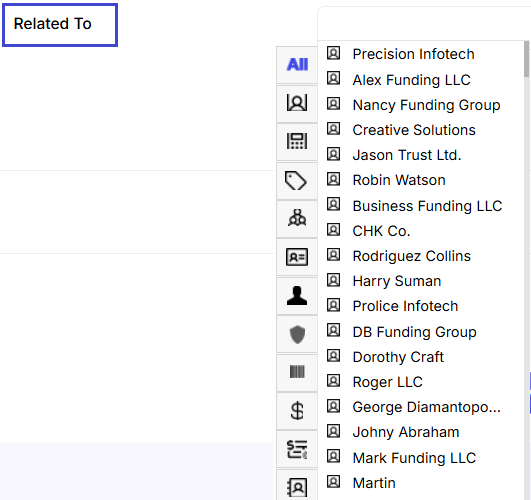
You can add the Description of the task.
You can set up a Reminder for the task.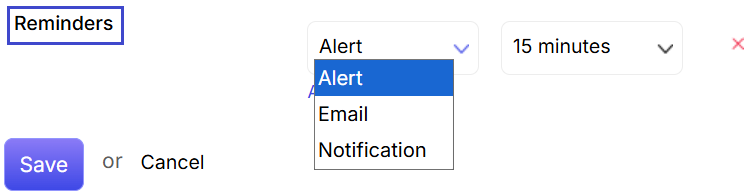

 link in the Project details page. All the content which are added to a Project can be edited through the below-mentioned fields.
link in the Project details page. All the content which are added to a Project can be edited through the below-mentioned fields.

 .
.
 to apply the changes in the project details section. Or else, click on.
to apply the changes in the project details section. Or else, click on.

 in the left panel or by clicking on
in the left panel or by clicking on  tab in the upper right corner of the project listing page.
tab in the upper right corner of the project listing page.

 when you click on this option, a pop up appears from where you can add the other accounts.
when you click on this option, a pop up appears from where you can add the other accounts.


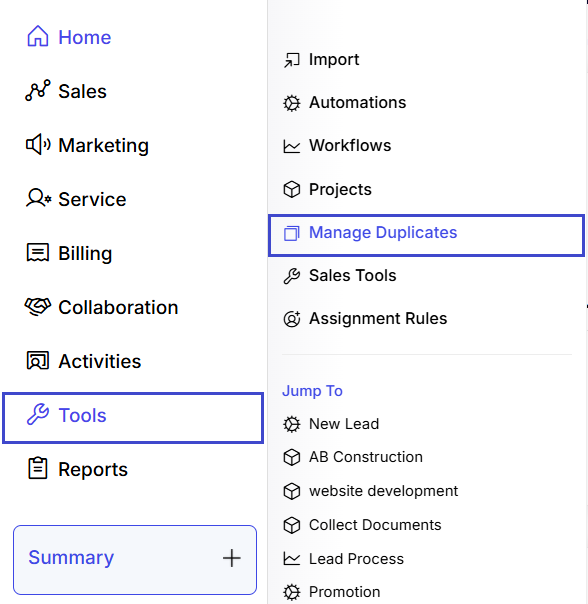
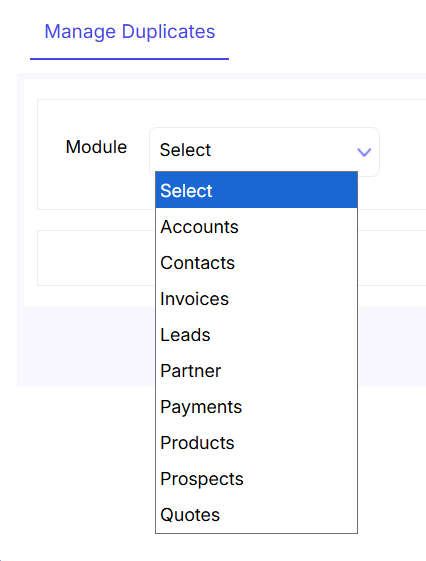
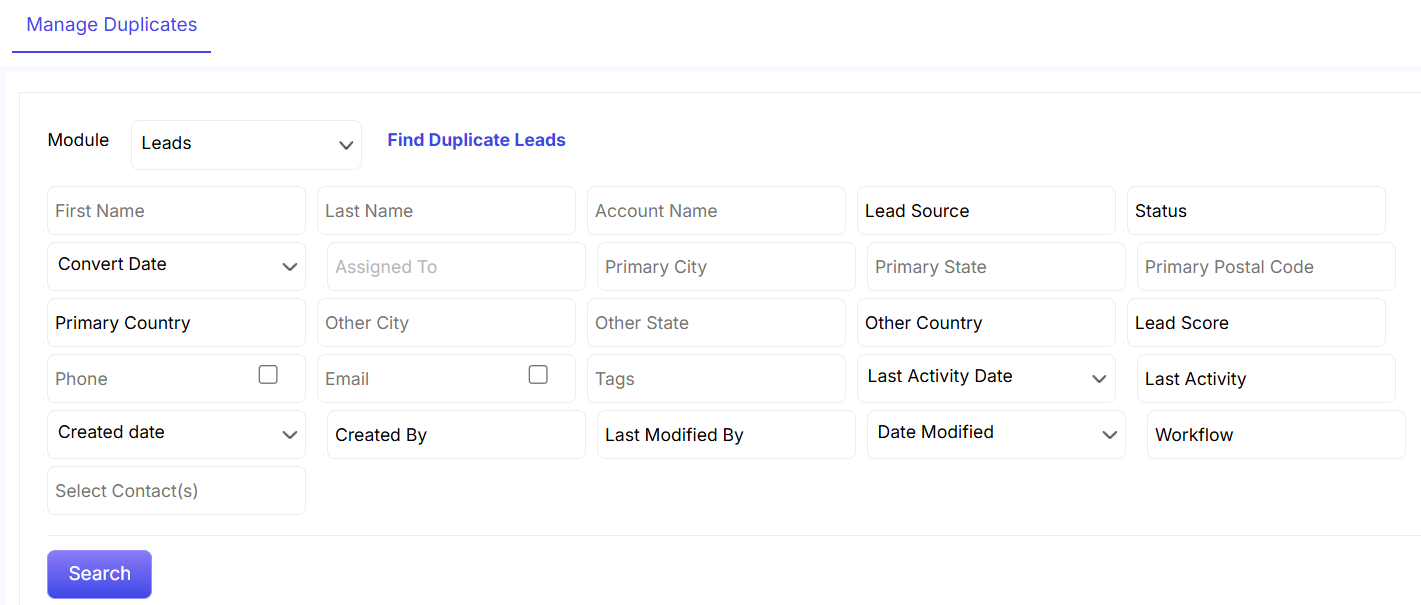
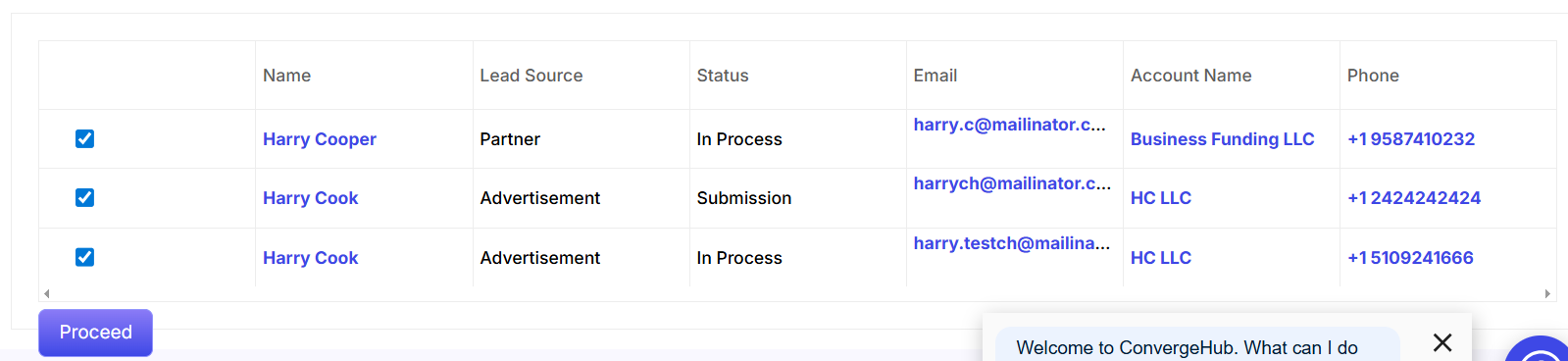
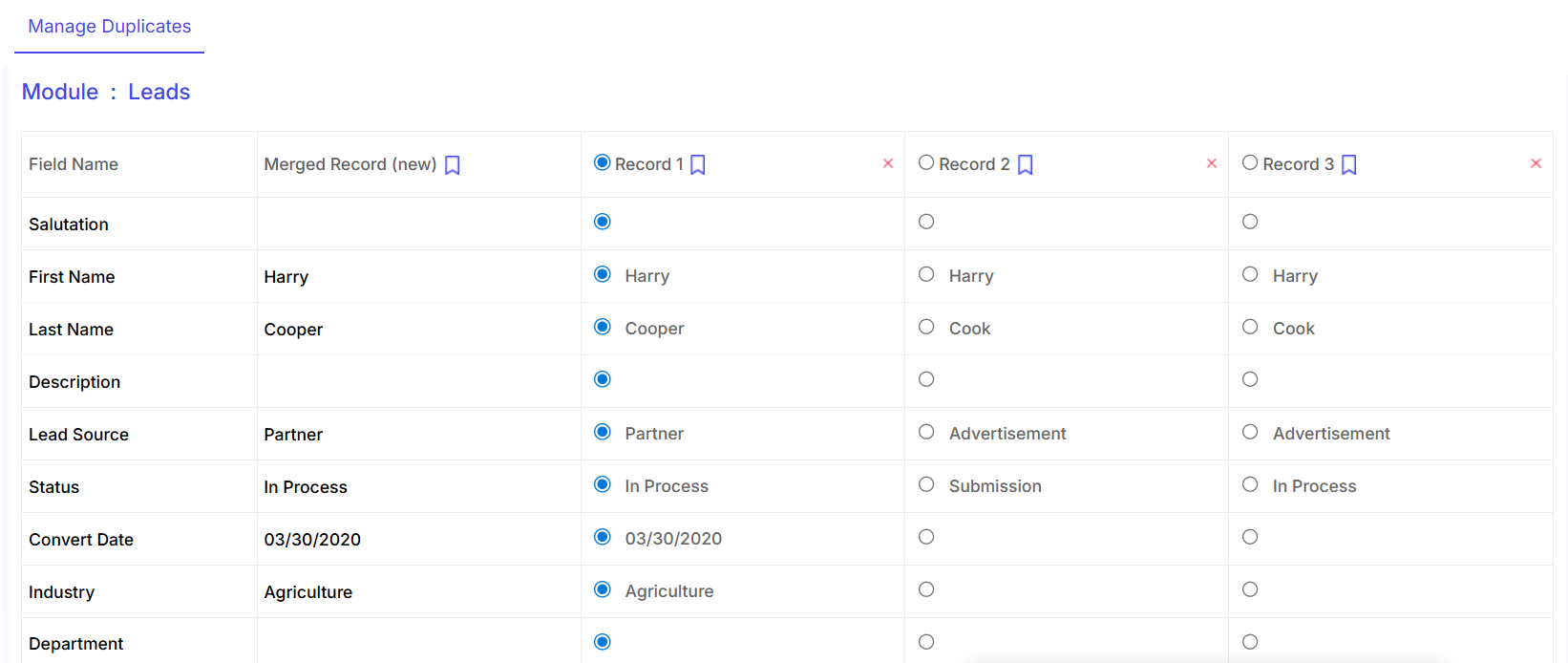
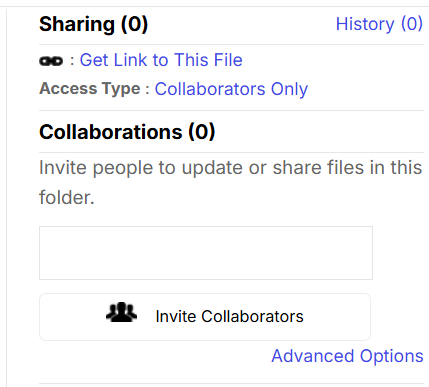
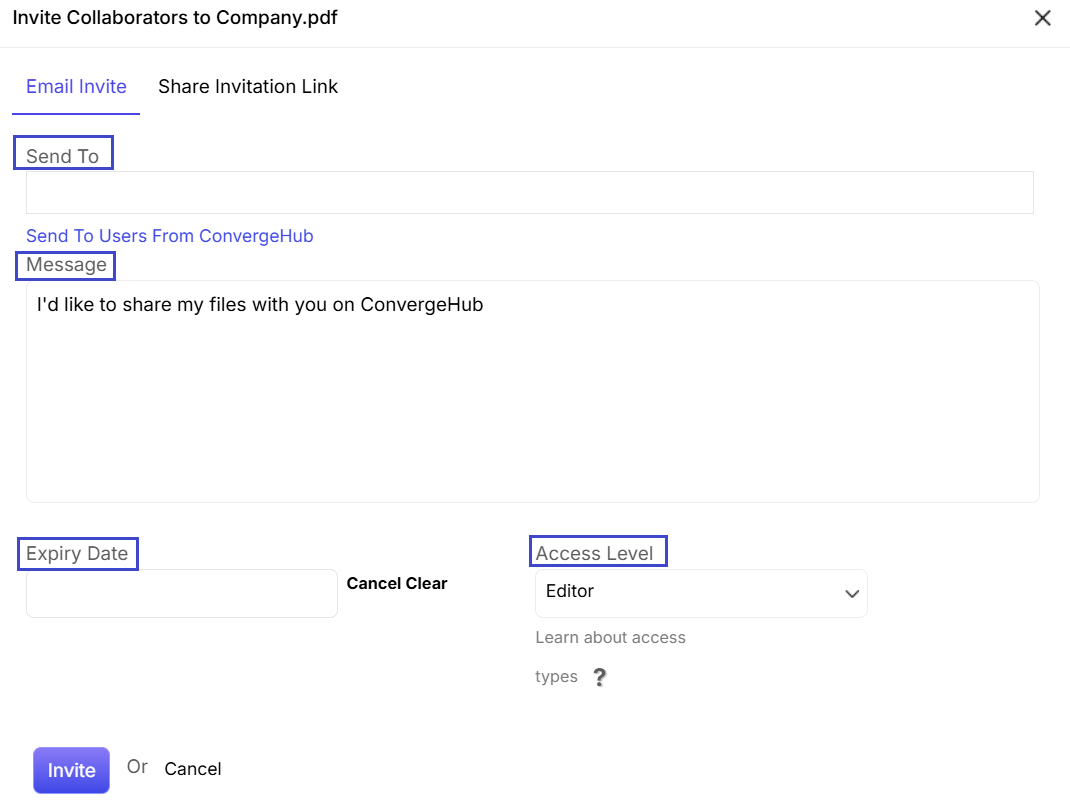
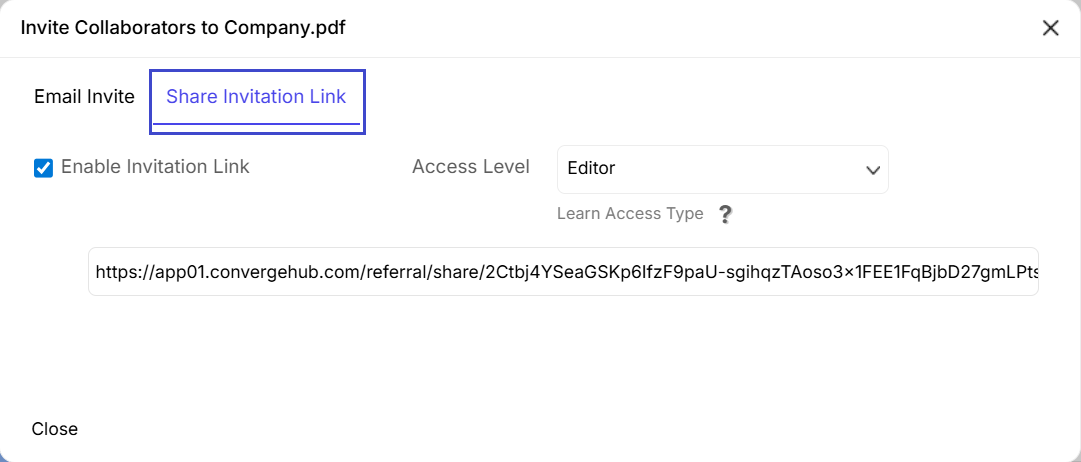
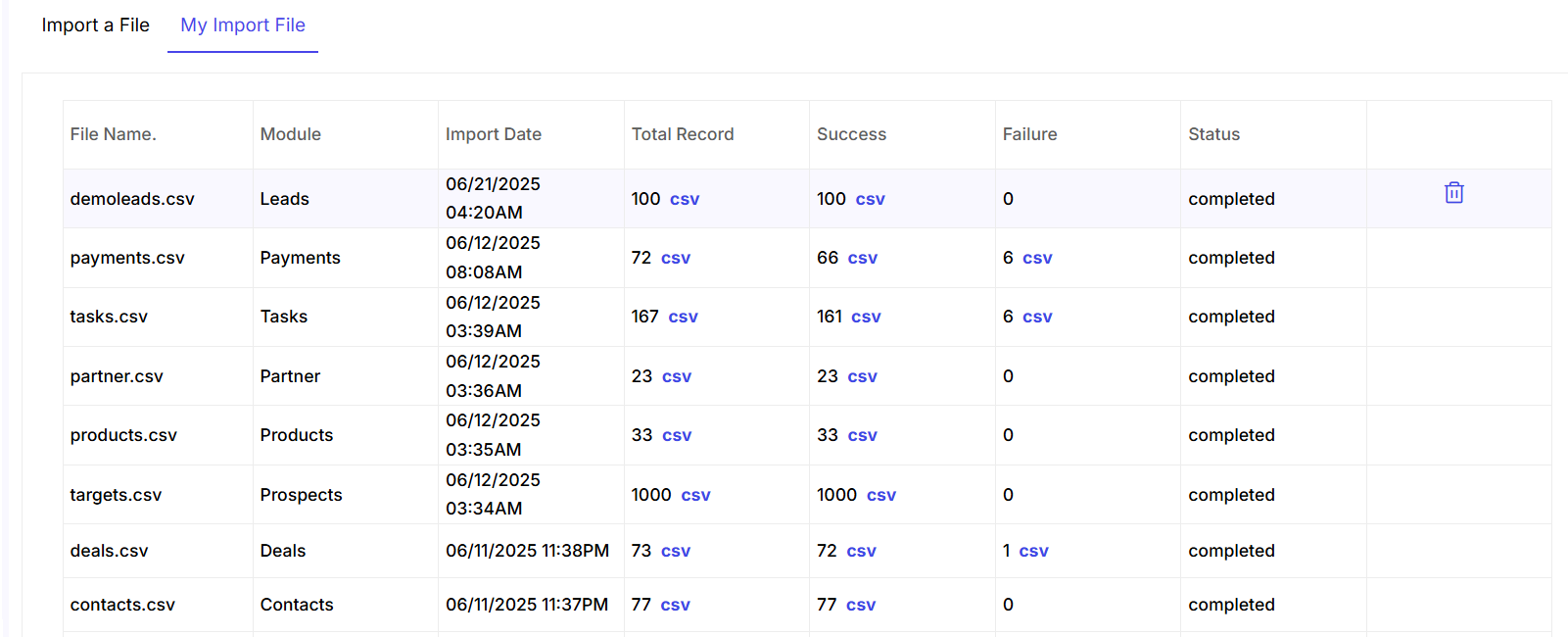
 icon.
icon.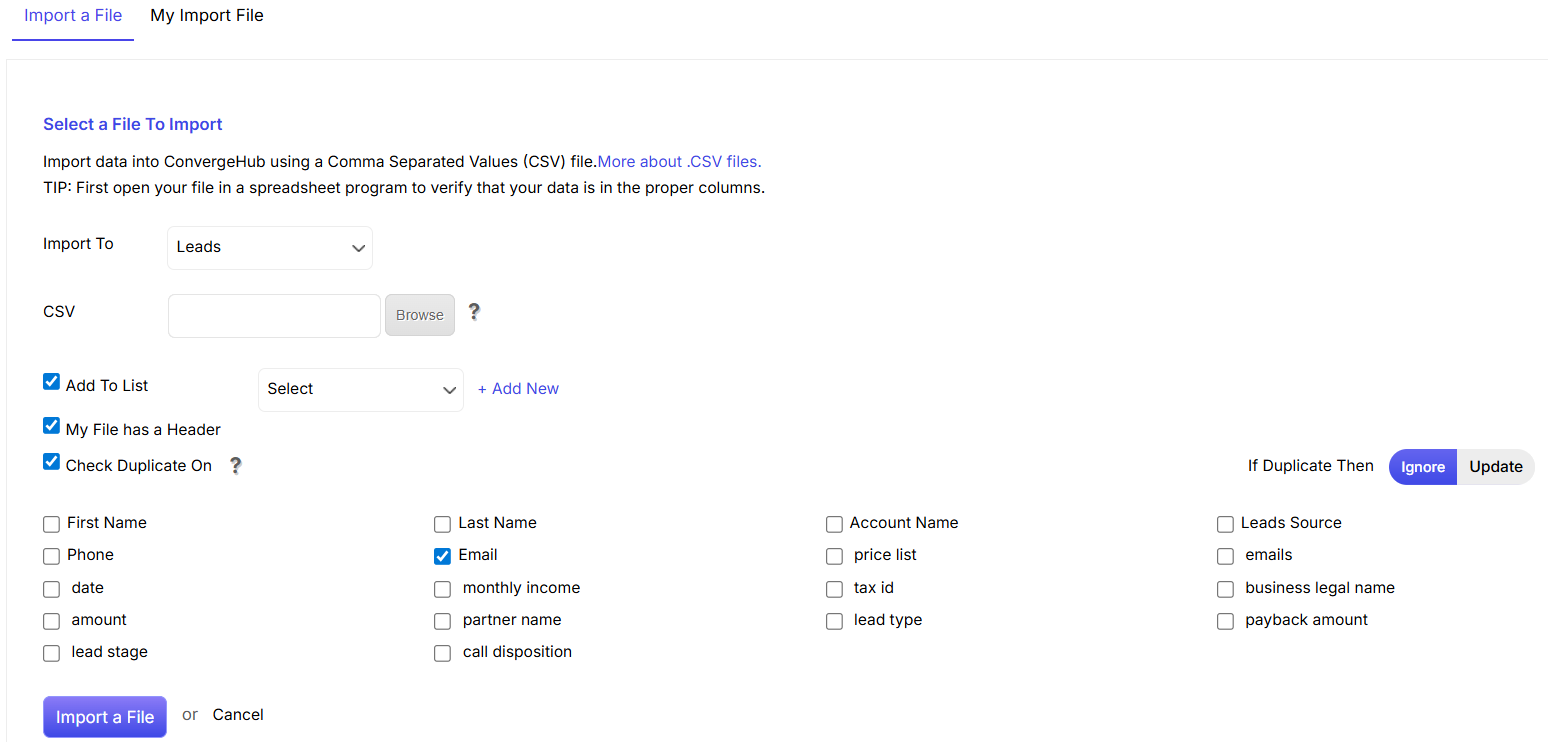
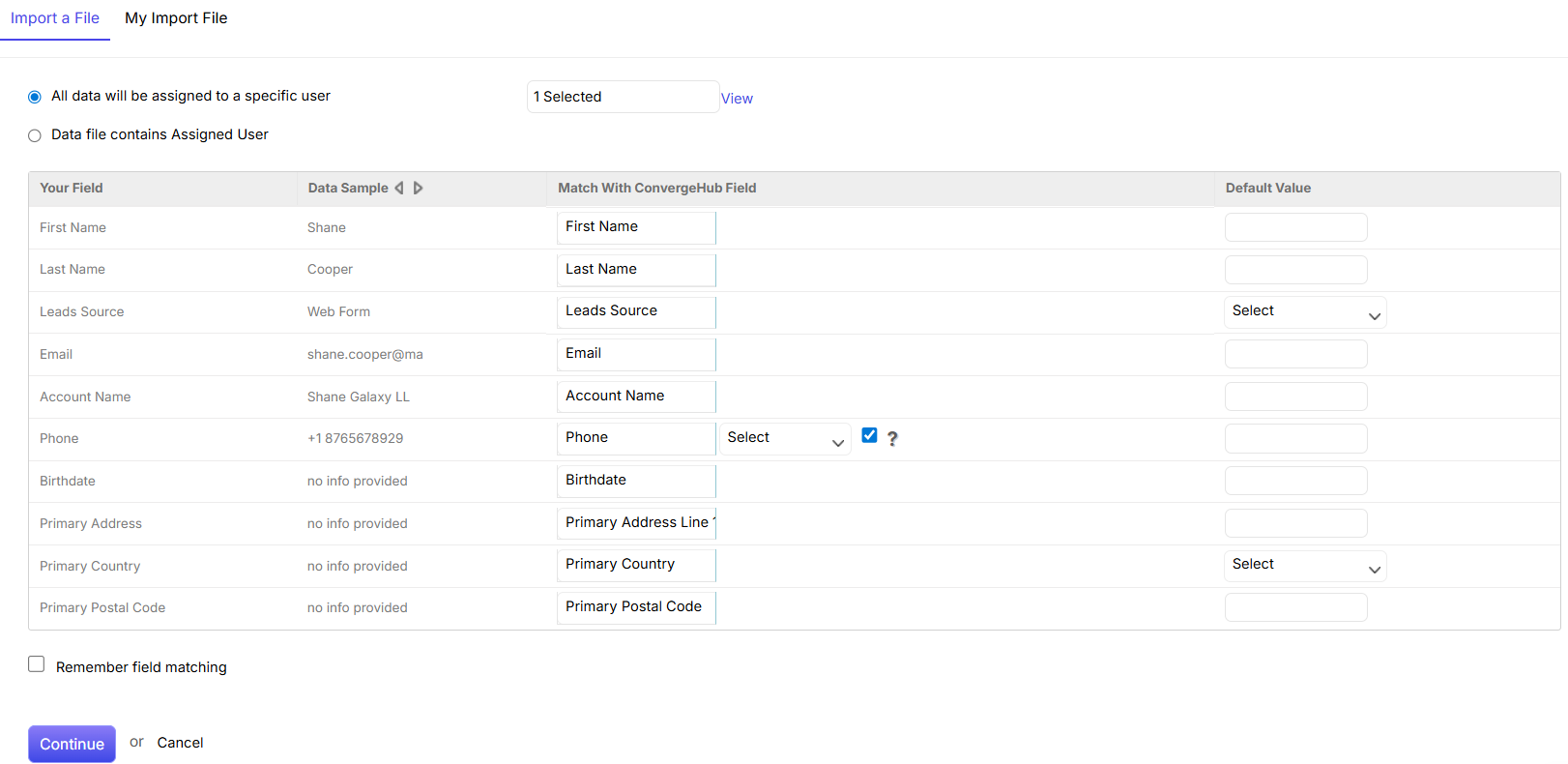
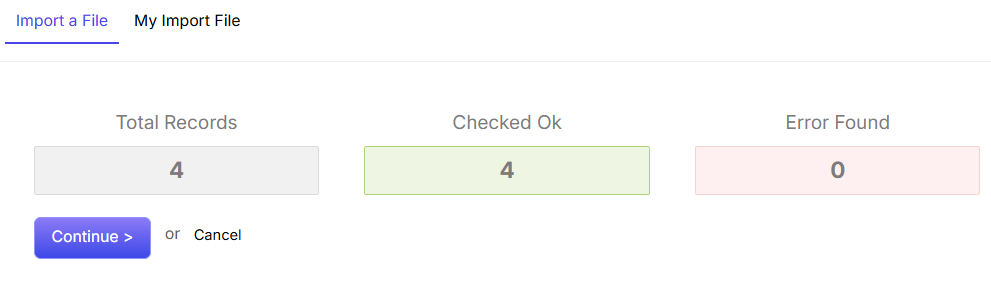


 .
. . By doing so, you will be able to receive all the updates in the feeds.
. By doing so, you will be able to receive all the updates in the feeds.
 and row view
and row view  . You can select the view depending on your requirement.
. You can select the view depending on your requirement.
