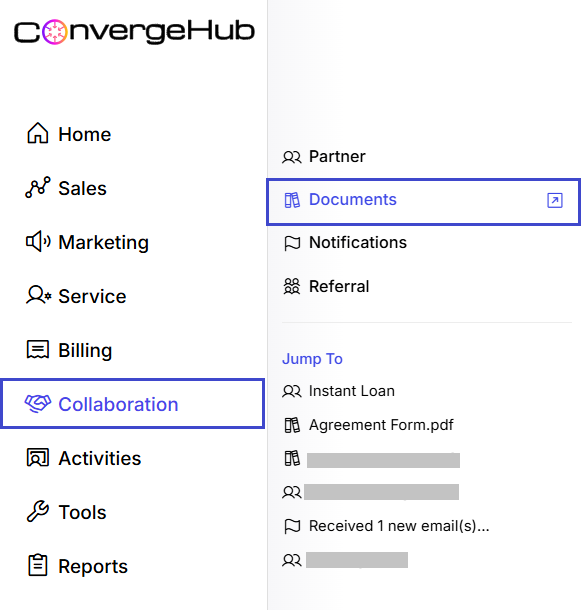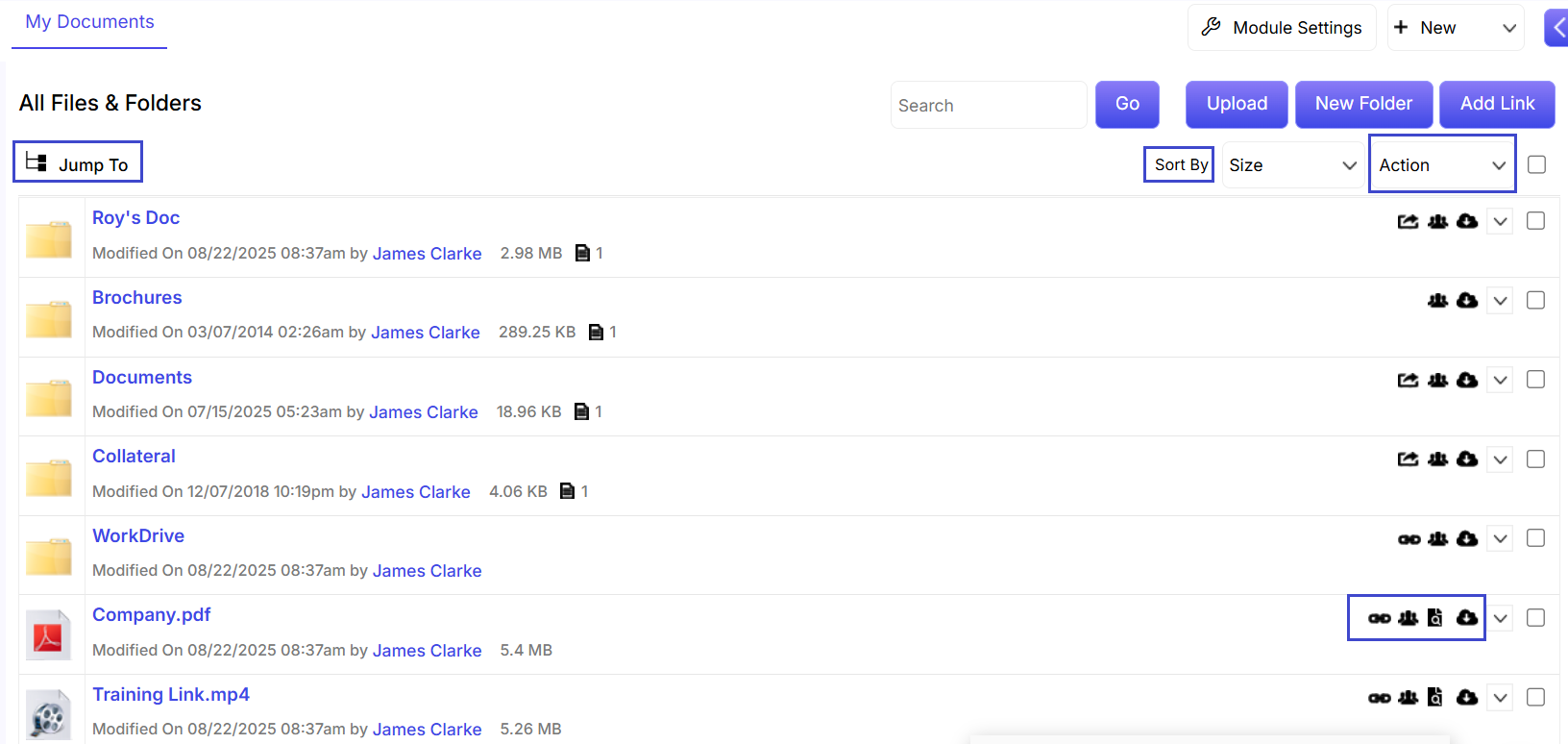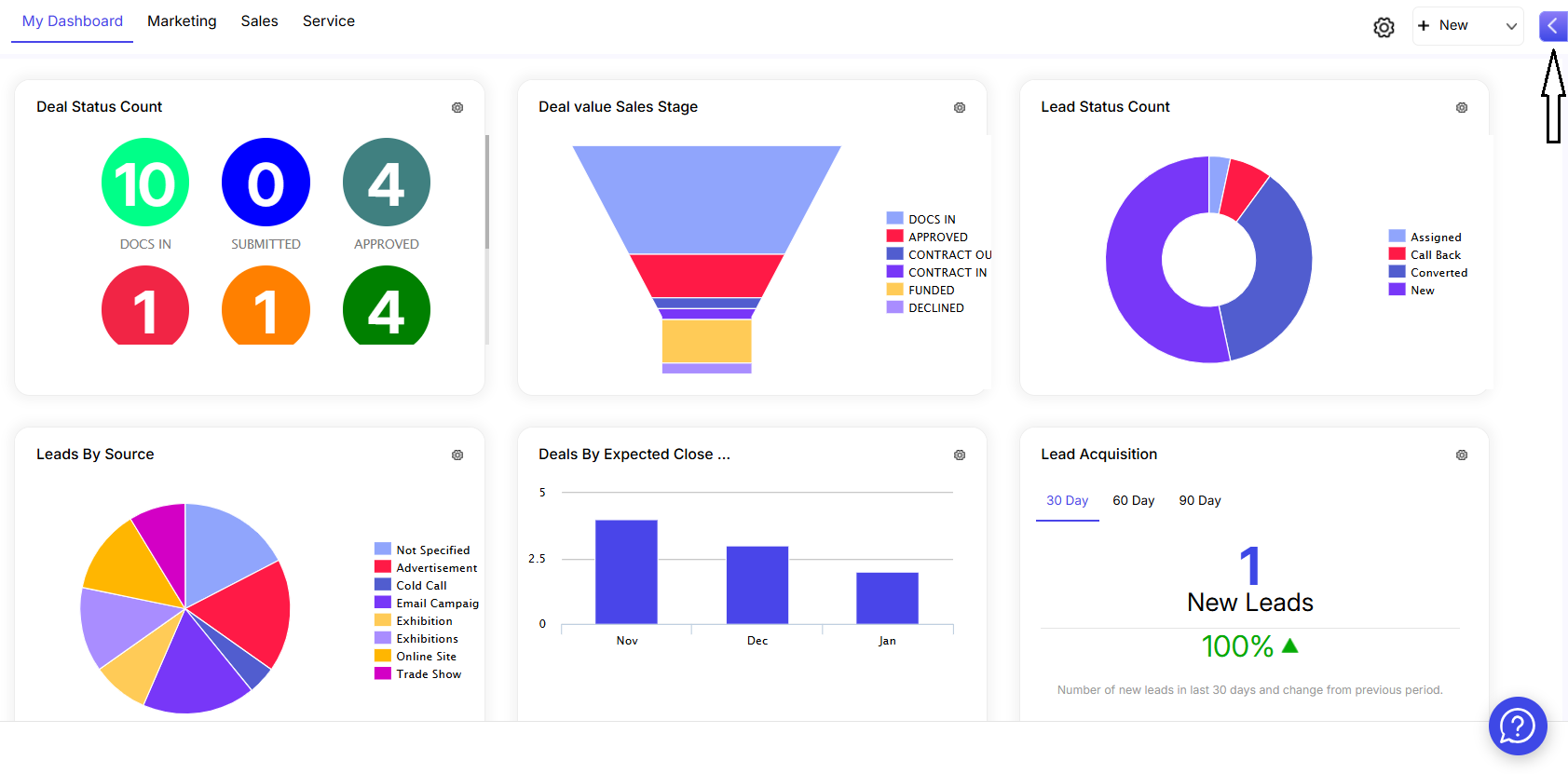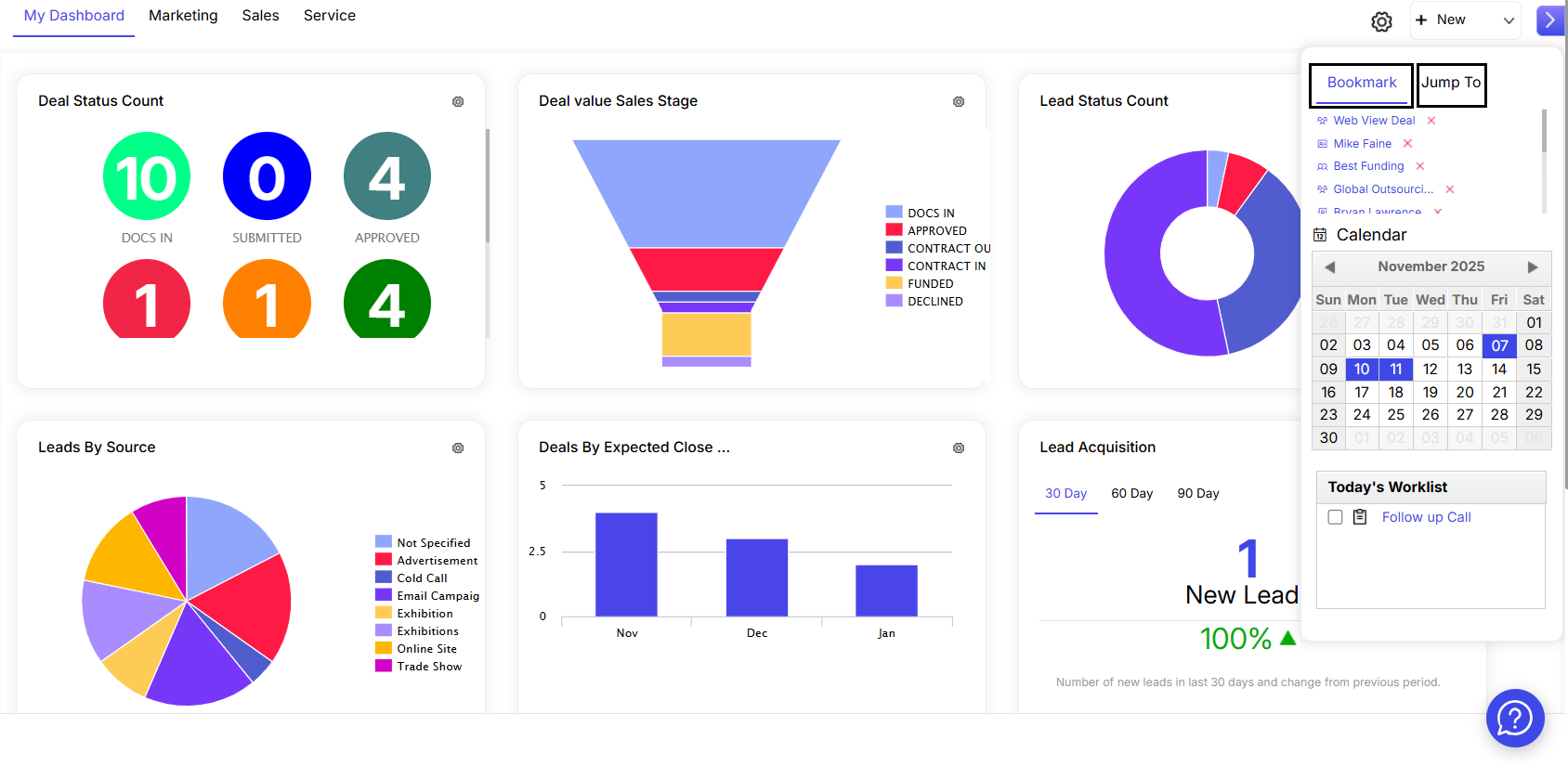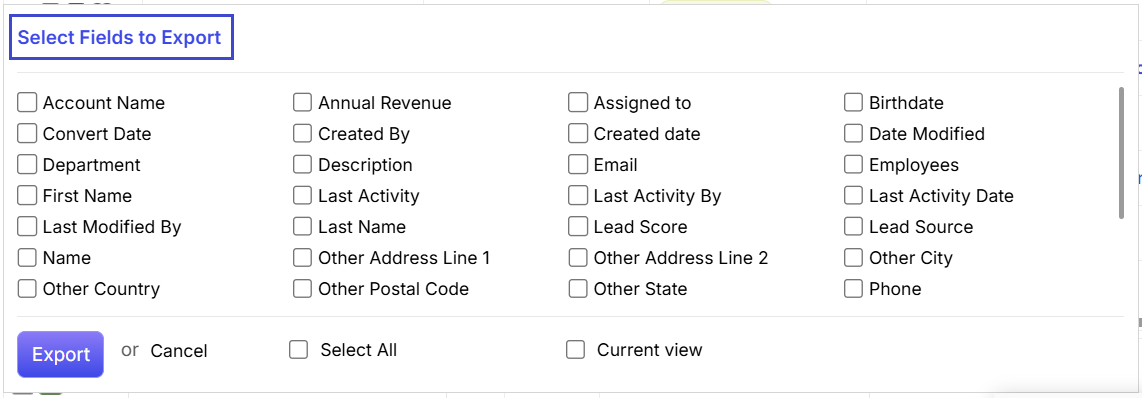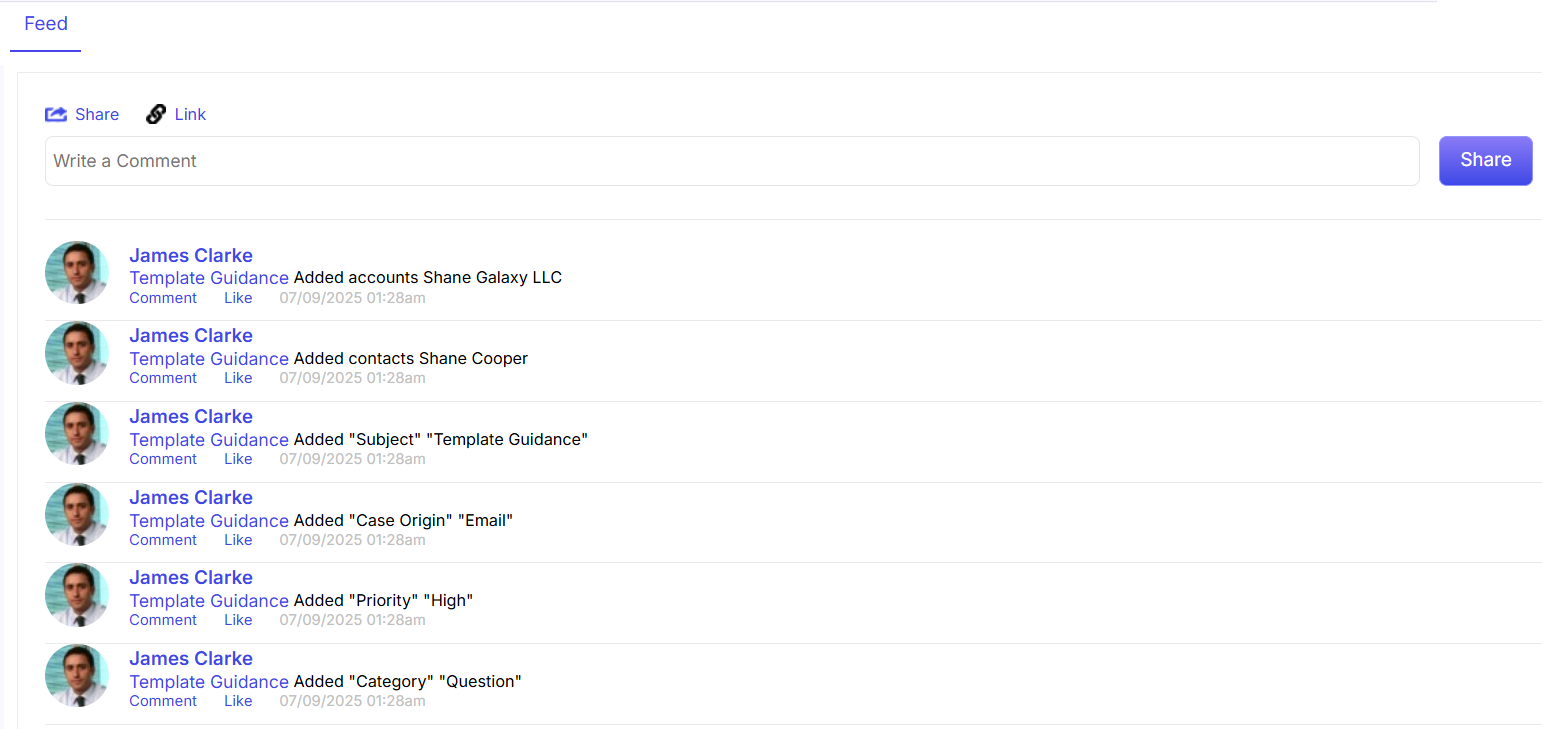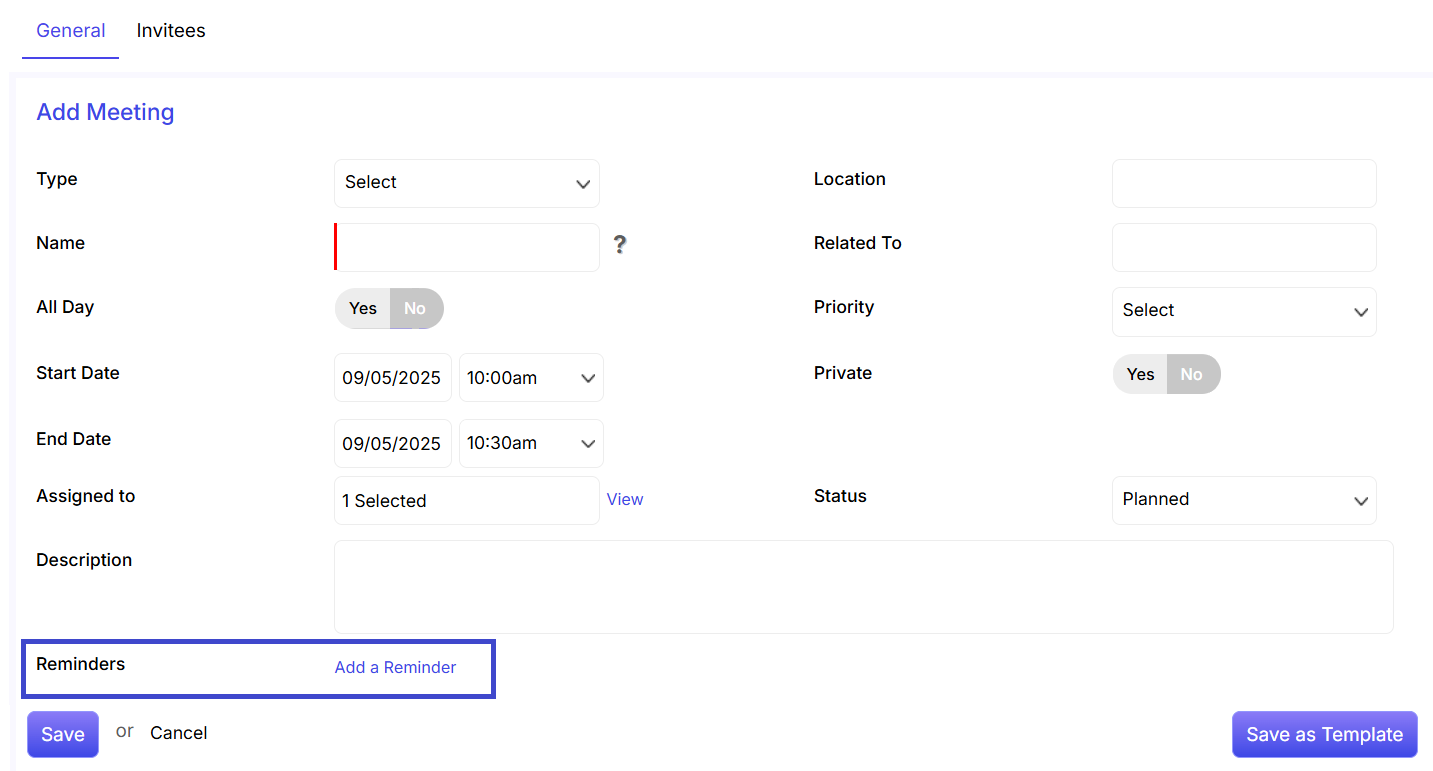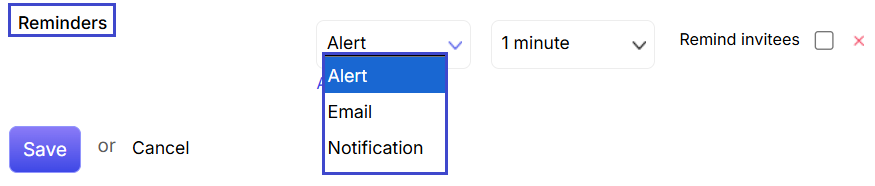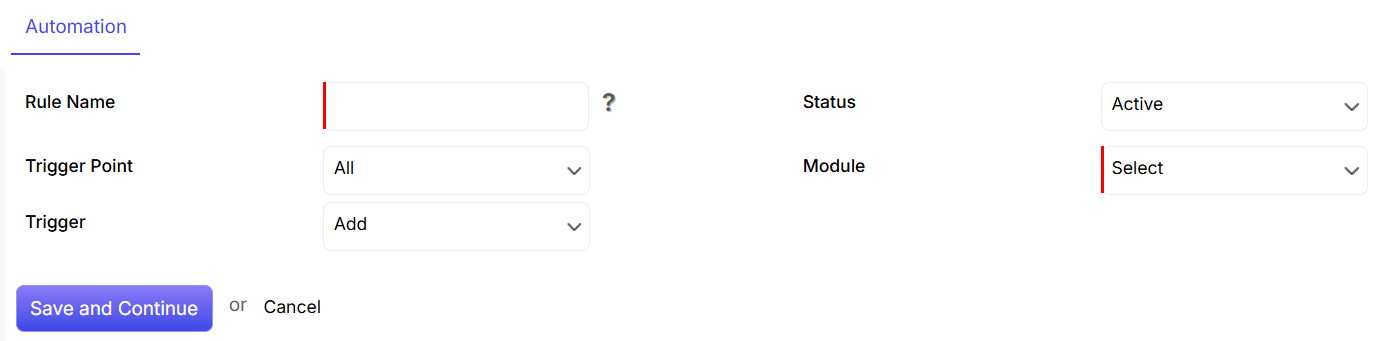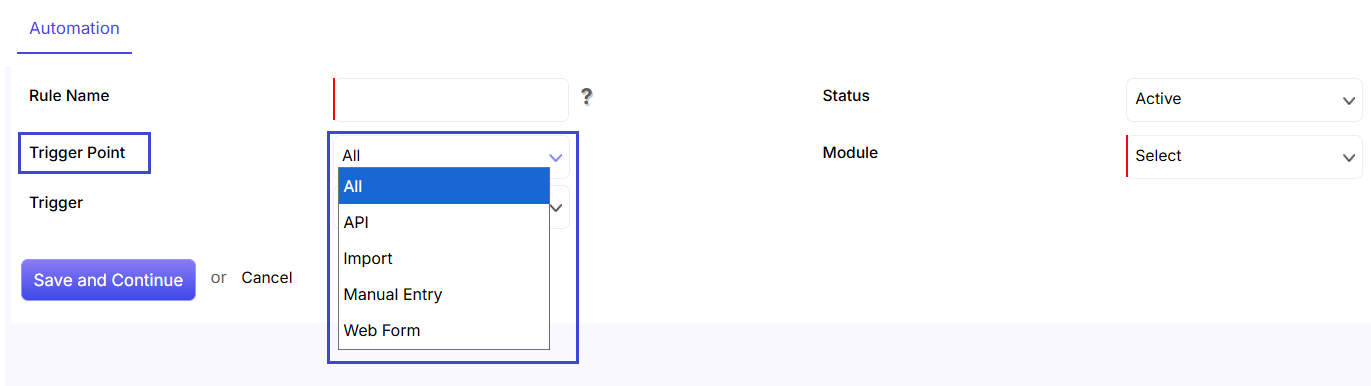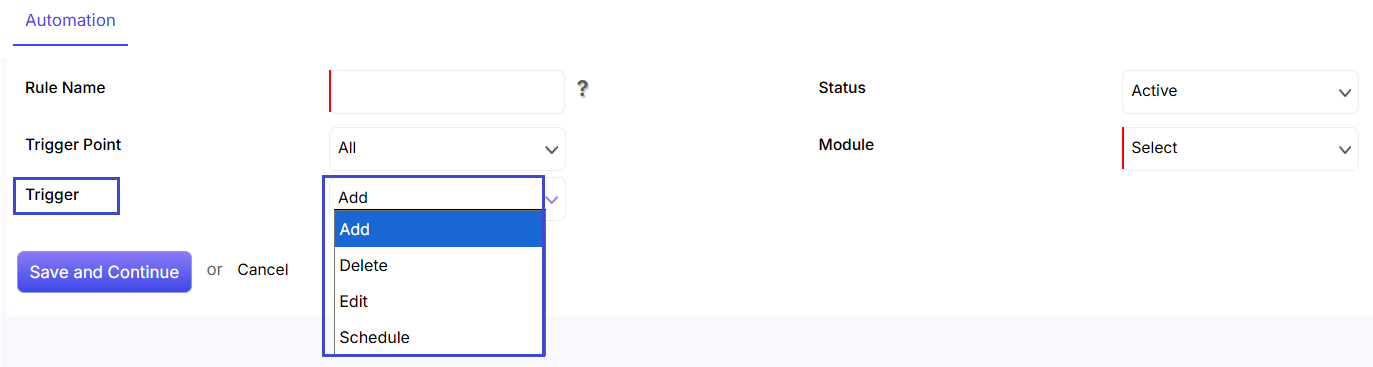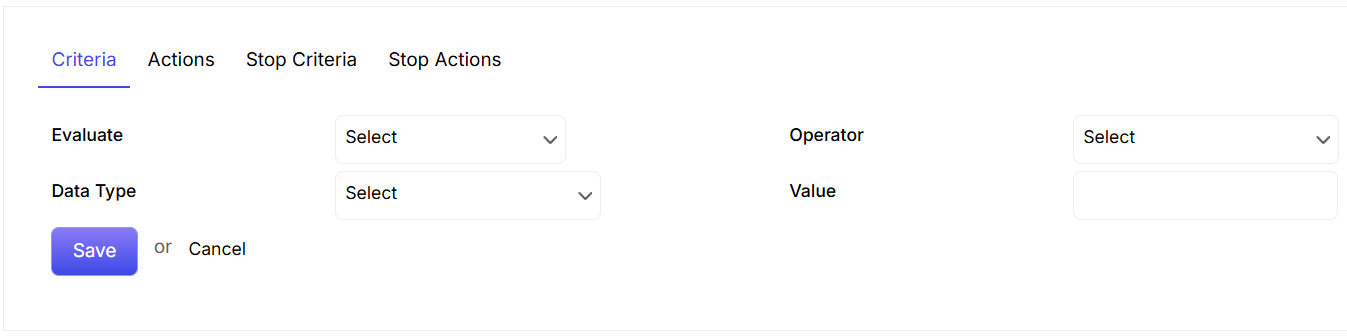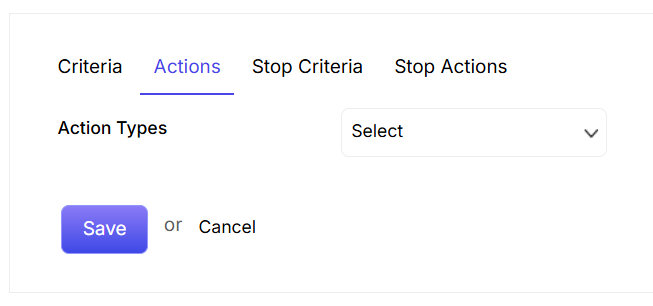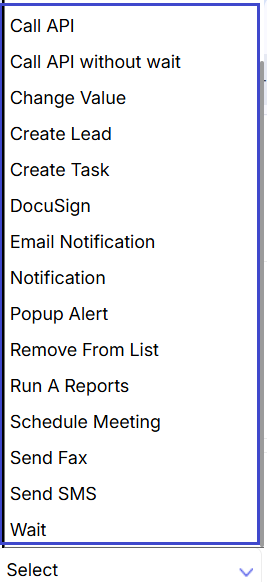To start, go to Tools from the menu on the left and click on Automations. Once you’re on the Automation list, you can create a new one by clicking the  button in the top-right corner.
button in the top-right corner.
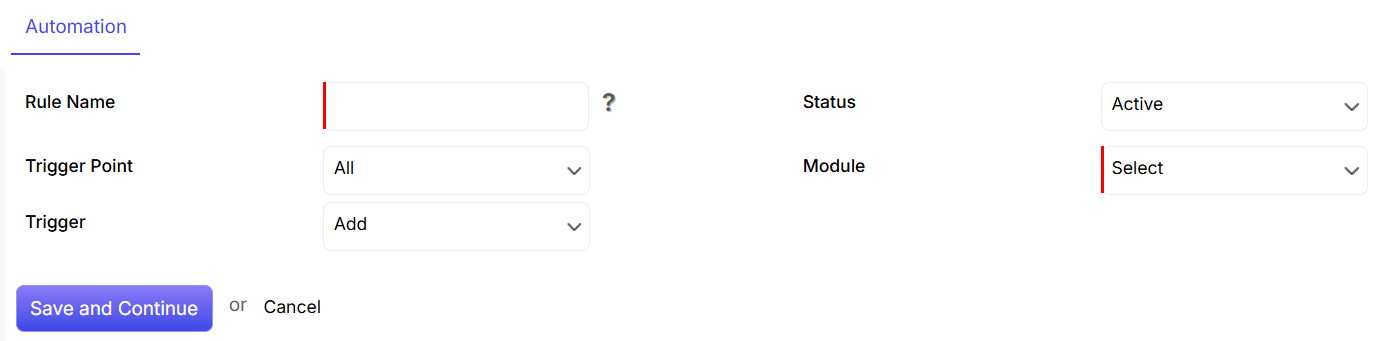
Rule Name: Under the Automation tab, you will be able to enter the Automation Rule Name.
Status: The automation Status can be set as Active or Inactive. When the automation is set as Inactive, the various threads which were initiated during the active automation status will still be executed as per automation schedule.
Trigger Point: The Trigger Point is the field where you can select the point when an automation will be triggered.
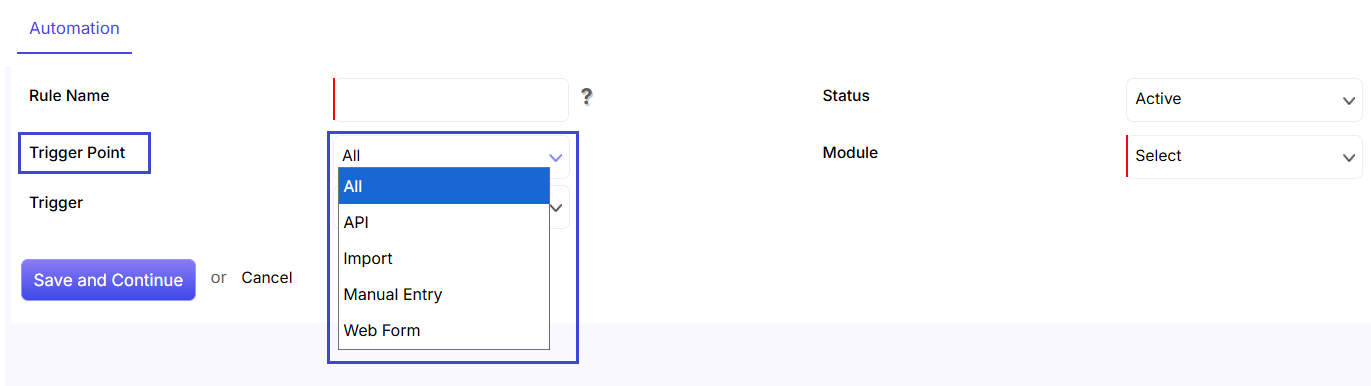
Module: The Module field will help you select modules such as Leads, Accounts, Contacts, Deals, Targets, Products and Cases to which you can relate the automation.
Trigger: The Trigger field lists general actions such as Add, Delete, Edit and Schedule, which you can select to schedule when the automation will be initiated. Then, click on Save and Continue to the next step.
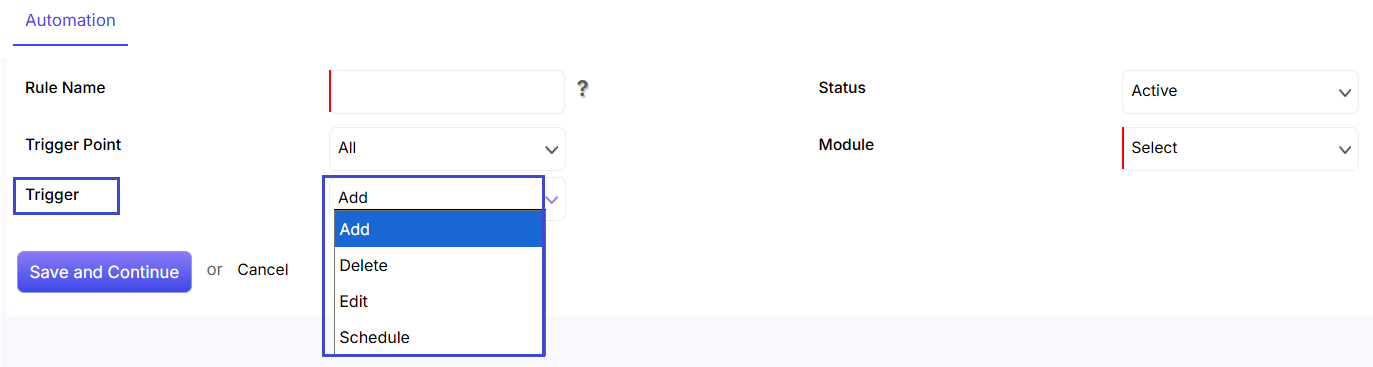
Criteria
Now, you can define the Criteria of Automation from the Criteria tab.
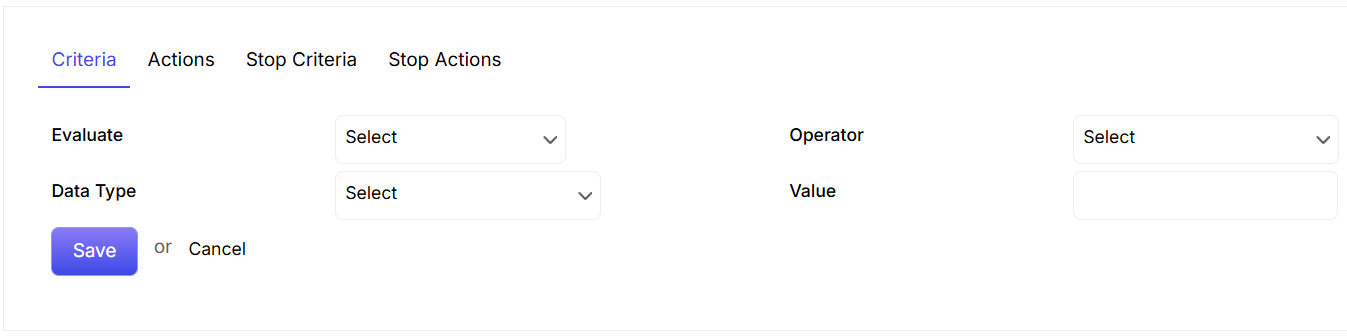
Evaluate: In the Evaluate field, you can select the fields of the module which you have set in the Related To field.
Operator: The Operator field helps you choose the logic you want to set in the Automation criteria.
Data Type: The Data Type field helps you select the type of value you want to implement in the Automation criteria.
Value: The Value field helps you enter the value of the field which needs to match the Automation criteria.
You can add the criteria by clicking on the Save tab. Multiple Automation criteria can be added by clicking on the +Add Criteria link which appears after adding the first Automation Criteria.
Actions
Then, go to Action tab, and you can define the actions which should be followed sequentially when an automation is triggered after matching the Trigger, Trigger Point and Criteria. 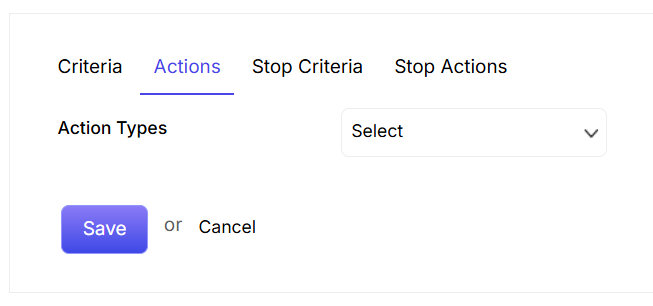
From the Action Tab, you can take various actions, such as Call API, Create Task, Scheduling Meeting, Change Value, Run A Reports, sending Email Notification and many more.
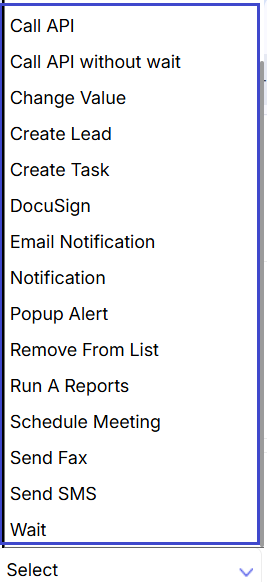
Stop Criteria and Stop Actions
The Stop Criteria tab defines the Criteria which on matching will execute the actions defined under the Stop Action tab.
In the Stop Criteria, the Fields that need to be fed through the Evaluate, Operator, Data Type and Value fields are the same as the Criteria tab.
Logs
Automation logs in ConvergeHub provide a detailed record of all automated actions triggered within the system. They are essential for monitoring the performance of your automation rules and troubleshooting any issues that may arise.
![]() button in the top-right corner.
button in the top-right corner. 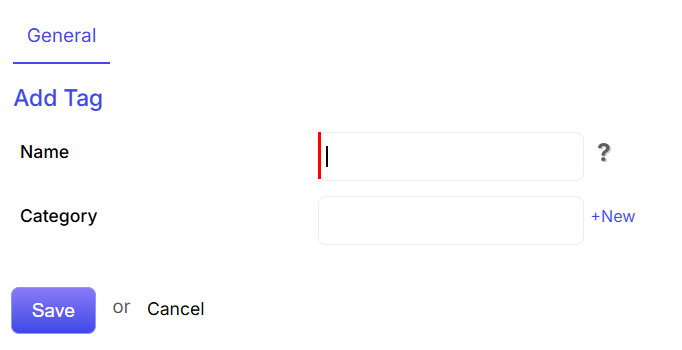
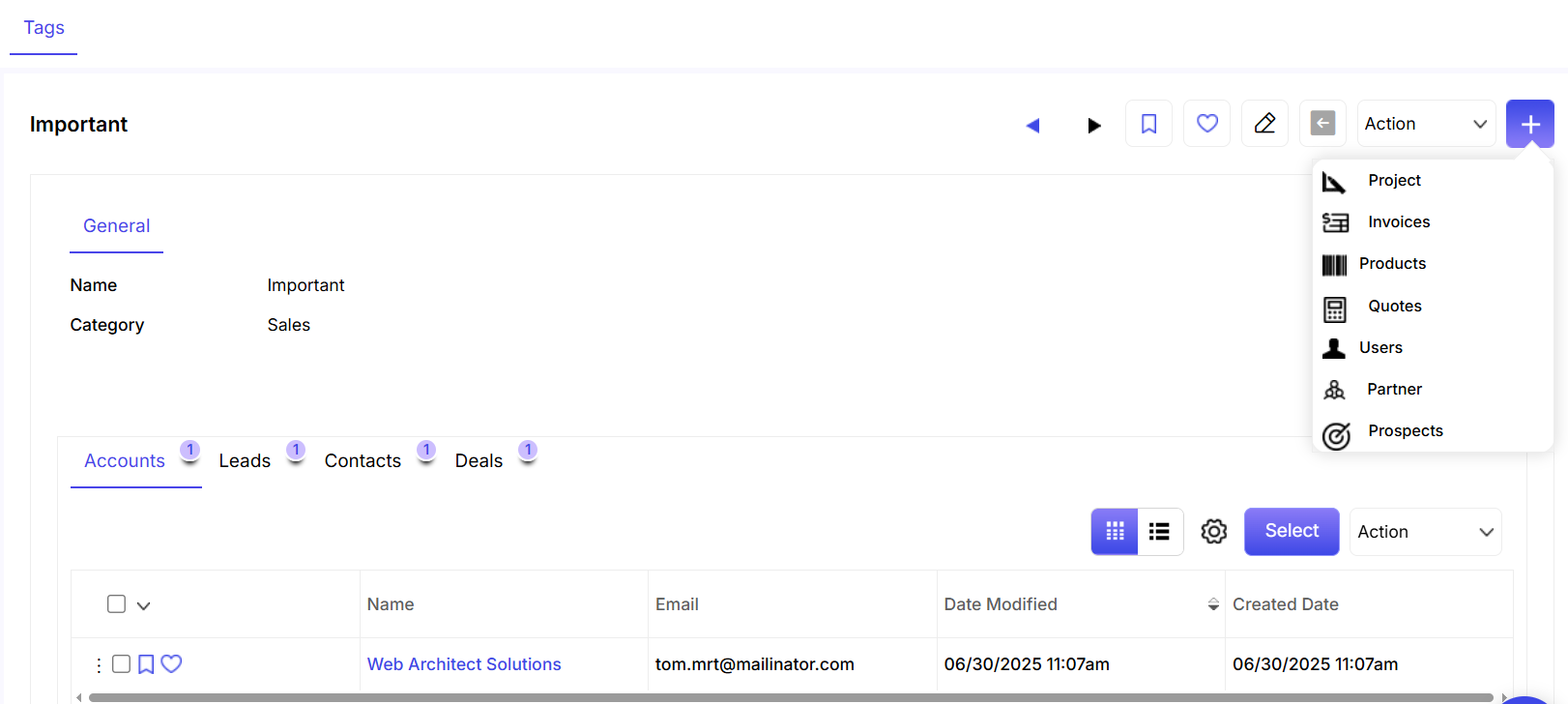
![]() button. As you can see in the screenshot above, this tag is currently linked to one record in the Accounts, Leads, Contacts, and Deals modules.
button. As you can see in the screenshot above, this tag is currently linked to one record in the Accounts, Leads, Contacts, and Deals modules.![]() button.
button.