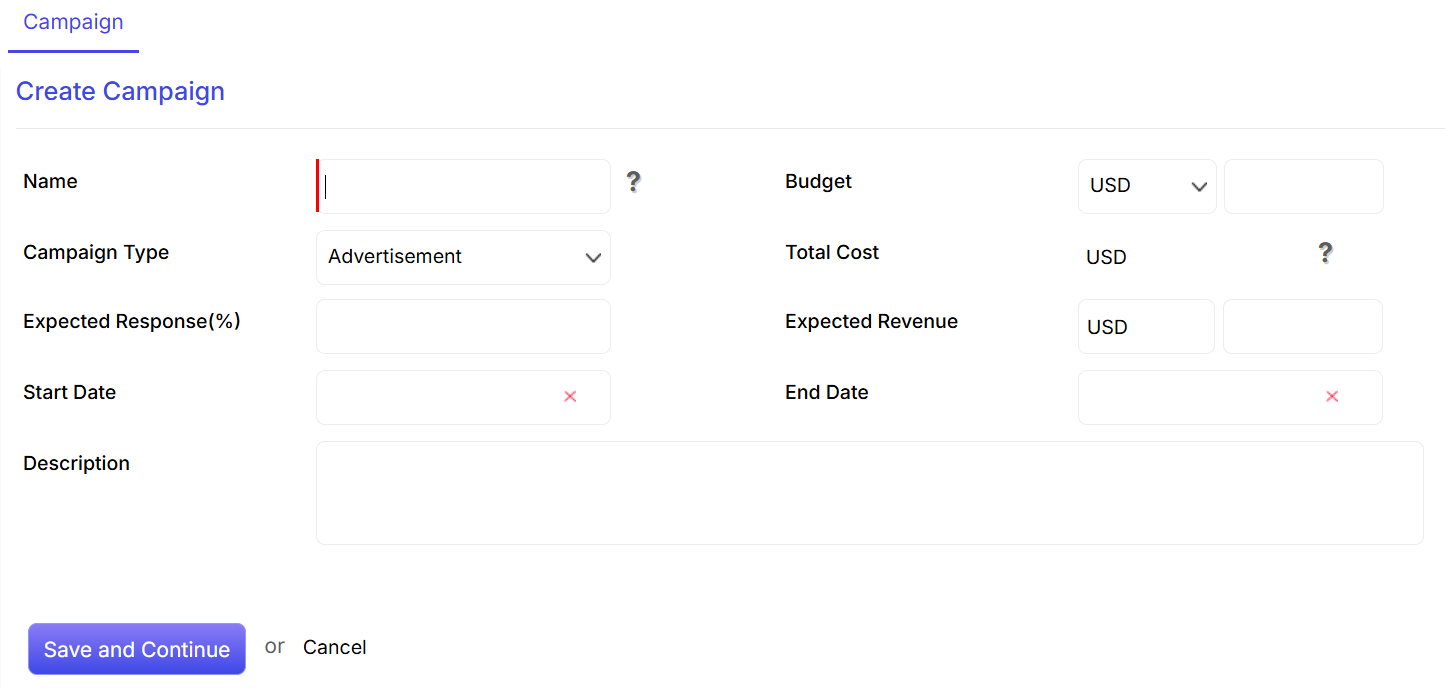ConvergeHub offers role based security that allows you to define and restrict data access for different users.
The link to role  is available in the left hand panel under Administration Setup section.
is available in the left hand panel under Administration Setup section.
Role Listing
All the Roles created are listed under the listing page.

- You can perform a quick search by inputting a keyword in the search field.
- By clicking on the check boxes, you can select multiple roles together and mass update them.
- You can export Roles (in either PDF or Excel format) by selecting the check boxes beside them and then clicking on the respective icons. You can also mass delete roles by clicking on
 icon.
icon. - You can set the number of rows to be displayed in the Role listing page by clicking on the Show drop down option.
- You can edit or delete a role by hovering the mouse on it and clicking on the respective options.
- You can customize the listing page view by making mouse hover on [image] and then selecting the required fields you want to display.
- New Roles can be added directly to the listing page by clicking on [image] button.
- You can select either of the two types of views for the listing page – column view [image] or row view [image].
Role Details
Role Details can be viewed and changed from the details page.

- You can edit the role by clicking on the edit option.
- The Details page contains the name and description pertaining to the role.
- The status of the role is displayed.
- You can control and set the access rights of all your users, in relation to different CRM modules such as Accounts, Cases, Contacts, Deals, Events, Library, Payments, Products, Quotes, Reports, Targets and so on. The permissions available for each CRM module are – Access, Delete, Edit, Export, Import, List and View. Depending on the users’ role within the organization, you can set the following privileges for each permission:
- Enable: Setting ‘enable’ means you allow the user to have access to that particular module or have the right to perform the related activity.
- Disable: Setting ‘disable’ means you disallow the user to have any access to that particular module or any right to perform the related activity.
- Not Set: This is a default setting which allows complete access to the user to all the CRM modules and permissions.
- All: Setting ‘all’ means you allow the user to access the data of all other users and execute the related activities over it.
- Owner: Setting ‘owner’ means you allow the user to only access his/her own created data and perform any activity over it.
- Team: Setting ‘team’ means you allow the user to access the data of his/her team and perform any activity over it.
- None: Setting ‘none’ means you prevent the user to have any access over any CRM data.
- You can view and add more users to the roles section.

- Clicking
 on will apply the changes made under Access Details and Users tab.
on will apply the changes made under Access Details and Users tab. - Clicking on
 will take you to the previous page.
will take you to the previous page. - You can copy the role by clicking on the Action drop down option.

Add Roles
New roles can be defined under your ConvergeHub account. Create new roles by clicking on  button in the role listing page.
button in the role listing page.

- The Name field is mandatory for creating role and therefore, can’t be left empty.
- Add description to the role.
- Set the status of the role as Active or Inactive depending on your requirement.
- After creating the role, click on Save to complete the process. Or else, click on Cancel to stop the creation of the role.
Edit Roles
You can edit the role from the role listing page by clicking on  icon or role details page by clicking on the
icon or role details page by clicking on the  link.
link.

- You can edit the name of the role. Name field is mandatory and therefore, can’t be left empty.
- Edit description of the role.
- Edit the status of the role as Active or Inactive depending on your requirement.
- After editing the role, click on Save to complete the process. Or else, click on Cancel to stop the editing of the role.
![]() tab in the upper right corner of the user listing page.
tab in the upper right corner of the user listing page.
 field.
field. option.
option.
 drop down. Doing this will prevent you from typing in the same criteria repetitively.
drop down. Doing this will prevent you from typing in the same criteria repetitively. to select one or multiple users for mass update.
to select one or multiple users for mass update. .
. or PDF format. You can also delete a user detail by clicking on
or PDF format. You can also delete a user detail by clicking on  icon.
icon. located to the left of the user to access options such as Create Task, Schedule Event, Add Comments, View Followers, Copy, Delete and Send Email.
located to the left of the user to access options such as Create Task, Schedule Event, Add Comments, View Followers, Copy, Delete and Send Email. tab.
tab. . You can select the view depending on your requirement.
. You can select the view depending on your requirement. and then selecting the required fields you want to display.
and then selecting the required fields you want to display.










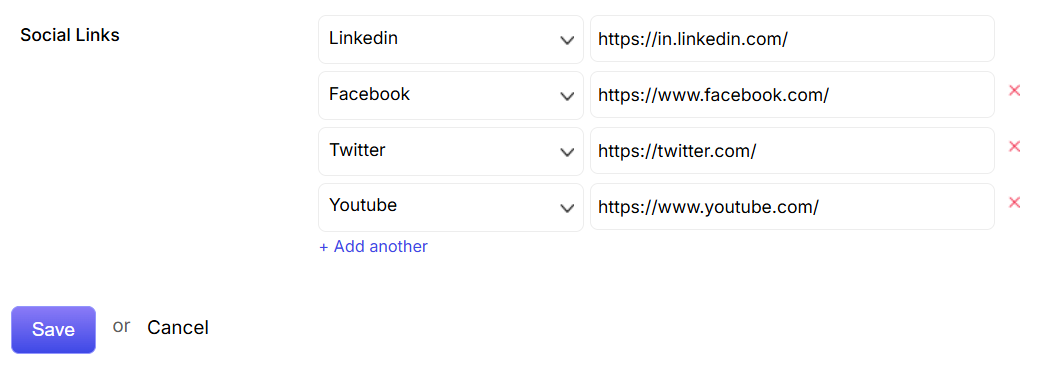





 on icon at the left column under the administration setup section.
on icon at the left column under the administration setup section.

 drop down. Doing this will prevent you from typing in the same criteria repetitively.
drop down. Doing this will prevent you from typing in the same criteria repetitively. .
. icon.
icon. tab.
tab. .
. and then selecting the required fields you want to display.
and then selecting the required fields you want to display. or delete
or delete 





 will nullify the process.
will nullify the process. is available in the left hand panel under Administration Setup section.
is available in the left hand panel under Administration Setup section.
 icon.
icon.

 on will apply the changes made under Access Details and Users tab.
on will apply the changes made under Access Details and Users tab.  will take you to the previous page.
will take you to the previous page. 
 icon or role details page by clicking on the
icon or role details page by clicking on the  link.
link.

 will nullify the process.
will nullify the process.