You can add customer complaints and grievances in ConvergeHub through Cases. You can learn more about managing Cases from the following sections.
Year: 2019
Service
Check duplicate entries
While importing chunks of data to the CRM, there may be a chance of accumulating and importing duplicate records. ConvergeHub allows you to search the duplicates and merge them for a better organization of records.
You can check for duplicate entries using ConvergeHub’s smart duplicate checking functionality. When you click on Check Duplicate, you get the option of selecting the fields for which you want to use the duplicate checking intelligence. Example – Name, Phone, Email etc. Also, you will have to select whether you want the system to ignore the duplicate contacts or update them with the information from the list.

Build your first Web to Lead form and intergrate with your website
ConvergeHub offers the functionality of capturing website leads directly into its database. Users just need to go to the web to lead section in the CRM, design the forms with the required fields and copy paste the form code into the website back-end.
To view the step-by-step process of creating web to lead forms, click here.
Build your first Web to Case form and integrat with your website
ConvergeHub helps users in capturing customer cases from the website and acting immediately on them. Similar to web to lead, users just need to go to the web to case section in the CRM, design the forms with the required fields and copy paste the form code into the website back-end.
To view the step-by-step process of creating web to case forms, click here.
Build your first Report
ConvergeHub offers a fully featured and seamlessly integrated reporting module. Whether it is tracking sales KPIs, measuring the customer attrition rate, or gauging the team performance, users can do all this and much more in a whip of a minute.
At present, ConvergeHub offers more than 10 pre-defined report templates. Users can directly use these or customize them as per the business requirements.
To learn how to build a report in ConvergeHub, please click on the following links:
Blocked IP
The list of blocked IPs is available in the listing page. You can unblock valid IP addresses from here.

- If an user IP gets blocked for some reason, such as – invalid login attempts, the IPs can be unblocked by deleting the blocked ip by clicking on

Administration Setup
Through Administration Setup, company admin will be able to manage his ConvergeHub account in different areas. Company Admin will be able to manage users, security settings, set password policies, manage access control levels, manage team, account accessibility settings by defining IP address etc.
You can get a detailed information on this sections through the following links:
Tips for Using Knowledge Base to Enrich Customer Success for Small Businesses
Customer support is most important for customer success of all businesses big or small.
In fact, every year companies are increasingly using it as a differentiating factor when they are trying to establish their brand identity in a crowded marketplace.
Customers nowadays want answers to their questions and issues immediately, preferably along with self-service options so that they can help themselves.
Therefore if you are using easy to use CRM software, the most cost-effective and the best method for boosting self-serving options for your customers is a knowledge base.
What is the importance of using Knowledge Base?
A knowledge base is a centralized database of most critical customer-facing and support-oriented information that can be stored, organized, and searched for future accessibility collected in the CRM database.
Therefore, a knowledge base in your best small business CRM software can be accessed both by your customers and your support teams, to aid them to find the right answers for their questions they might have for your offerings.
A knowledge base stored in an easy to use CRM, therefore, can include product updates, user manuals, how-to-do articles, answers of all frequently asked questions, and much more.
Hence irrespective of whether you are using a robust and complicated enterprise-level CRM like Salesforce or an easy to use Salesforce Alternative CRM for startups or small business, knowledge base can act as a 24×7 helpdesk solution and thereby free up time for the members of your support teams, whereby your support reps can focus on solving more complex customer-facing issues.
Now, are you finding yourself worried and intrigued about how you can create your businesses’ knowledge base?
Then (since it is no rocket science) here are our top tips for creating an effective and efficient knowledge base using your best small business CRM software solution’s CRM database to boost customer satisfaction and increase customer success for your brand.
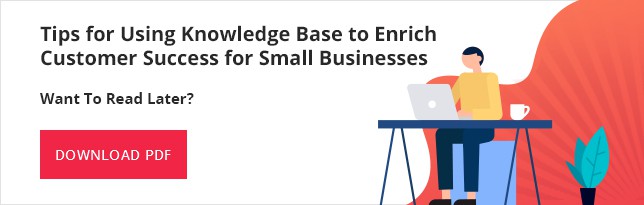
Build a template and stay constant
From our research as one of the award-winning best small business CRM software, we have observed that very few companies use a standard and dedicated format for creating their contents.
This is because if you a have a plethora of people contributing to your brand’s knowledge base you certainly need a consistent template so that all the members in your organization is on the same page. Since the last thing that you need is a confusing knowledge base.
Here is an example of how you can segment the contents of your knowledge base in your CRM database:
- By Topic
- By Complexity
- By Audience
- By Product
Your primary step should always be for segmenting the contents according to their respective topics, but in case if there are chances that your customers might feel confused and overwhelmed, then as per the list stated above segment further, so that it makes your contents easy to reach, understand and find the answers, which is the ultimate goal of creating a knowledge base.
Cover all the bases
No content in a knowledge base is better than having half-baked contents.
Therefore, ensure that the knowledge base in your easy to use CRM software includes a range of various topics in its database.
This is because; the more topics you create in your knowledge base repository, your help desk will have to resolve a lesser number of customer calls, since your customers will be able to find their answers themselves faster, which will free up your support staffs and help them focus on helping customers with more complex issues.
Now, since your employees might not find enough time at first to upload contents to your businesses’ knowledge base, hire an employee that can do the job and remember to focus on uploading the most commonly faced issues of your customers first, and then concentrate in expanding your contents to tackle complex topics later on.
Collaborate with all departments
Even though the primarily it is the customer support department that will provide you with the main topics that are needed to be included in the knowledge base, since they interact with the customers on a daily basis and knows the requirements of the customers, but to create a comprehensive self-service knowledge base you need the help of all the teams in your company.
This is because no one knows the details about your products as your product management team, or how to solve an IT problem like your IT department, and a billing or product return solution like people in your accounts.
Hence find a champion from each of your departments who can write articles that can help to solve respective problems that customers face with their departments and thereafter hire a content editor to work on those contents for the final uploads.
Keep the content simple
It is natural when you have been working with a company for a length of time; it is most likely that you will be describing your offerings at a higher level of comprehension than it can be understood by your customers.
Although this might work for internal communications, however, your customers may render the contents useless which will add to the customer support team’s workload.
Now since the purpose of creating a knowledge base is to let the customers find an answer to their questions by themselves without calling your support teams, hence make your contents easy to comprehend. For this once again you can entrust your content editor to edit the contents in a way that it makes them easy to digest for its audience.
Add visuals to your contents
As video contents are more popular nowadays and they tend to remain longer in the customer’s mind than the written ones, provide your customers with a choice to give them a break from blocks of texts.
However, video contents must be used wisely, since although many may not like to read but written contents are often more informative and easy to scan.
Here is an idea of how you can use your video contents to enrich your knowledge base which may include:
- Tips
- Feature overviews
- How-to articles
- Thought leadership and educational topics
- Tutorials
Video contents prove to be immensely effective when customers are not searching for a quick answer, hence always remember that visual contents that you have decided to use can never be a substitute for written contents and are rather enhancements of the written contents that are already in your knowledge base.
Analyze customer feedback and behavior
Everything should be tested in business, and so this rule also applies to your knowledge base.
Let your customers provide feedback to you on your contents so that you can gain insights into:
- What is helpful?
- What needs improvement?
- What requires expansion of the contents?
Not all customers will find time to write and explain their experience with your contents. Therefore set a “Thumbs Up” and “Thumbs Down “button at the end of the contents which can help you to understand your customer’s feedbacks.
Additionally, to gain valuable insights into your contents check the help desk tickets received for the topics that are already there in your knowledge base.
Now, if you find that your customers are still trying to reach out to your customer support teams with any topics that are already in your knowledge base, consider it is time to expand or modify those contents as they are not relevant with the questions asked by your customers.
Keep it updated
One of the worst things that you can do for your knowledge base is to neglect it once you have uploaded them on the CRM database.
What do you think your customers might do if they follow your contents in your knowledge base and nothing happens after that?
Well, the answer is clear- your customers might switch to one of your competitors who have an updated and accurate knowledge base.
Therefore, here are some of the things you must check out regularly, or employ someone to audit your contents on a weekly/bi-monthly basis:
- All the links are working
- All contents follow the same format
- Contents are not complex to read and understand
- Contents are not outdated
Apart from this, whenever you are releasing any new offering(s) the same should also be updated immediately in your brand’s knowledge base.
Conclusion
Although it not really hard to create a knowledge base, however, it requires a lot of strategizing and planning to get it off the ground.
Therefore, by using these tips and suggestions above we are sure you will be able to create your brand’s knowledge base that will help your business not only to save time, but also find an empowering business development tool at your disposal that can boost your customer success dramatically which will undoubtedly lead to rapid business growth.
5 Ways to Step up Loyalty with CLM CRM Software
If you are using a CLM (Customer Lifetime Management) CRM software you must be knowing that any great loyalty program not only makes sure that your customers feel appreciated, but it also boosts revenue generation in the long haul.
However, even if you just announce a customer loyalty program for your brand, the program will undoubtedly generate great attention, although the values from such loyalty programs are most often hard to extract and analyze for business growth.
Therefore, it is absolutely necessary for businesses to focus on robust loyalty programs using CLM CRM software solutions that will create a lasting impression on the consumers of your offerings.
Companies that earn $1 billion annually can expect to earn, on average, an additional $700 million within 3 years of investing in customer experience - Temkin Group Click To TweetCLM CRM solutions can not only be used for boosting the success of these loyalty programs but it also helps in increasing customer satisfaction, which can be done by doing the following as explained below:
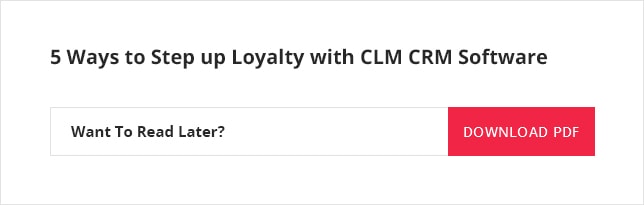
- Identify program goals
Primarily even before you launch a loyalty program you must understand the purpose of launching your program, which can include reasons such as:
- Entice customers
- Retain customers
- Find enhanced wallet share
- Boost profits
- Find insights into customer behavior
Although most of these stated goals are related to each other, nevertheless, it is always advised that you must provide your attention to specific goals.
- Track customer spending habits
Use an easy to use CRM solution that offers comprehensive tools for accumulating your customer’s data, such as integrating your CLM CRM tool with accounting software, like QuickBooks CRM that offer QuickBooks CRM integration free. Using integrations like these helps in analyzing the purchase behaviors of your customers and thereafter offer customized discounts and customer schemes according to their spending habits for upselling your offerings.
Hence integrating third party business applications with CLM CRM software present a great way to update brands to assemble customer data from several sources that help in making your loyalty programs a success.
- Never shortchange points
Businesses employ several approaches to reward their loyal customers and thereby enhance the company-consumer relationship.
Therefore, always remember to honor your commitments while running a loyalty program.
Avoid putting complex rules and regulations as doing so will for sure scare away your customers and even worse make them feel that the program is all but just another ‘bait’.
Additionally, avoid creating tricky situations where points are awarded to the customers in the loyalty programs but are distributed in such a manner that most customers can never accumulate enough reward points to redeem anything meaningful.
Therefore, remember; if you shortchange customers your loyalty programs are sure to fail.
- Profile vendor information
Just like businesses use CLM CRM software to gain insights on the spending habits of the consumers and find out ways they can make use of that information to boosts service delivery which aids in building better relationships between them and their customers, you can do the same for vendors associated with your loyalty program using your CRM solution.
This is because doing this activity will aid you in rightly matching vendors with your customer’s expectations that in turn will help improve the performance of your loyalty programs in the long haul.
- Log and analyze interaction history
The interaction history that can be found in the CRM database can offer vital clues about both the customers and the vendors to determine the parameters around the program.
For example, analyzing and tracking interactions will help you to set the right number of loyalty points to be earned for a specific amount of cash spent by the customers for buying your offerings.
Moreover, without a log to monitor the activities of your customers, you will always risk of excluding most of your customers if the information is not properly gathered, or land up in a scenario where your brand many give out too many loyalty points that can eventually eat into the profits of your company when customers redeem them.
Conclusion
Hence, CLM CRM solution not only helps to establish an effective loyalty program, but it also aids in impacting both the customers and the partnering vendors in the program that aids in the growth of your business positively.
3 Ways To Improve CSAT Score Like A Pro
World-class customer support aided with easy to use CRM that boggles the mind of the purchasers on how good their experience was with a support agent is a journey you need to understand and evaluate whilst growing your business.
In fact, the feedback loop in the support landscape is an essential element for building a support operation per excellence.
The average return on investment for CRM is $8.71 for every dollar spent. - Nucleus Research Click To TweetHowever, if your short-term substantiations are just in forms of lower call handling times, and tickets closed, the total idea of your support teams building relationships that can outlast a single purchase and can morph into long-lasting fandom that is capable of delivering more and more customers into your sales funnel – might be in jeopardy.

What is a CSAT (Customer Satisfaction) Score?
Always remember although your end-game goal may be to close support tickets. However, you must teach your support reps to perform the job with finesse by providing solutions that harbor an element of human interaction which is capable of forging relations that can make your buyers smile and remain happy times and again.
The best time to opt for this feeling in your customer’s head is right after an interaction, which you can create through IVR or by automating a message using chatbots that can provide you feedback times and again.
Three Ways to Improve Your CSAT Score:
- SMILE
The ideal goal of any support agent solving and analyzing support tickers from your customers must turn their frown upside down, which they can achieve by:
- Sitting upright and smiling while answering their phones.
- Personalizing their emails so that your customers feel that they are reading words written by humans and not by a robot.
For this, your support agents must get used to writing in the same way that they talk so that the same feeling is transmuted to the customers via words. - The SLA’s must temp your support agents into actions. Therefore, chats need to be shorter and carry more fluid responses so that they remain hyper-specific to the problems at hand.
- There are instances when social media tickets can be dismissed, but when your brand’s reputation is at risk as the ticket has been raised by angry customers, apologize for the inconvenience and also empower your support agents with refund power and discount coupons to appease the fuming buyer.
- MEASURE
Look into the numbers on a weekly or bi-monthly basis, targeting metrics in your easy to use CRM database of the average number of calls handled by your support reps, the average call handling time, number of tickets that are pending vs. those tickets that has been resolved, calls answered vs. calls that were dropped, which can provide you with a clear picture to navigate feedback required for your support teams to improve upon their interactions.
This is because solid data-driven decisions yield hard evidence of where your support reps are falling flat and where they are standing tall, as CSAT scores are the best indicators of whether numbers in the score are in proportion to your customer satisfaction rate.
The most common way to measure the CSAT score using easy to use CRM software is by asking the customers to rate their support experience with a customer feedback survey on a scale of 1-5, where 1 is considered as “very unsatisfied” and 5 “very satisfied” and thereafter doing the math as follows:
Number of Satisfied Customers / Number of Satisfaction Survey Responses X 100 = % of Satisfied Customers.
- TUNE YOUR TONALITY
The force of good spirit is felt in one’s energy when you speak to them in person, but to speak to your customers over the phone, means fixing your voice.
Therefore when your agents answer the calls make sure that:
- Your support agents must answer the phone with a warm greeting, such as “Good Morning! My name is Patricia. How may I help you today?”
- Your support agents must listen more while taking less to allow the customers to vent out whatever frustrations they have with your brand and provide the customers with the resolutions needed to solve their issue(s).
- Teach them to apologize to your customers and then resolve the problems your customers are facing so that it helps them to get the CSAT scores up to where you want them to be.
- At the end of every support call advice your support reps to summarize the provided solution to ensure that your support reps are on the same page with your customers, which ultimately helps in weeding out unwanted fallbacks on support tickets that need to stay open beyond FCR (First Call Resolution) owing to lack of understanding on the subjected issues.
Takeaway
Companies, especially in startups and small businesses, often purchase products like easy to use CRM software solutions even before creating a plan, since most often they want to view a buyer’s journey that can easily convert and turn customers into repeat buyers of their products and services.
Therefore, once you start using your best CRM for small business to create a fruitful support operation with the help of your easy to use CRM software, grab a pen and paper and begin using support services and raise complains.
Next, study the brands that impress and blows you away with their effective and kind response, put them into a folder and share them with your support teams.
Company Profile
Company profile gives a comprehensive view of the company details such as General information, Owner, Address, Subscription and Billing history. In addition, it also shows the total number of CRM users.
![]() The admin user can view, insert and edit the company details as and when required. Company profile can be accessed under Administration Setup by clicking on . The company details can be edited by clicking on the action drop down in the right side or by clicking on
The admin user can view, insert and edit the company details as and when required. Company profile can be accessed under Administration Setup by clicking on . The company details can be edited by clicking on the action drop down in the right side or by clicking on  icon that appears on hovering the mouse over the company data.
icon that appears on hovering the mouse over the company data.
1. General

- The company name is mentioned. You can edit the name if required.
- The owner’s first name mentioned. You can edit the name if required.
- The company website link is present which again can be edited if required.
- Choose the industry from the drop-down menu list.
- The company contact number is mentioned which can be changed as per the requirement.
- The company email is mentioned.
- The company status (whether government approved or not) is mentioned.
- The owner’s first name mentioned. You can edit the name if required.
- The company employee strength is mentioned, which can be changed as per requirement.
- Clicking on the action drop down, you can edit the company account settings or add sample data to the CRM for reference.
2. Address

- The Address tab displays the details of Primary and Other addresses of the company.
- To edit address details, click on the Action dropdown menu or the Edit button located before the action dropdown.
3. My Subscription

- ConvergeHub is available in 3 different editions. The edition used by the company is mentioned.
- Any additional Modules added to the CRM is mentioned.
- List of the subscribed Apps
- The Usage Details section displays the total storage space used so far. Also, the usage details with respect to Accounts, Leads and Contacts is displayed in Usage Details tab.
- The date on which the CRM usage has begun is mentioned.
- The next payment date is mentioned for the convenience of the company admin.
- The amount for next payment is mentioned for the convenience of the company admin.
- Clicking on the action drop down, you can edit the company account settings or add sample data to the CRM for reference.
4. Billing History

- The details of the billing history regarding the Invoice Date, Invoice Number, Amount, Card Type, Card Number and Transaction ID is displayed in the Billing History tab.
- Clicking on the action drop down, you can edit the company profile or add sample data to the CRM for reference.
5. SMTP Setting

- Details of the SMTP settings is displayed in the SMTP Settings tab.
- Clicking on the action drop down, you can edit the company profile (including the SMTP settings) or add sample data to the CRM for reference.
6. Editing of SMTP SettingsA. Click on the Edit Option beside the email icon

Or Under the Action drop drown in the SMTP page.
B. Click on Custom Option

- Fill in the required fields given under the Custom Option, such as Mail Server, User Name, Port, Password and SMTP over SSL.
- Click if you want to test the SMTP Settings before applying it.
- Click on Save to apply the custom SMTP Settings.




