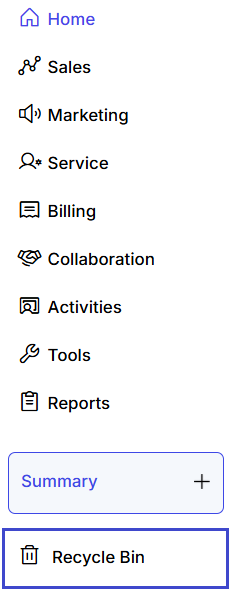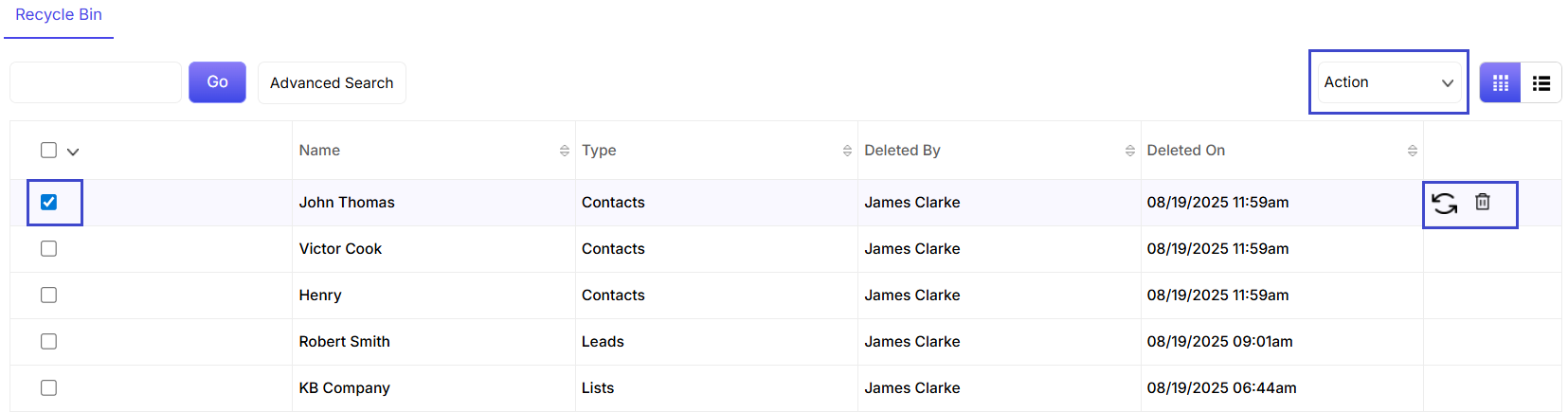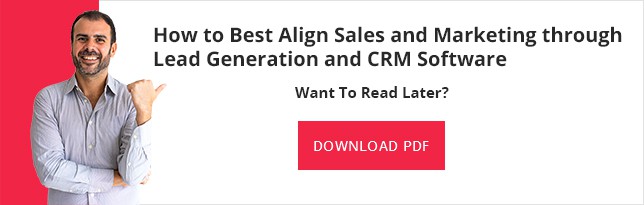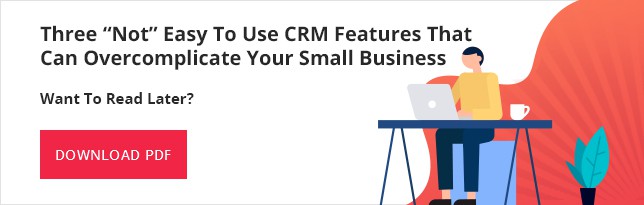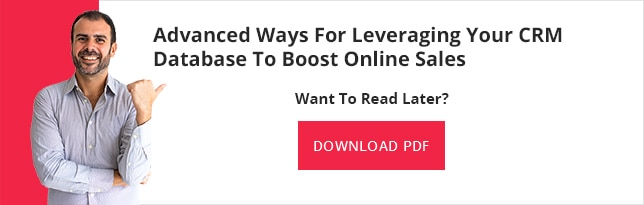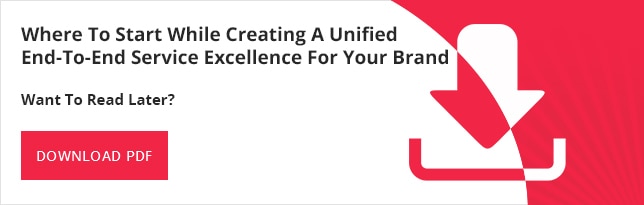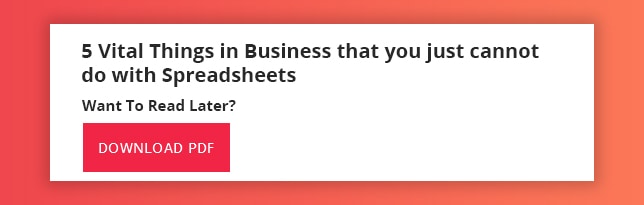With the growth of easy to use CRM software platforms, customer loyalty programs have been entrusted with a new recognition in recent years for many reasons.
Primarily, customer loyalty programs have gained so much prominence as they have become an expected part of customer experience with any brand that is looking for stellar business growth.
Nevertheless, in today’s competitive marketplace, simply implementing a traditional customer loyalty program for the consumers of its brand is not enough.
In fact, in a recent survey conducted by a global research and advisory firm providing advice, insights, and tools for leaders in IT, customer service and support, finance, HR, marketing, legal and compliance, sales, and supply chain functions across the world, it has been found that more than 42 percent of Millennial(s) in American will stop buying from a brand that they had been loyal to after just two bad customer experiences.
Therefore to boost the productivity of loyalty program’s ROI and consumer retention in an overall manner, companies have taken to expanding their loyalty rewards to incorporate behavioral and social actions, like referral points and referral rewards for user-generated contents, while also trying to provide their customers with some more personalized experience using easy to use CRM software solutions for harnessing growth.

So here are some of the advantages of customer loyalty programs that can boost CLV (Customer Lifetime Value) with your brand using CLM CRM (Customer Lifetime Management CRM) software:
Ten Advantages of Customer Loyalty Programs
Increase in Revenue
A boost in the retention of the customer aid in increasing profits for the company, since loyal customers already have faith and trust in your brand and are so likely to spend more on your company’s offerings.
According to research increased retention by just 5% with the help of customer loyalty program can boost revenue anywhere between 25-95%.
Save Money
While creating and thereafter implementing a customer loyalty program with the help of an easy to use CRM is indeed an investment, strategies that revolve around customer retention are mostly less expensive than acquiring new customers.
This is because; acquiring new customers can be as much as 25 percent more expensive than retaining old customers.
Gather Valuable Data
Most customers of modern times prefer personalized experiences, since greater than half of the Millennial(s) and Gen K populations in the USA reported that they prefer personalization as a high priority goal.
Therefore, encouraging customers to fill out profiles as a part of their loyalty program can let you find access to data, so that you can not only personalize customer experience using easy to use CRM software solutions, but also create targeted marketing campaigns using this CRM tool, that will help to boost your bonding with customers and even provide the advantages of implementing your referral programs.
Make Consumers Feel Valued
A personalized and comprehensive loyalty program will make the consumers of your offerings feel like they have an emotional connection with your brand that will boost customer patience just in case of any mishaps.
You can increase this appreciation by incorporating “delightful surprises” by offering rewards and points for special occasions such as a customer’s anniversary or birthday.
Increase in Sales
By personalizing the customer’s shopping experience through gathering data in your CRM database, you can make better suggestions to the consumers of your products, which will increase the likelihood that your customers will purchase a suggested product when you try to up-sell or cross-sell to them using your easy to use CRM as a relationship generation tool.
Calculate Loyalty Through Engagement
Loyalty program data in the easy to use CRM software allows users of the CRM to track down analytics and also view reports. Appraising the efficiency of your customer’s loyalty on your marketing and sales efforts can be easily measured by digging into critical customer retention indicators such as Repeat Customer Rae, Purchase Frequency, Program Engagement Rate, and others.
Better Communication
Loyalty programs provide you a direct means to communicate with the customers that can be especially useful in an emergency such as a product recall.
By matching purchase dates, you can email relevant customers about a recalled offering instead of sending generalized emails which are mostly ignored by unhappy customers.
Moreover, you can even utilize your loyalty programs to promote special events, sales, and showcase your new offerings to your existing customers.
A Good Program Is Self-Sufficient
Although it takes a lot of man-hours and other resources to structure a strong and effective loyalty campaign using your easy to use CRM software, the program itself is self-sufficient.
This is because, while it is highly advisable that you must monitor the metrics of your campaign, if you are using automation found in most easy to use CRM software solutions the program will continue to run on your chosen settings.
Attract New Customers
An efficient loyalty program can attract new leads and customers in many ways.
Primarily, if you are offering discounts and points for signups points, you will automatically be able to add fresh customers to your campaign’s mailing list simply because most customers prefer to take advantage of discounts.
Additionally, when a customer views a good loyalty program, where the rewards are within their reach, they are most likely to try your brand and offerings just because the rewards are easily available.
On the other hand, customers that are satisfied with your offerings may even share their happy experiences with their relatives, colleagues, and friends even without a referral program.
Plenty of room for growth
An effective loyalty program does not need to be stagnant.
Therefore, while customer loyalty programs are in most instances self-sufficient you can also incorporate changes and thereby improve the quality of your loyalty programs by incorporating even-more marketing aspects like referral marketing and visual commerce to your customer loyalty program campaigns.
Conclusion
Therefore, by creating a comprehensive loyalty program with the help of your easy to use CRM software that allows for modern marketing techniques, you can easily turn your loyal customers to brand advocates for your company, since modern customer trusts their peers over traditional advertisement marketing strategies, people who will speak out on your behalf, which is simply just another smart business move.