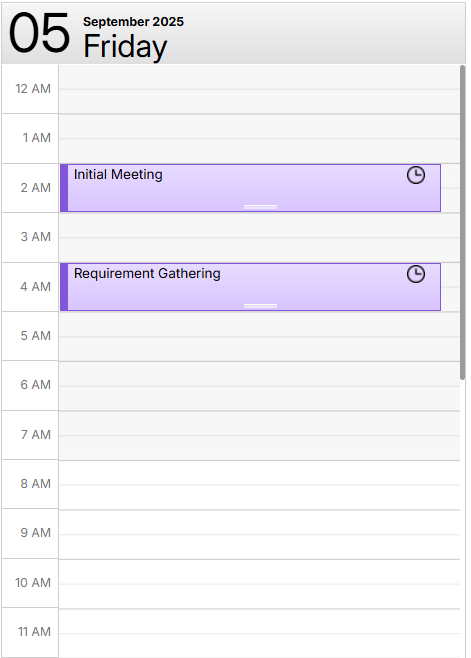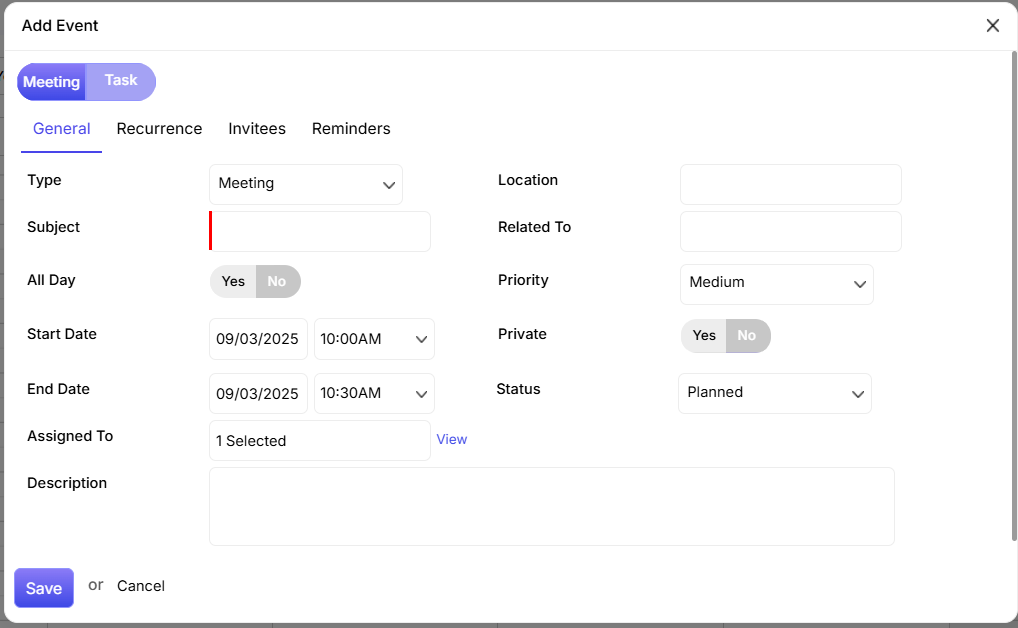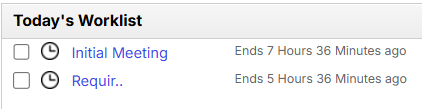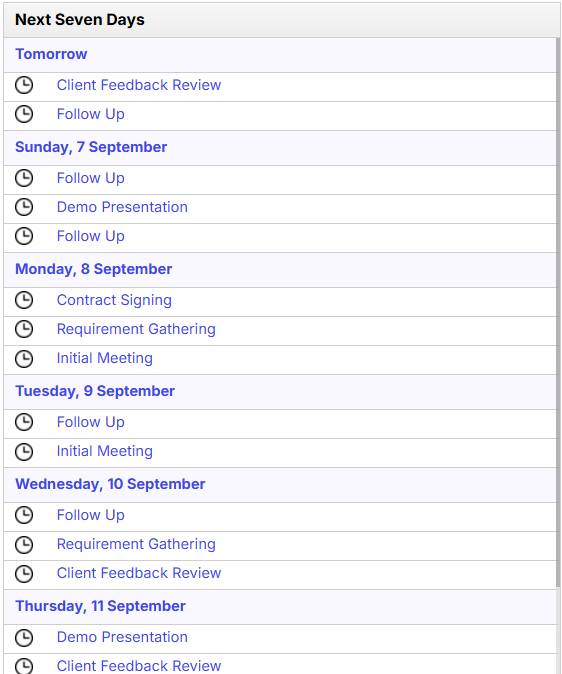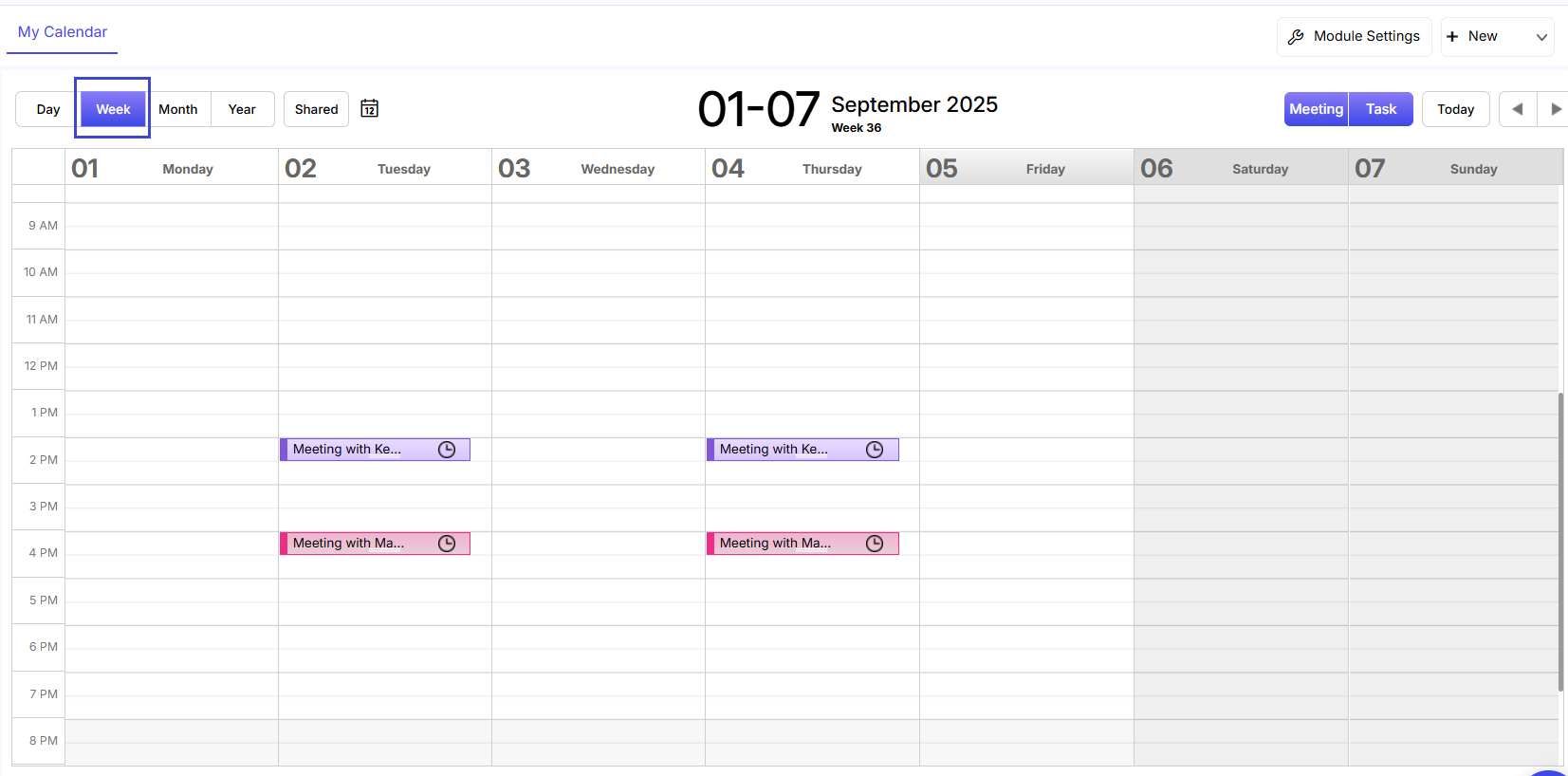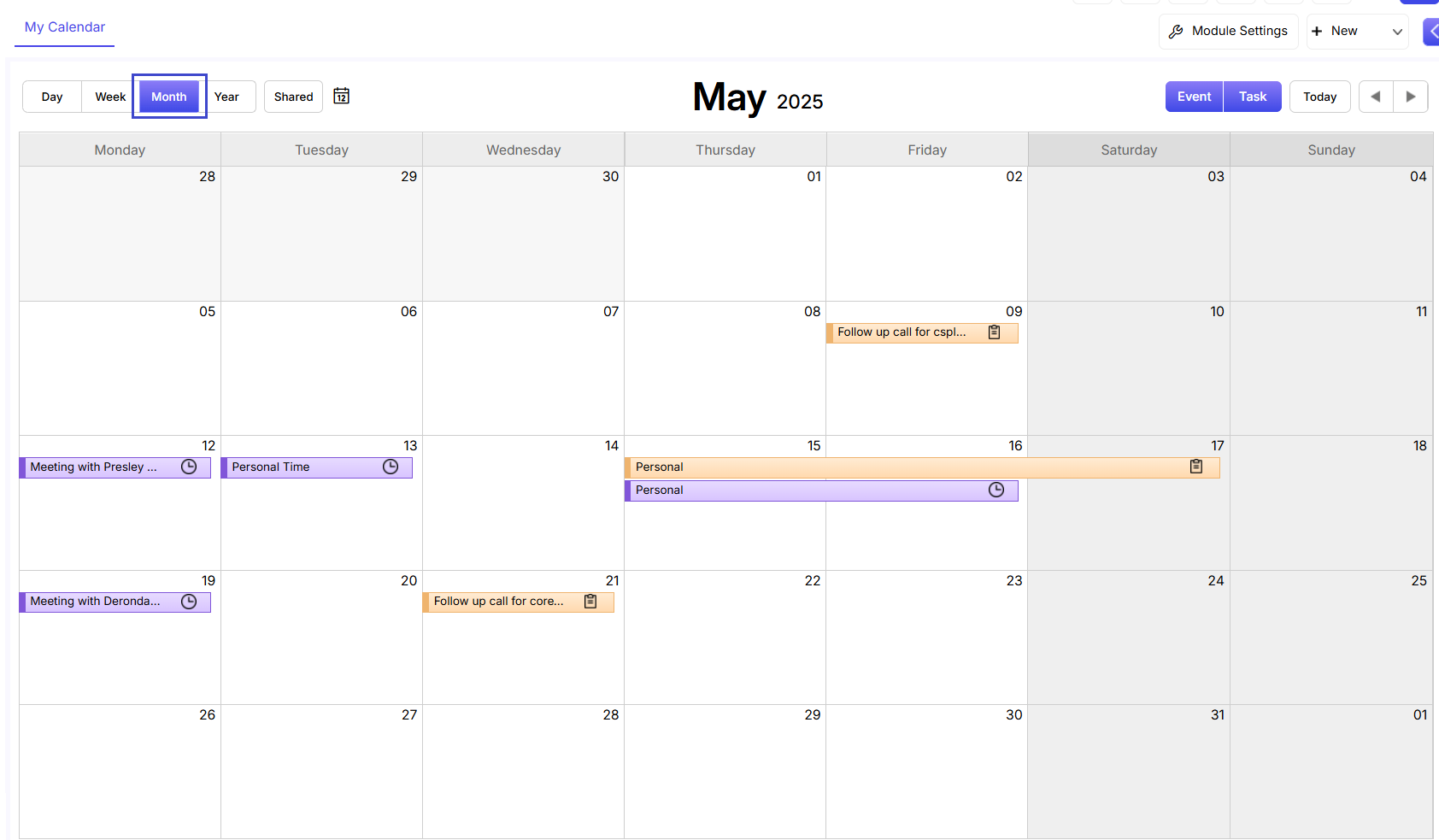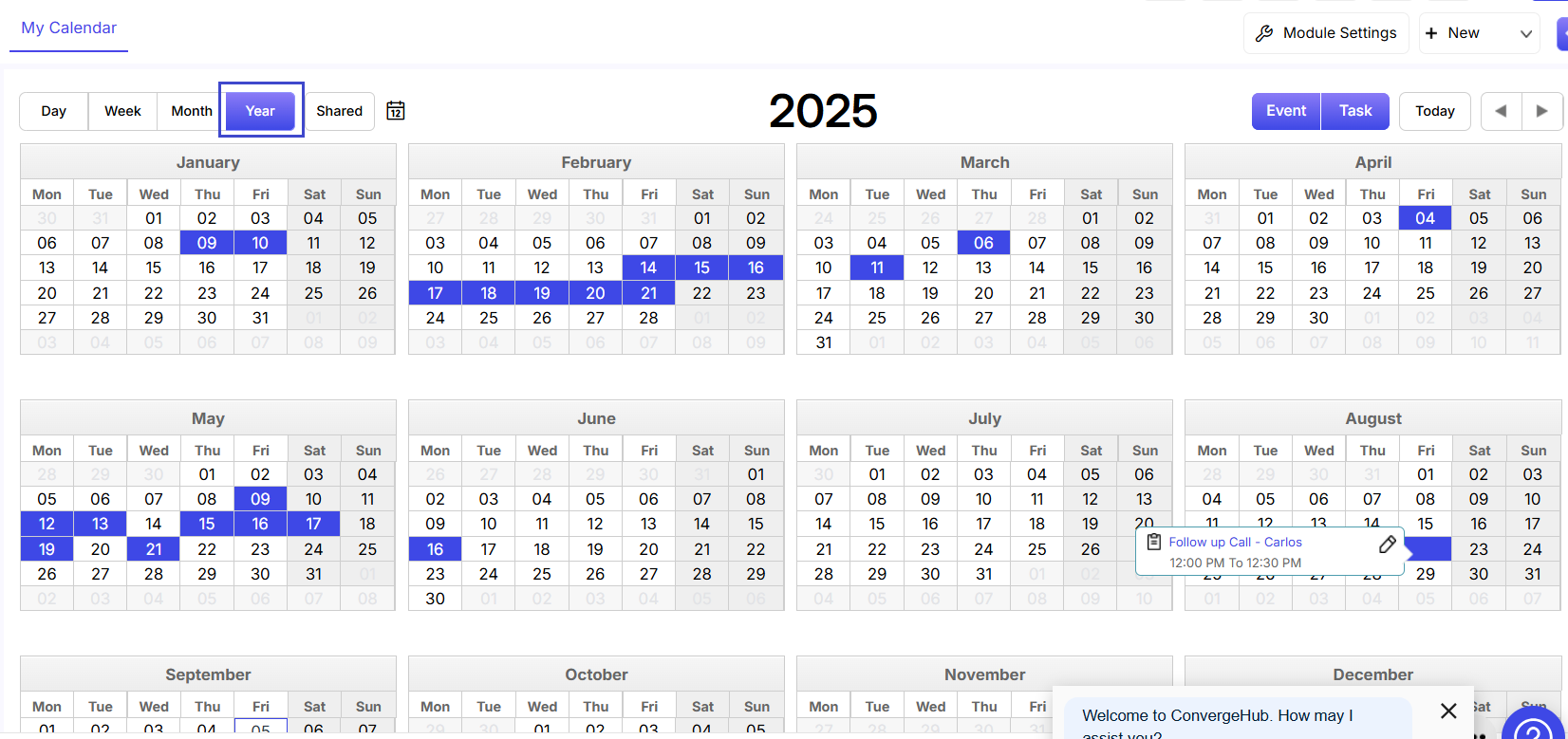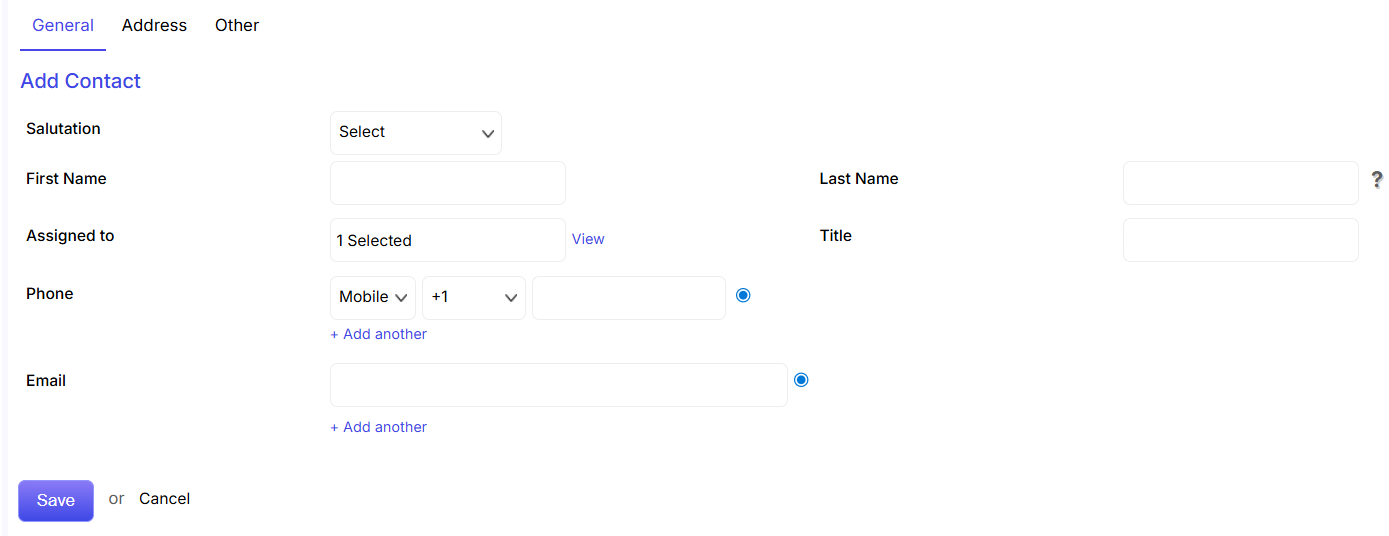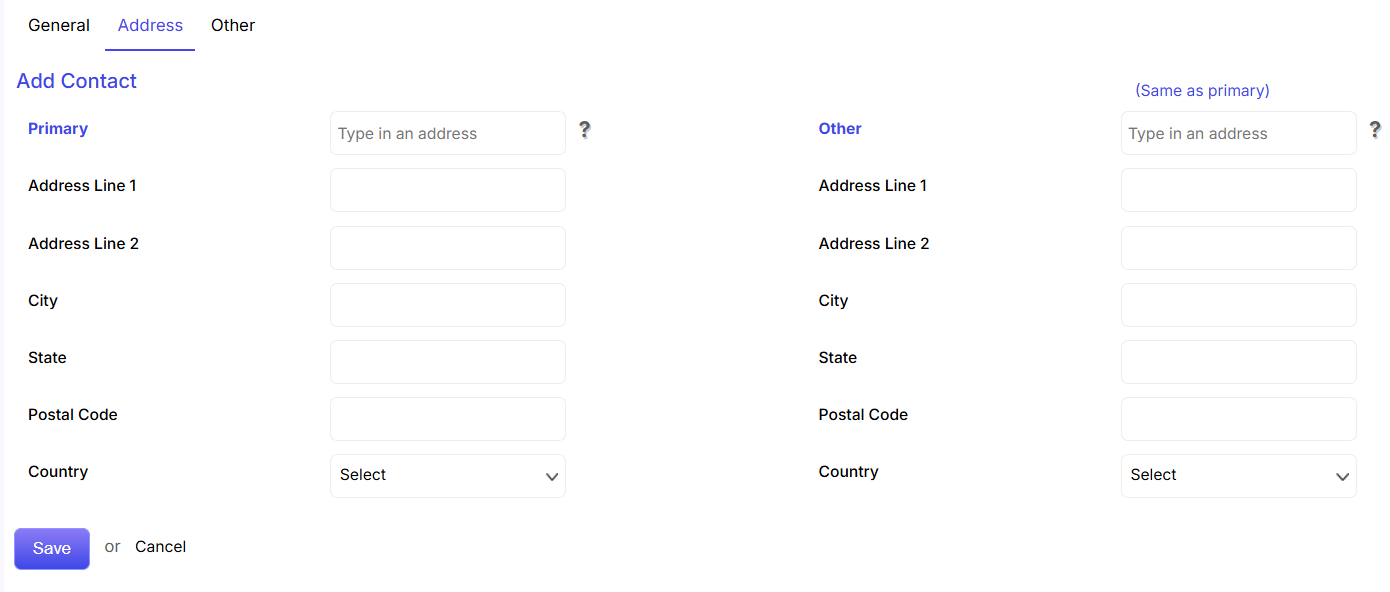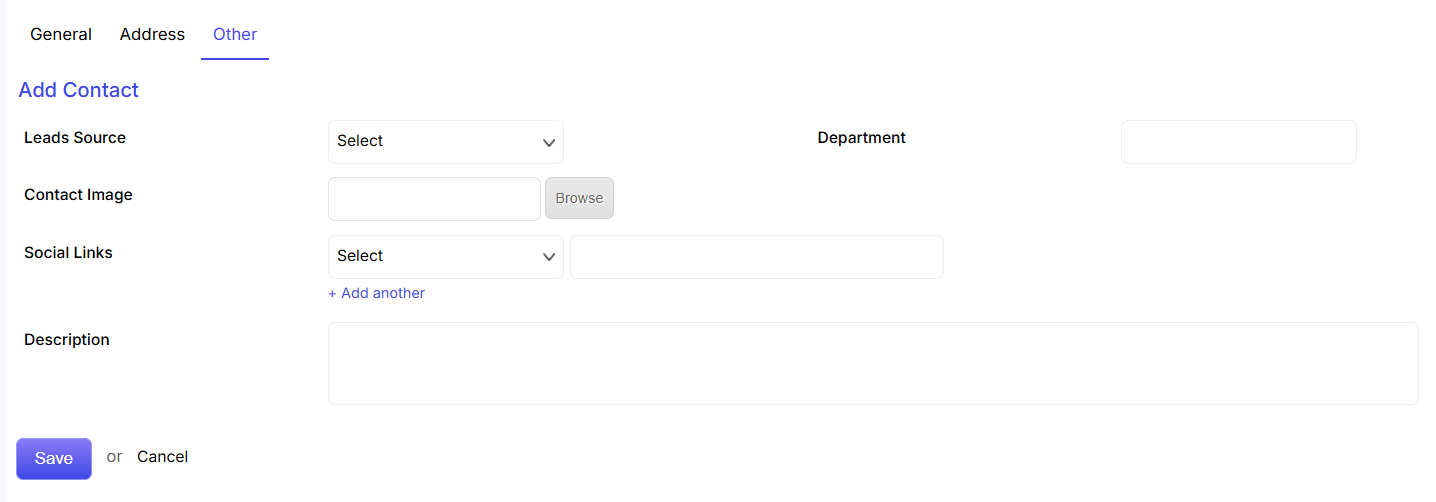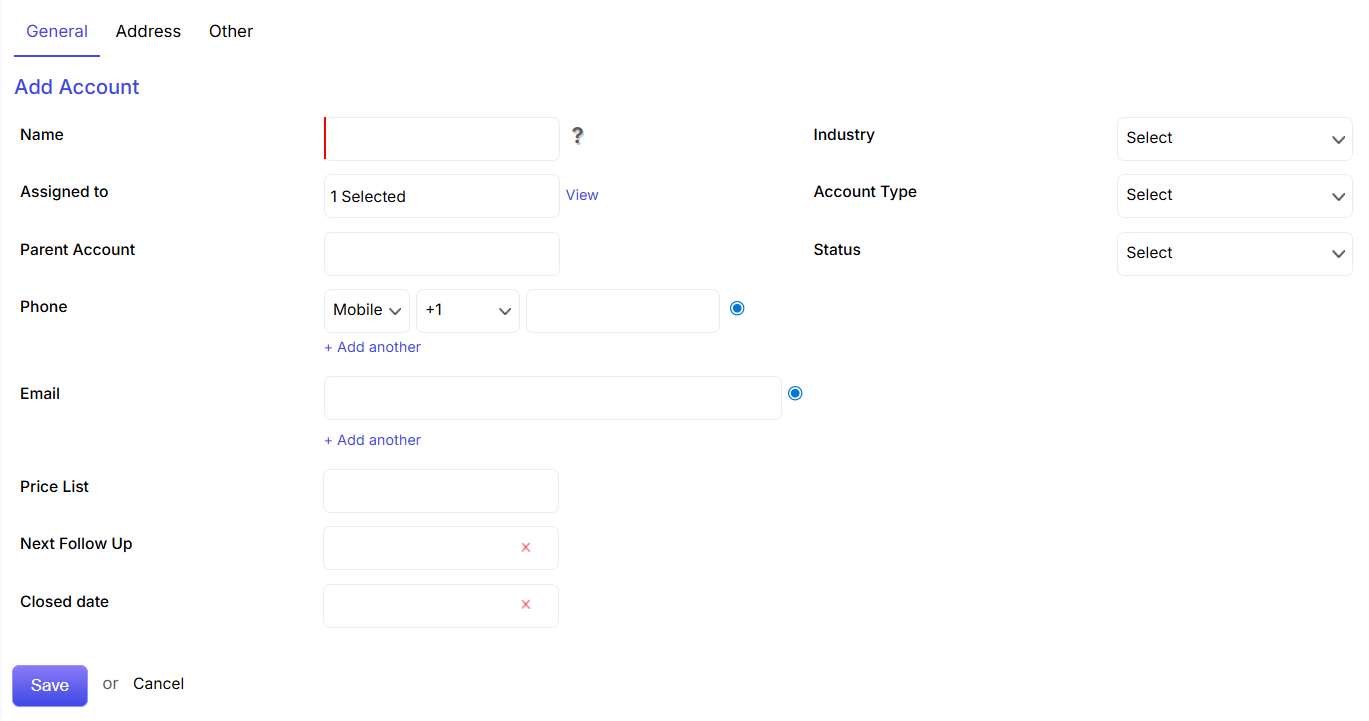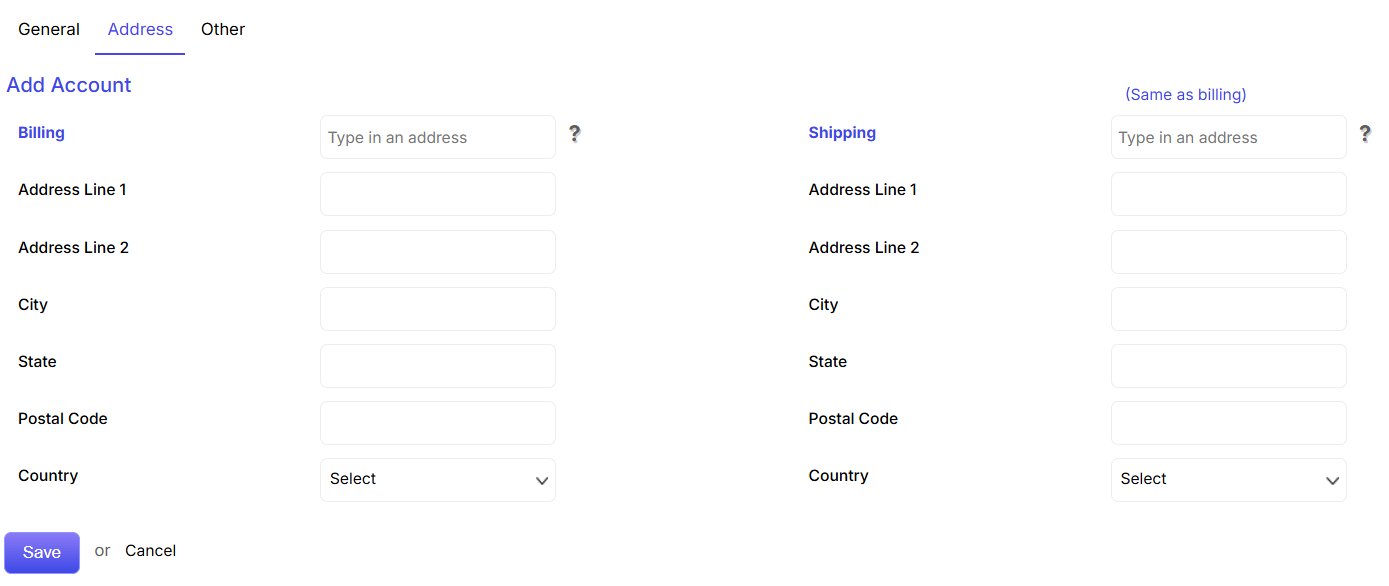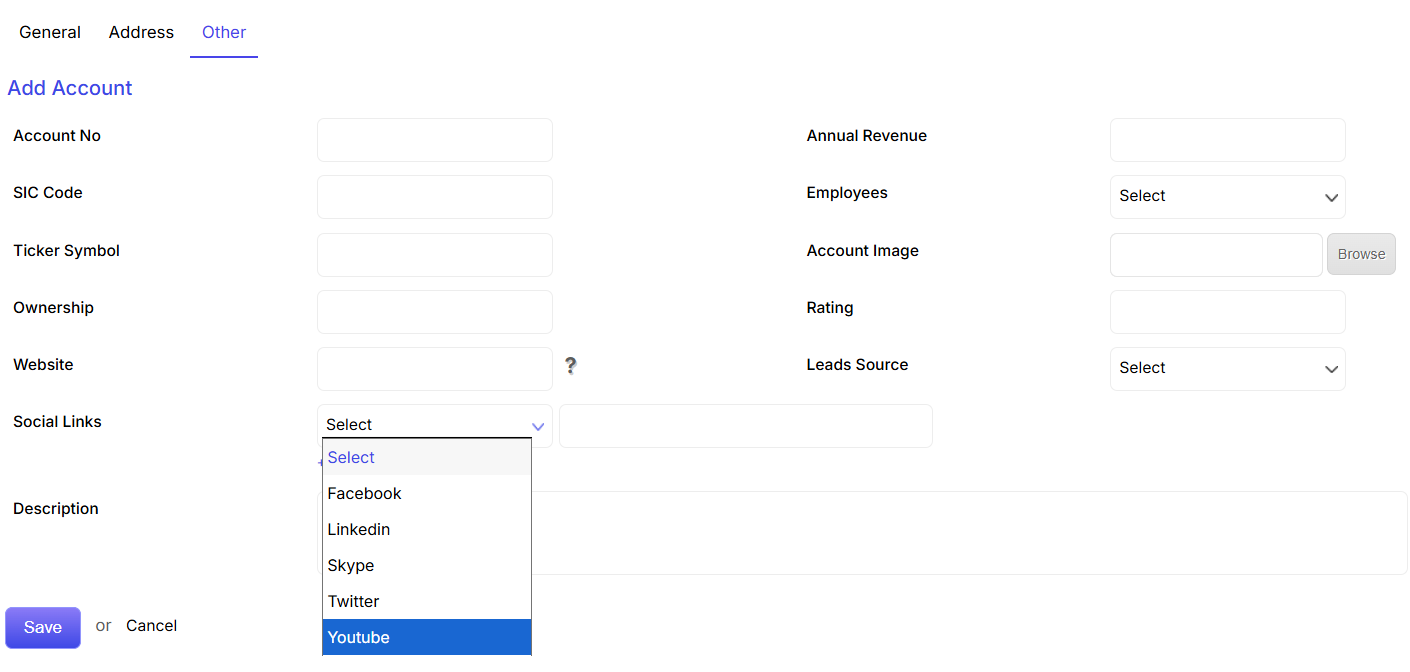The propensity to accumulate a colossal amount of data indeed represented a big leap in customer support and communications when easy to use CRM (Customer Relationship Management) solutions first hit the business world as marketing, sales, and contact data management tool.
Nevertheless, CRM software solutions were not a holy grail.
This is because, managing information in the CRM database is one thing, and using that data to understand the customer’s need (not what you think but what they do) and how to get them engaged with your brand is another.
The propensity to accumulate a colossal amount of data indeed represented a big leap in customer support and communications when easy to use CRM (Customer Relationship Management) solutions first hit the business world as marketing, sales, and contact data management tool.
Nevertheless, CRM software solutions were not a holy grail.
This is because, managing information in the CRM database is one thing, and using that data to understand the customer’s need (not what you think but what they do) and how to get them engaged with your brand is another.
Easy to use CRM platforms were not built to be nimble. Rather these business tools were created to work with changing expectations of the customers and technology over time.
Currently, AI (Artificial Intelligence) and predictive analysis promise the prospective potential to revolutionize easy to use CRM software of the modern times in a truly meaningful way, however rather than being hyperbolic, it is important to be practical- and that is never the same as being pessimistic or negative.

Certainly, applying AI to enterprise level CRM like Salesforce or any other Salesforce Alternative CRM software essentially meant for startups and small businesses can make personalization more effective and efficient; however, it will really work only if the CRM solution’s most innate characteristics are apprehending the customer’s needs that have been driving the Artificial Intelligence revolution so far.
More to say, in their present state easy to use CRM software solutions have not excelled at the uncanny propensity to shine a light on information that must be prioritized (which are based on the organization’s top line goals), vis-à-vis that which might not be relevant in specific applications- which they should.
Apart from this, we would also like to go far to say that CRM solutions are essentially still broken, owing to multiple misunderstandings or misapplication of fundamental principles that apply to sales, marketing, customer service- and data management itself.
Siloed data is YET an issue
The truth behind this matter is that although easy to use CRM technologies are always demanding when it comes to aggregating data, but nevertheless not when it comes to sharing it.
Now, this is not a new issue, but still, it persists almost everywhere across all industries, and not just in organizational functions like marketing and sales.
Siloed data and information in disparate business software applications build walls that prevent anyone from truly finding a complete image of the opportunities and processes needed for boosting efficiency or finding an idea of the customer experience from the beginning to the end of a customer’s journey with the brand.
Therefore even nowadays at times; it becomes almost incomprehensible to understand the real value of a complete dataset since the information that is generally encountered is mostly found in fractured form.
For example, it is impossible to optimize a sales funnel, when you do not really know why or where your prospects fall off their path to conversion unless you are using an all-in-one CRM platform like ConvergeHub.
Extra content is NEVER better
CRM solutions have put forth a notion in the mind of the users of the tool that creating more contents is not only imperative but also beneficial for any organization.
However, this is not true.
This is because, generating contents for the sake of creating contents has been the status quo since long which most people believes that is needed to be done, without probing any deeper questions.
Nevertheless, in reality, creating contents and generating ‘useful’ contents are two different fundamental ideas.
Prospects, leads, and the customer wants high-quality contents because they want to educate themselves by learning how to solve persistent issues that impede their progress and generic contents are never good enough for doing that.
This has happened because, after years of being conned by fluffs and click-bait verbiages that provides no value, consumers have become more selective about where and how they choose to consume contents.
In fact, in the modern time, individuals have become more tolerant of long-form content pieces (so long as they provide useful info and have substance), as consumers nowadays yearn for practical and insightful data.
Not everyone uses technology the same way
It is convenient to make assumptions about how the information in the CRM database might be used. However, in reality, there can be an infinite number of needs and usage for the data that easy to use CRM software platform provides, which can never be predicted.
Therefore, although the possibilities to utilize technology are limitless, nevertheless, on a case-to-case basis, the real need for data is always very specific.
Moreover, the supposition that everyone has the same level of technological literacy to be able to use even an easy to use CRM, for any specific requirement overlooks the big segment of the market that does not meet this threshold.
Hence, for truly understanding what information in the CRM database is actually useful for creating personalized and most essentially useful content easy to use CRM software solutions have to find a better solution for incorporating customer feedbacks and thereafter infer the customer’s own processes.
Hence, appreciating how processes unfold, and viewing the connections between all the operational elements and their corresponding data, is the only means to assure the users that they have implemented the right technology in a manner that they require to fulfill their business goals.
Not talking, listening is the most crucial step in understanding data needs
Neil Rackham (founder and former president of Huthwaite, Inc.) rebuts the clichéd rhetoric “Successful people in sales ask more questions during calls than do their less triumphant colleagues” by stating that “these less successful salespeople are those that tend to do the most talking.”
In fact, successful salespersons have been using and implementing personalization techniques in sales for a longer time, even before it became a buzzword.
This is because, it is no longer hard to understand, that personalization is one of the most productive methods for lead nurturing and persuasion.
Since it is only by asking the right questions effective sales reps can position their products and themselves in the best possible way.
Hence listening to your prospects and customers is one of the most beneficial advices for communicating with your audience, which allows you to have a dialogue after knowing what they need.
Moreover, the ability to listen to the pain-pints and challenges faced by your prospective customers also helps in creating substantive contents that provide value to your target consumers and therefore increases your content’s efficacy in the long haul.
Conclusion
Hence, easy to use CRM solutions in the present time, must begin with look at providing a holistic customer experience with complete data sets, and should be willing to find and utilize better feedback mechanisms to meet the customer’s needs, which you can find in award-winning CRM software applications like ConvergeHub that provides an all-in-one 360-degree view of its leads, prospects, and customers.

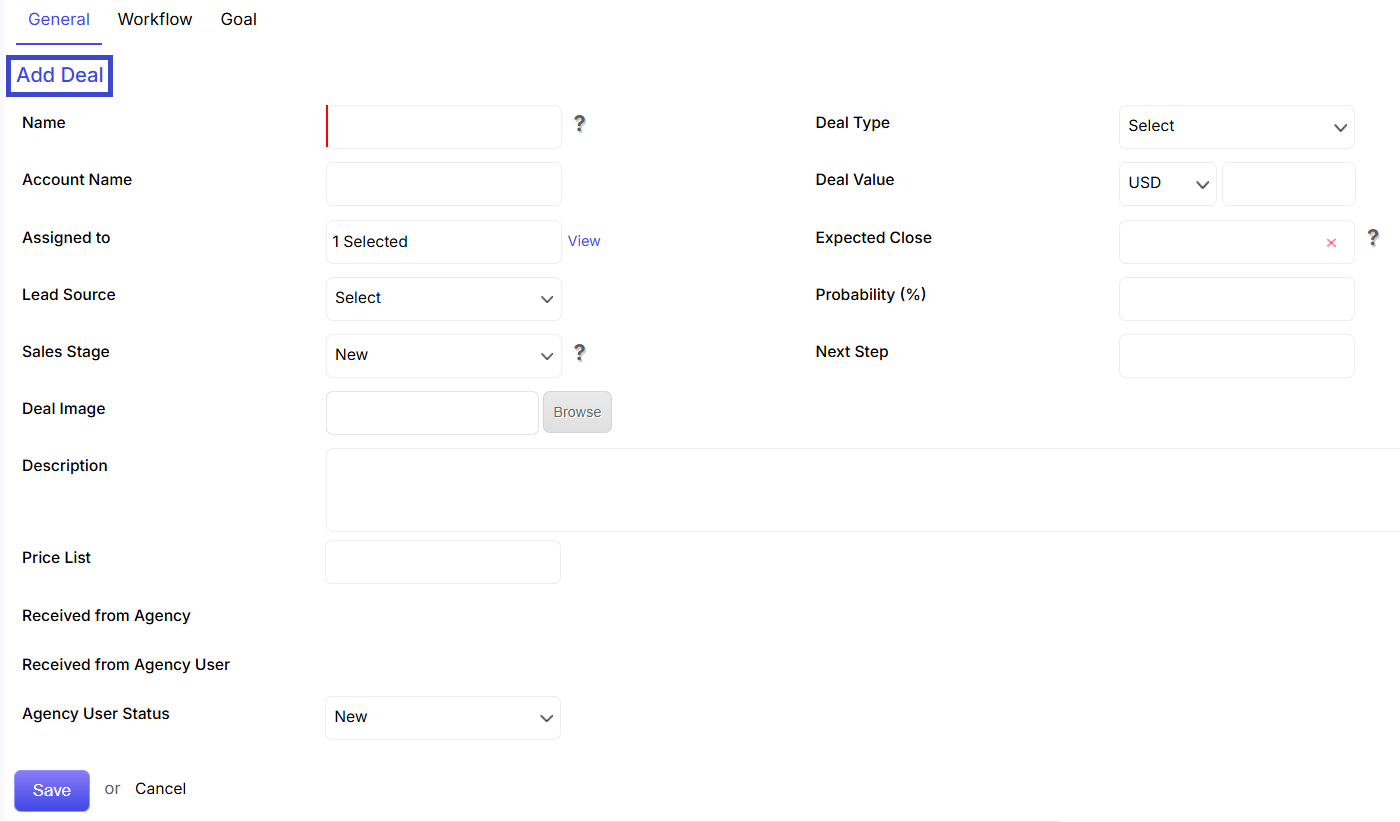









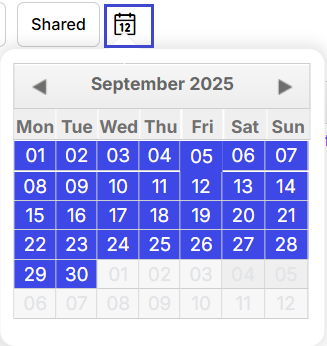
 button will help in browsing Tasks and Events of the previous and next days.
button will help in browsing Tasks and Events of the previous and next days.