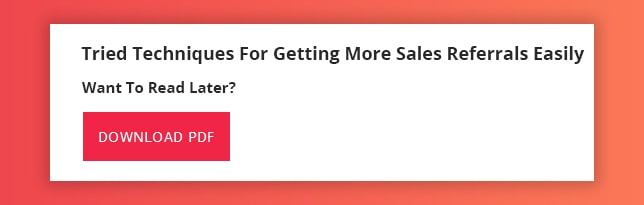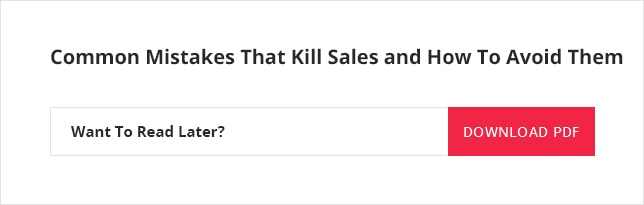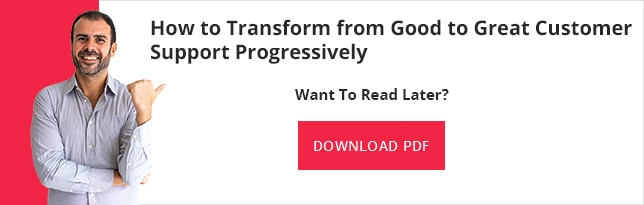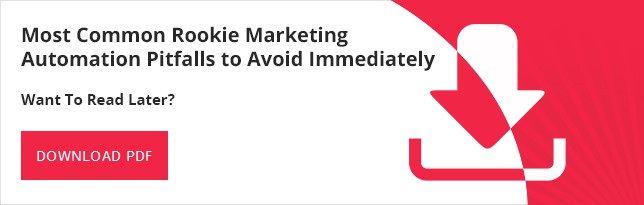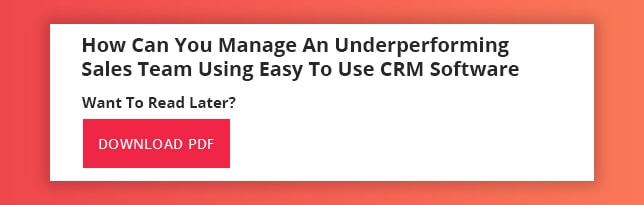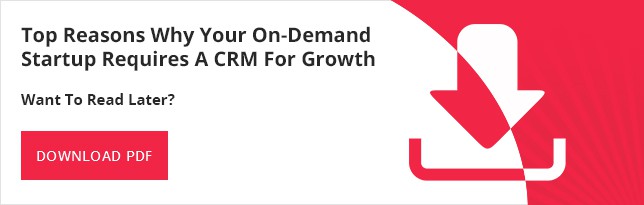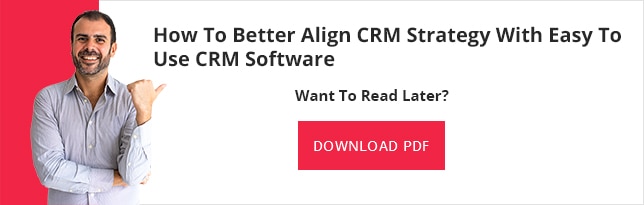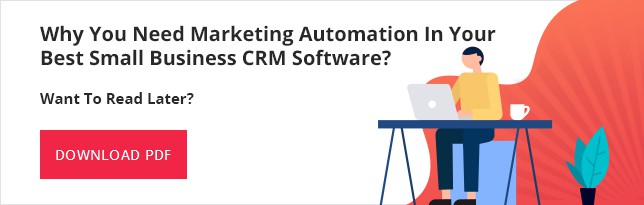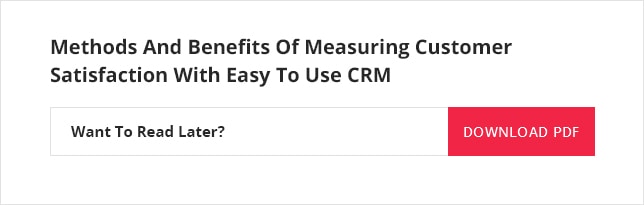Customer Relationship Management (CRM) is the most popular buzzword in today’s competitive business landscape, as most of us know that easy to use cloud based CRM can bring significant benefits to your business.
It really does not matter if your organization employees 10 or more than a 1000 people.
Cloud-based services will continue to grow in 2019, predicting a 23% growth compared to what it was 5 years ago- International Data Corporation Click To TweetSince when it comes to choosing a CRM solution, the first thing that we should look at is that this tool should be able to help you right here, right now; should be capable of handling all your unique business needs without any major customization, help you to establish closer connections with your leads, prospects and customers; can be accessed day and night in and out of your office, should not be complicated to use, must be affordable for startups and small businesses and lastly make your business sell more and grow faster in your marketplace.
So let us steer you in this article through these unchartered CRM waters, help you to find the best small business CRM software for your SMB, and make you appreciate and understand the advantages of using a cloud based CRM software over traditional on-premise CRM solutions that are still available but rarely sold in the CRM space.
What is cloud based CRM?
Cloud based CRM or SaaS CRM software solutions, defines an easy to use CRM solution that is hosted in the Cloud.
Cloud based CRM software platforms like Salesforce and many other Salesforce Alternative CRM solutions can be accessed through the internet, making it convenient for all users to access the same info at any time through desktop, mobile or tablets, irrespective of their geo-locations across the globe.
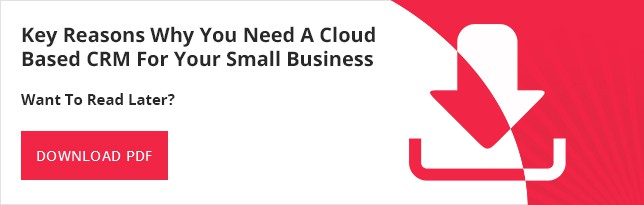
Why lifting your business up to the Cloud?
IT Cloud services, in general, have seen stellar and unprecedented growth in the recent times. According to an IDC (International Data Corporation), report spending on cloud-based services will continue to grow in 2019, predicting a 23 percent growth compared to what it was 5 years ago.
Therefore here are some of the key reasons why easy to use cloud based CRM software is a tool that all businesses (especially small business and startups) should sincerely consider to harness rapid business growth.
Trouble-free installation
There is a deep-rooted fear even today that CRM solutions come with complex installation processes. Nevertheless, in 2019, this is completely erroneous and untrue.
Unlike traditional on-premise CRM solutions, modern cloud based easy to use CRM software solutions are extremely easy to learn and can be up and running in no time.
Simple as it is, all you need to install a cloud based CRM software is just an access to the internet.
Seamless access
Accessibility round-the-clock is by far the biggest advantage of using a cloud based CRM software.
For example, imagine you need to make a game-changing and urgent sales call while on the go, or quickly find a contact’s phone no. or email, or amend a sales proposal when you are out of your office. Well, in all these varied circumstances, cloud based CRM software is the only solution that can let you access your best CRM for small business from anywhere using a desktop, laptop, tablet, or even a cheap smartphone. Again all you need to access your easy to use CRM software remotely is an internet.
Therefore, as your employees can access and remain connected with the centralized CRM database using a cloud based CRM even outside working hours (if need be), cloud based CRM software platforms are particularly handy for any modern businesses.
Ease of use
Using a CRM cannot get easier than using a cloud based CRM software platform.
All you need to do, to use a SaaS CRM solution; you need to buy a software package at a fixed monthly pricing and thereafter log-in with the access code provided by your CRM vendor while making sure that you have reasonably fast internet connectivity at all times.
Cloud based CRM software solutions are maintained by the vendors of the CRM and it is also accompanied by a wide range of self-service online system maintenance tools.
Affordability
Another major benefit of using cloud based CRM software over on-premise traditional CRM systems is that this business-enhancement software will certainly never break your bank or rip your budget.
This is because no business especially if it is an SMB or a startup organization likes to allocate a big sum of their budget for a one-off purchase, but prefer to use a business solution which can be availed by smaller regular installments.
Now, all cloud based CRM software platforms operates on the pay-as-you-go subscription business model, which, needs minimal upfront investments. Moreover, there are no hidden costs associated with the tool, such as buying additional hardware or license fees.
For example, if you are using ConvergeHub, the best small business CRM software, which is an award-winning cloud based CRM platform, the subscription can be as low as $11 per user/ month (billed quarterly) or $9 per user/month (billed annually).
Uncompromised security
An extremely serious concern for all businesses using cloud based information storage system is undoubtedly security.
Truthfully, the security of the CRM database is one of the most prevailing reasons as to why companies were wary of installing a cloud based solution for their businesses.
Nevertheless, in recent times, CRM vendors that offer online SaaS solutions know that very well and therefore take security issues most seriously.
Not surprisingly, in 2019, the information security levels in cloud based CRM software solutions are much higher than on-premise CRM tools.
This is because, cloud based CRM vendors offer advanced and automated data backup strategies that have an impeccable data recovery plan, two-step verification, and also strong password protection (more after the introduction of GDRP on May 25th, 2018) to counteract any data breach in their systems.
Reliability
No business wants to deploy a system that you use every day to crash at a moment’s notice, bringing potential financial meltdown for your business.
The good news is that with cloud based CRM software such a situation almost never occurs as its server has multiple replicas in the cloud. Therefore, if one server fails it is immediately replaced by another and so SaaS CRM software systems continue to remain operational 99.99% of the time and are hence reliable enough even for the fussiest of organizations in the business world.
Flexible potential
When adopting their chosen best small business CRM software, most SMBs like to start with only the features that can help with them with their unique needs.
However, with time as your company expands, you may come to a decision that you need, for example, new features, integrations and more for your business growth.
In this case, if you are using a cloud based CRM, you can immediately update the CRM to satisfy your novel business needs.
For example, you might like to integrate QuickBooks accounting software that you have been using since long for your business with your CRM, and so by easily integrating the two software use QuickBooks CRM you can make your idea come true which offers QuickBooks CRM integration free.
Hence, cloud based CRM offers bigger and better integrations and is capable of developing more innovative and robust CRM software solutions that can be provided to you straight away.
Enhanced compatibility
Silo products and solutions have little chance of success in today’s IT world.
Therefore, the exchange of information between already available technologies is considered paramount nowadays.
Hence, much like QuickBooks CRM, several other integrations and compatibility with other products and services is the key to ensure the longevity and effective utilization of your cloud based CRM software platform.
Cloud based CRM can easily integrate with software and applications, such as email clients, MS products, predictive dialers, business automation, and documentation software solutions and more, which make SaaS CRM software the appropriate choice for modern startups and small businesses.
Takeaway
Hence, when you are adopting a cloud based CRM solution, after reading this article make sure that your vendor provides a flexible SaaS solution that is able to sustain your business growth .
Now if you want to know further and learn more as to how cloud based CRM can impact your business, request a personalized demo by clicking the link below.