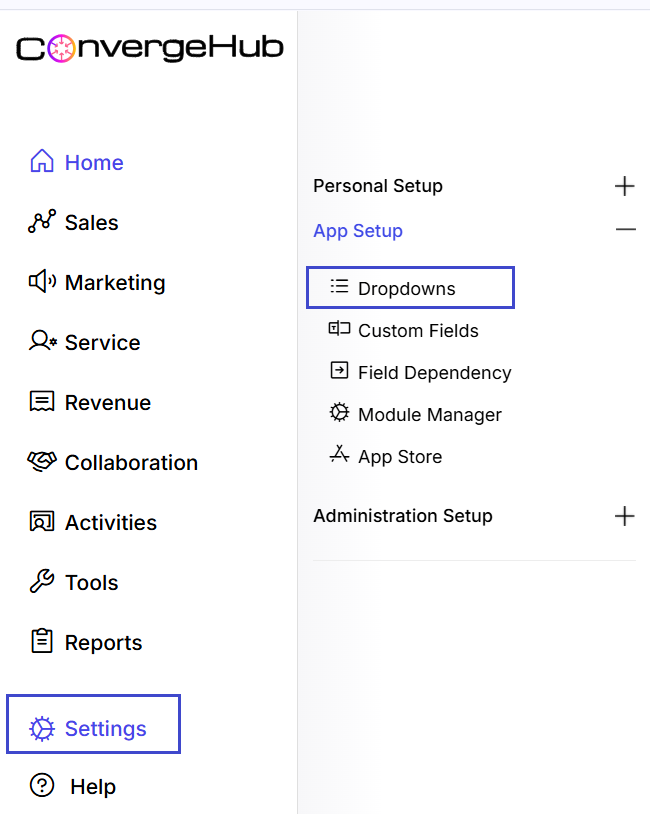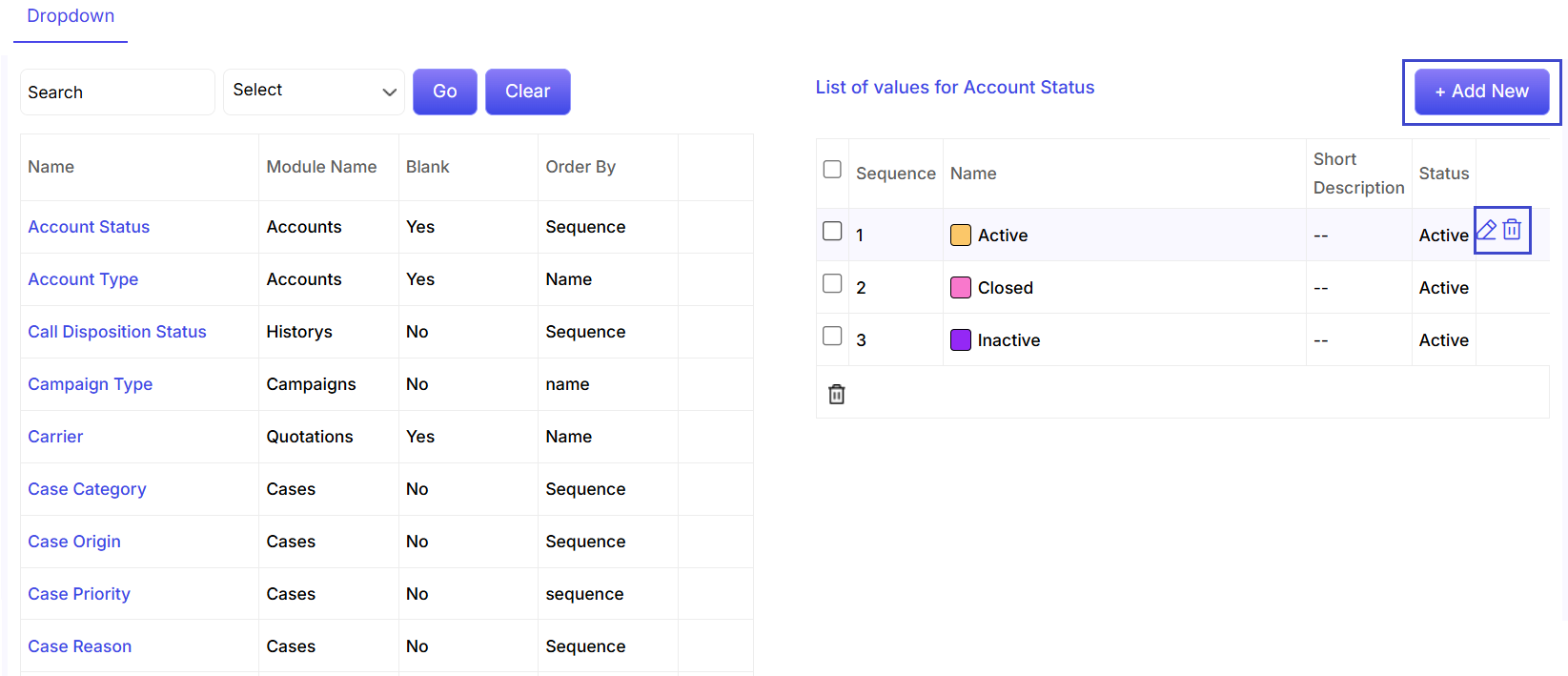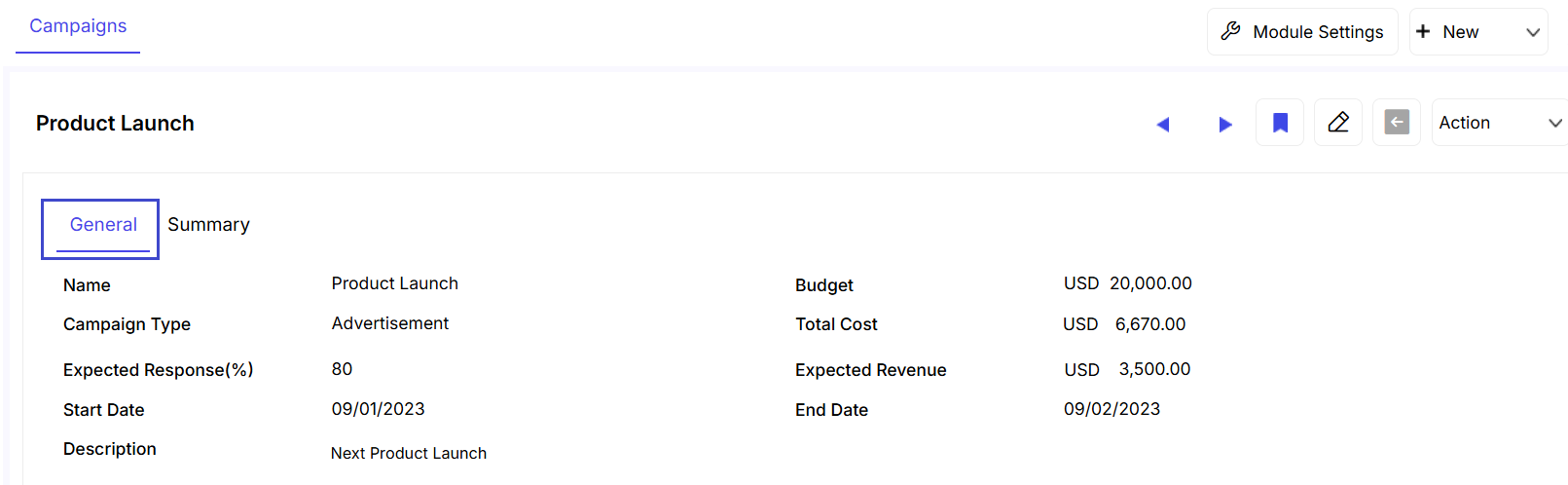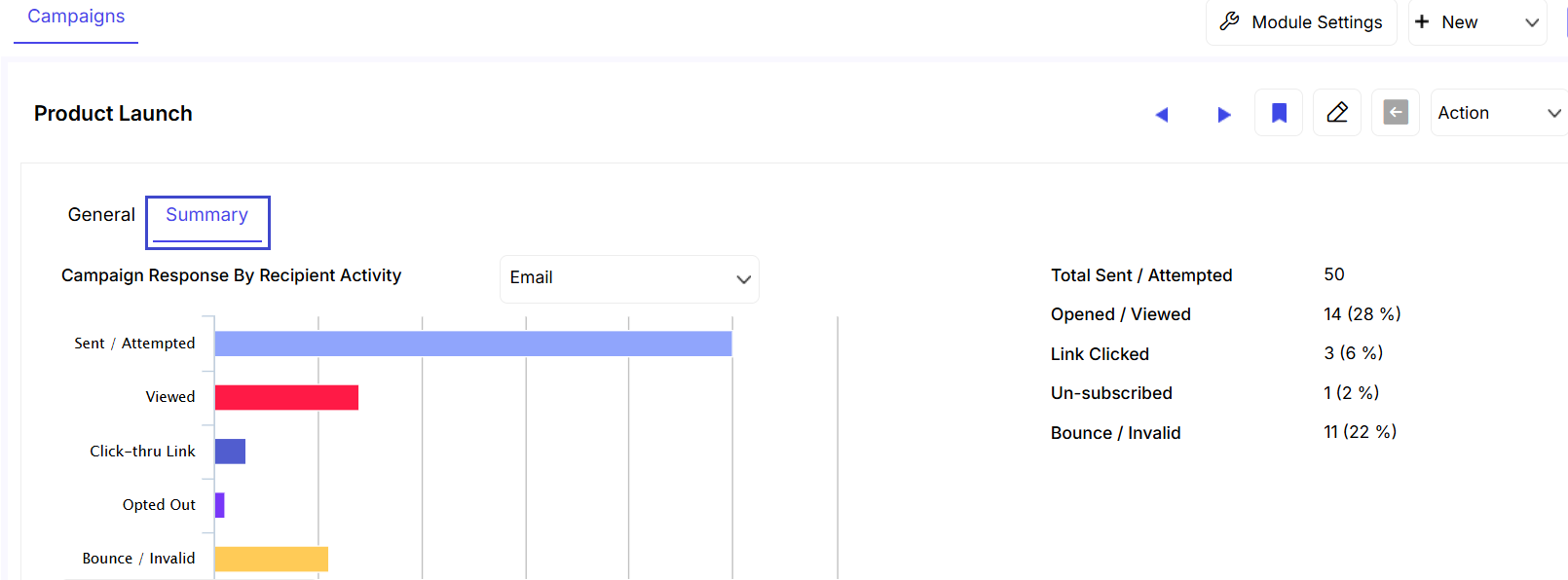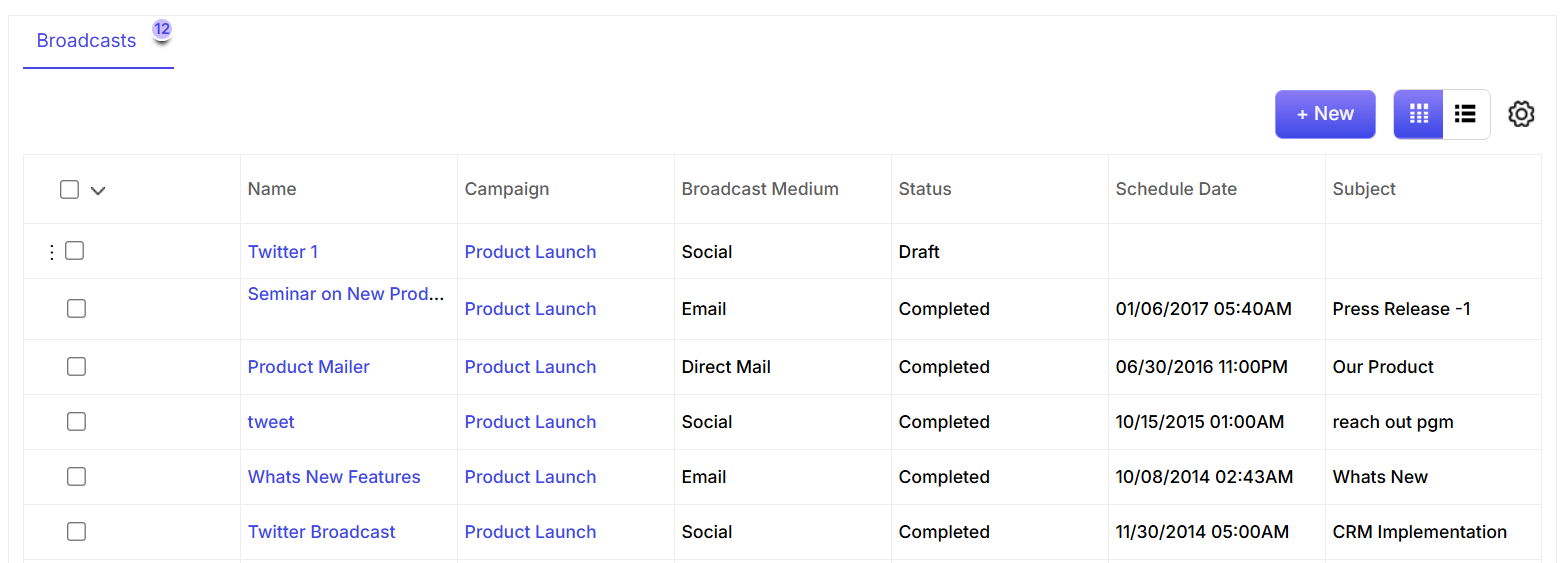How to Use Mass Update
The Mass Update feature is designed to help you quickly edit multiple records at the same time. This is especially useful when you need to apply the same change to a large group of leads, contacts, deals, or accounts.
Imagine you need to assign a group of new leads to a specific sales agent. Instead of editing each record individually, you can use Mass Update:
Use the Checkboxes to select all the leads you want to update.
Then, click the Actions dropdown menu, and select Mass Update.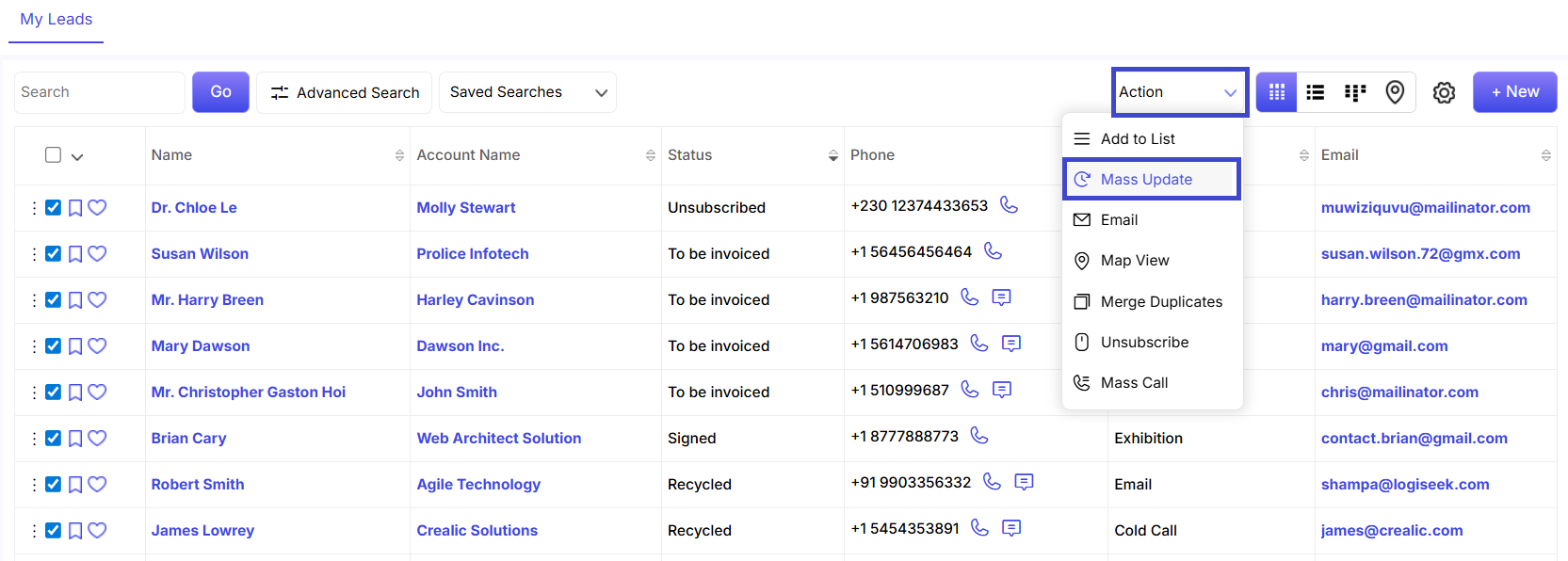
Choose Patricia Jones from the Assigned to field.
You can also use this feature to update fields such as Lead Source, Lead Status, or Industry for multiple leads at once.
Click on Save Button.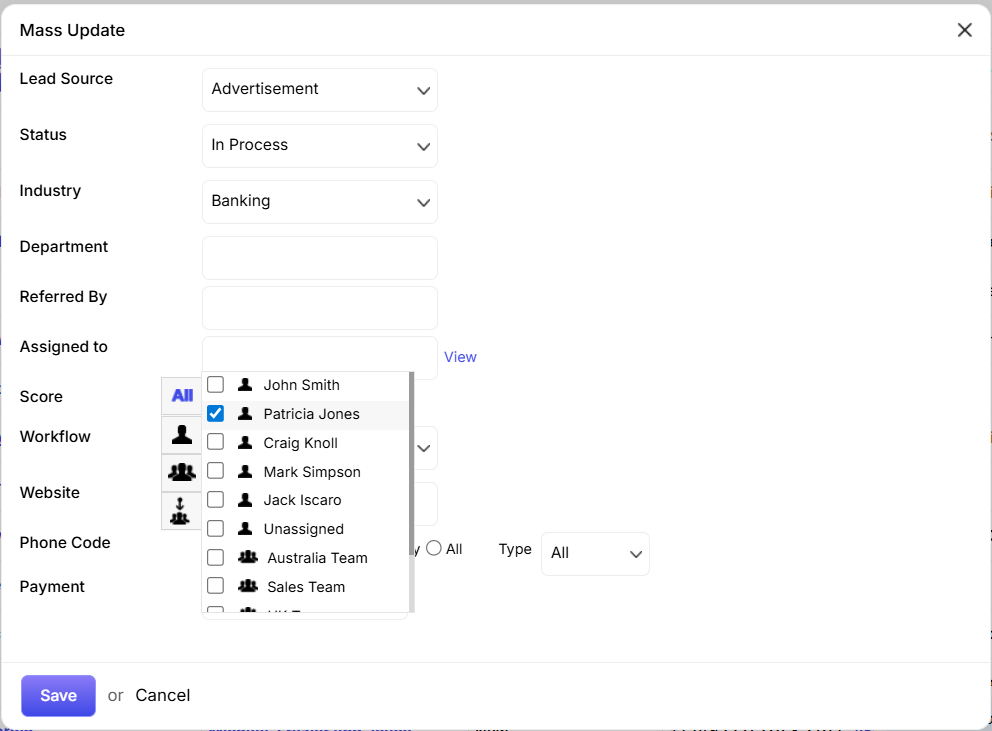
Finally, click Update to confirm the changes. The update will be completed in just a few minutes!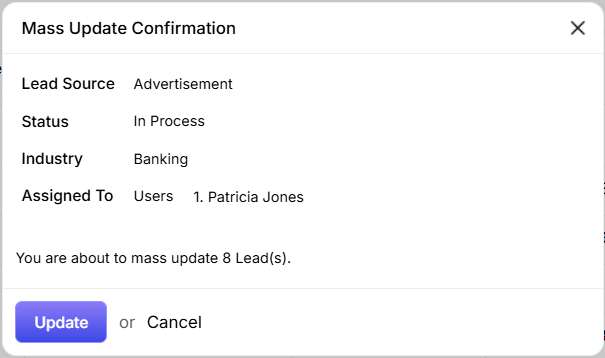

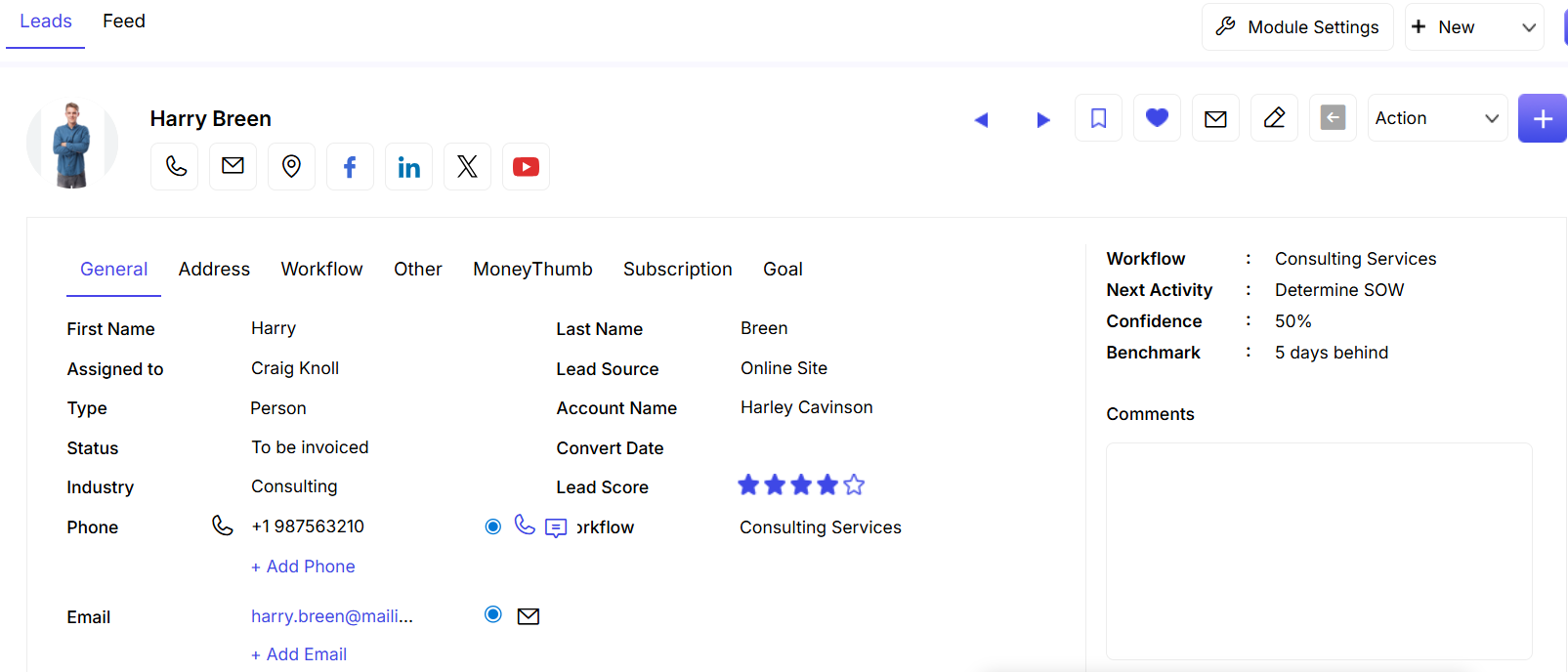
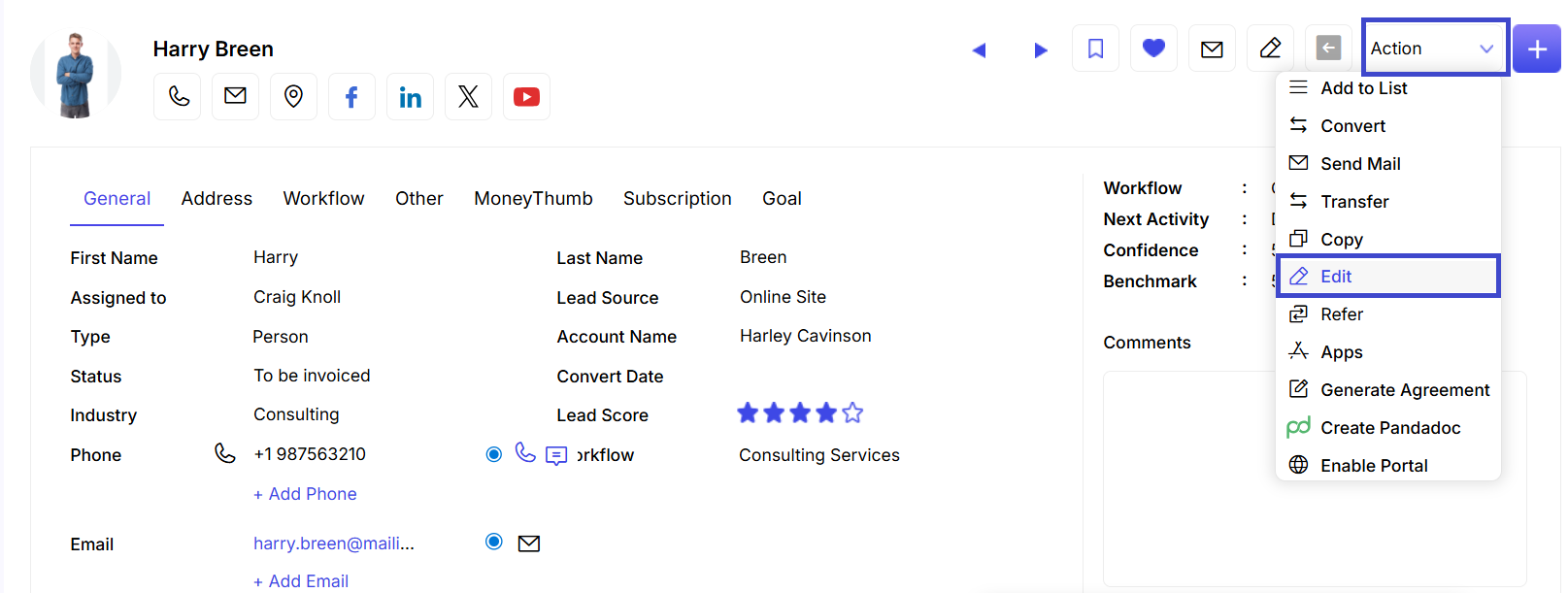
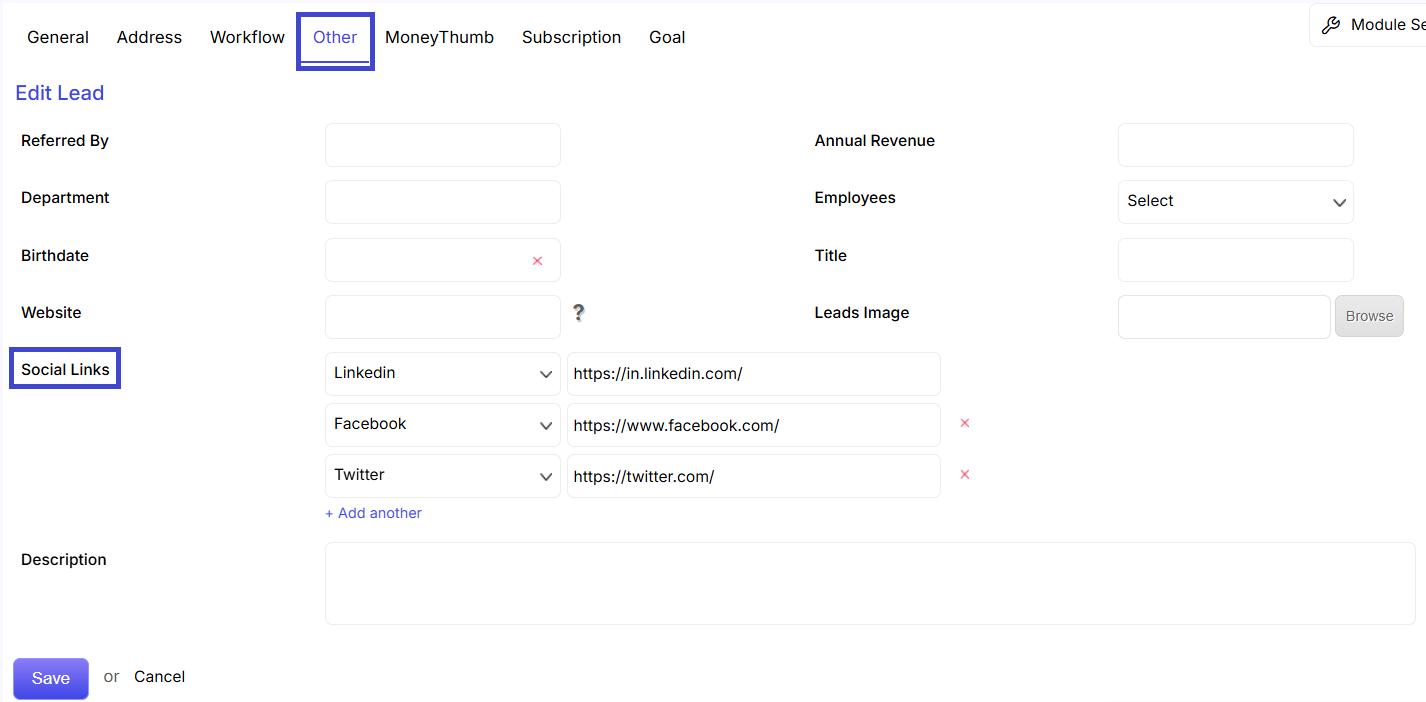
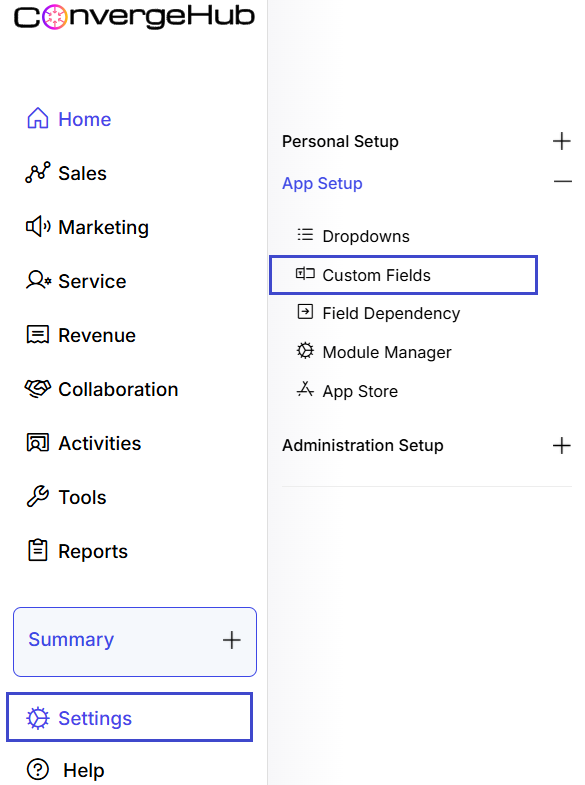
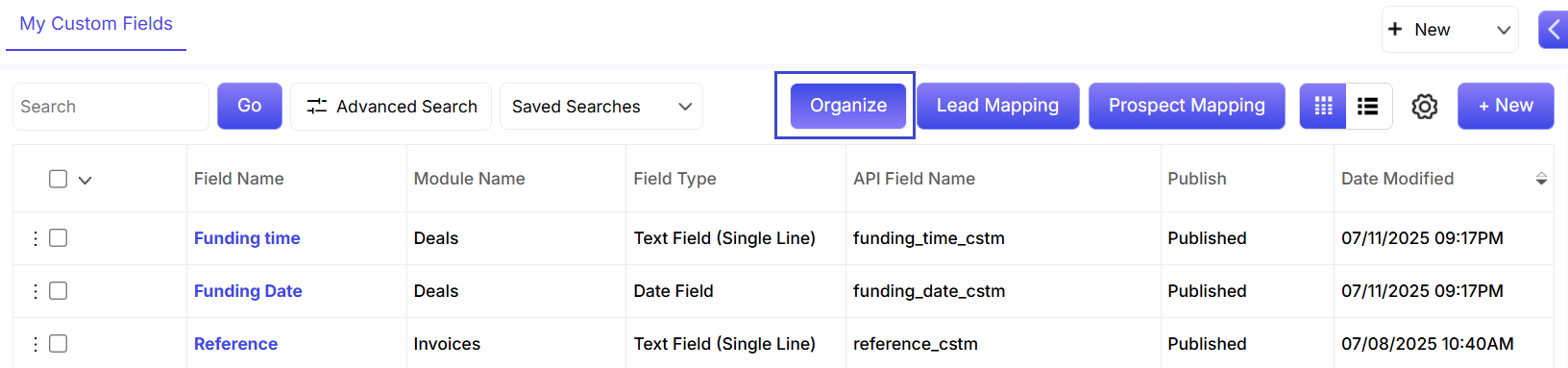
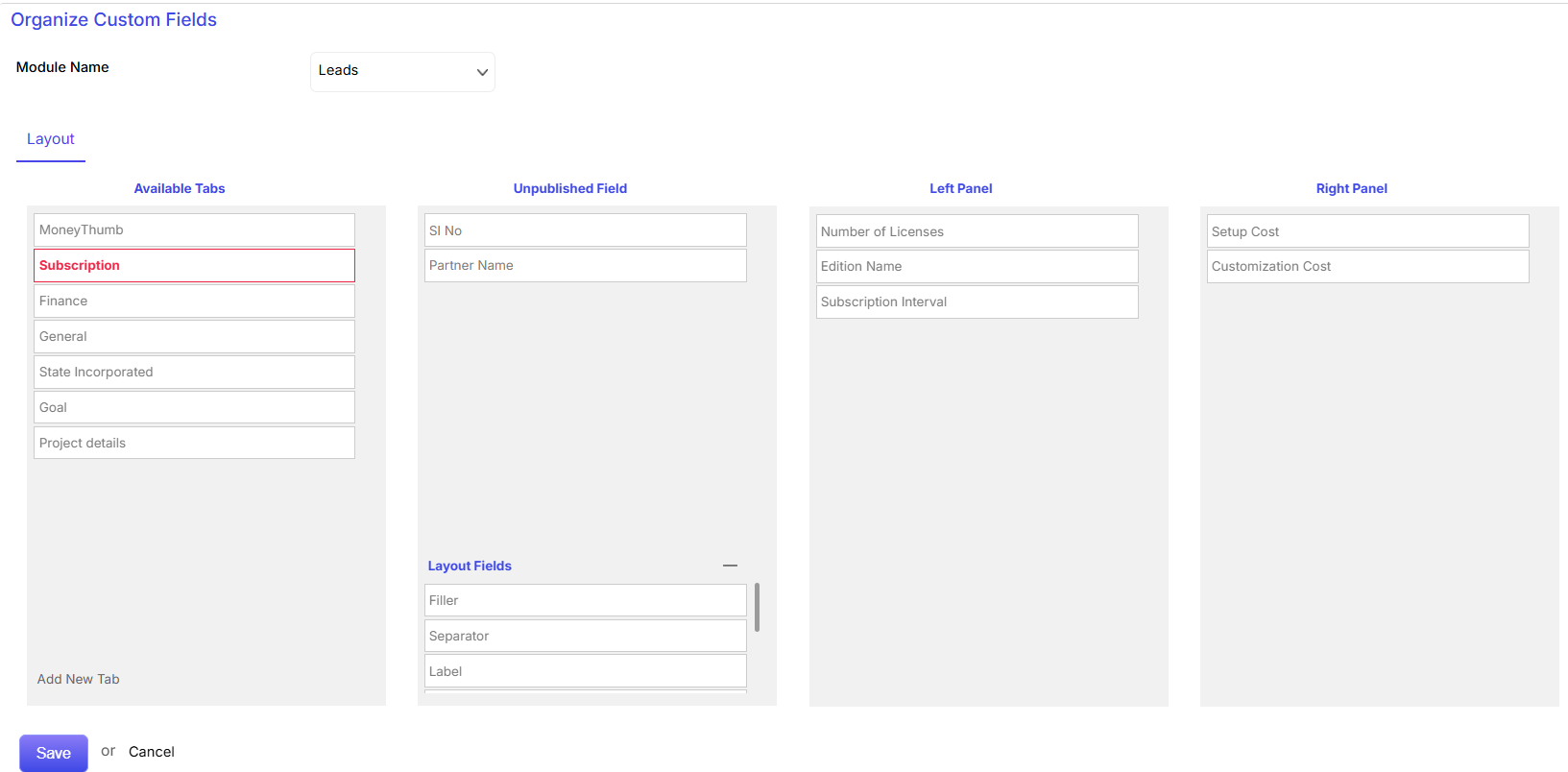
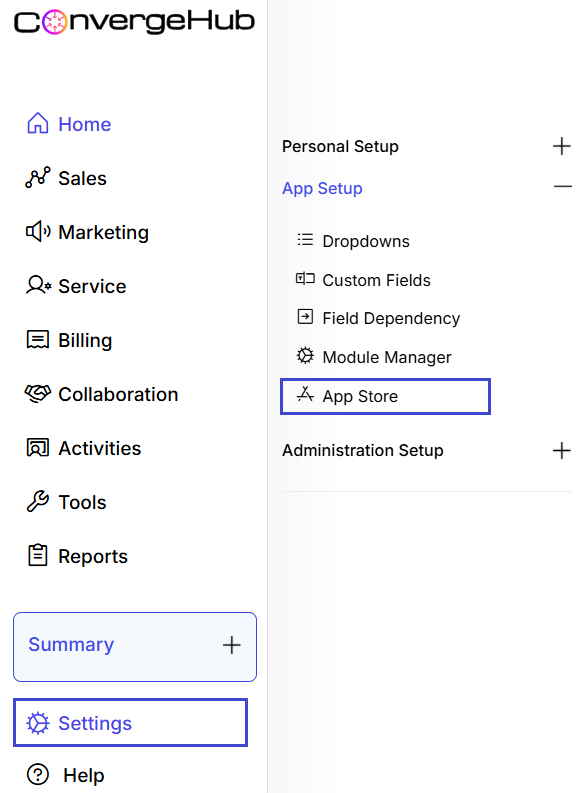
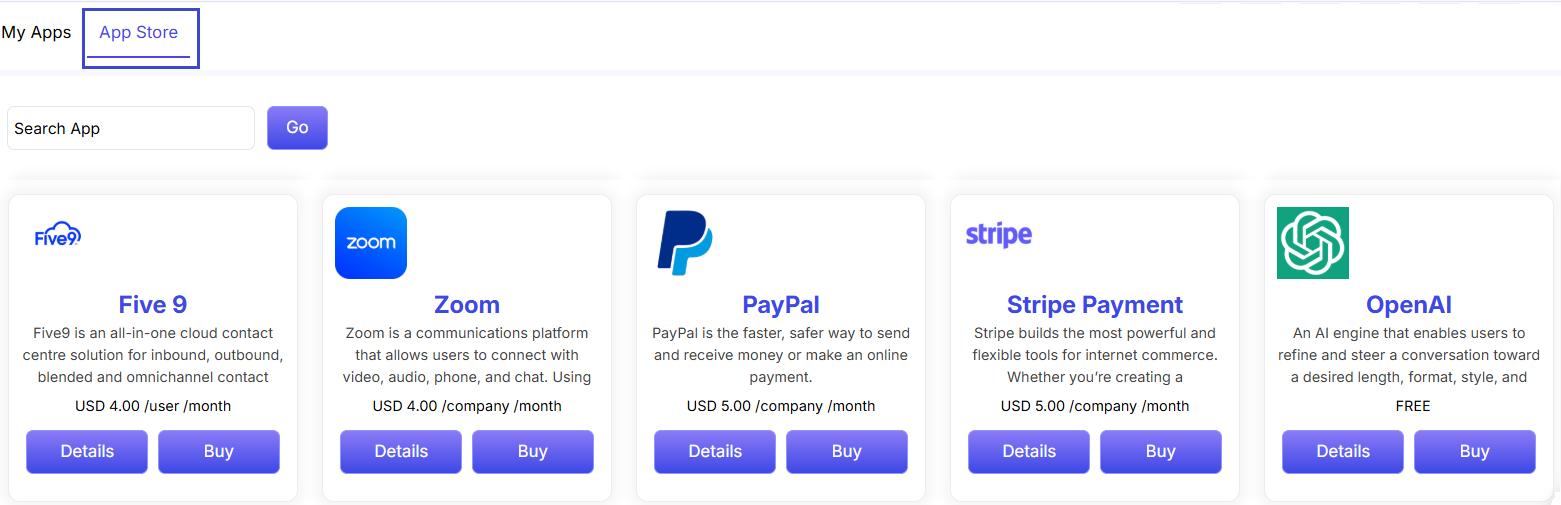
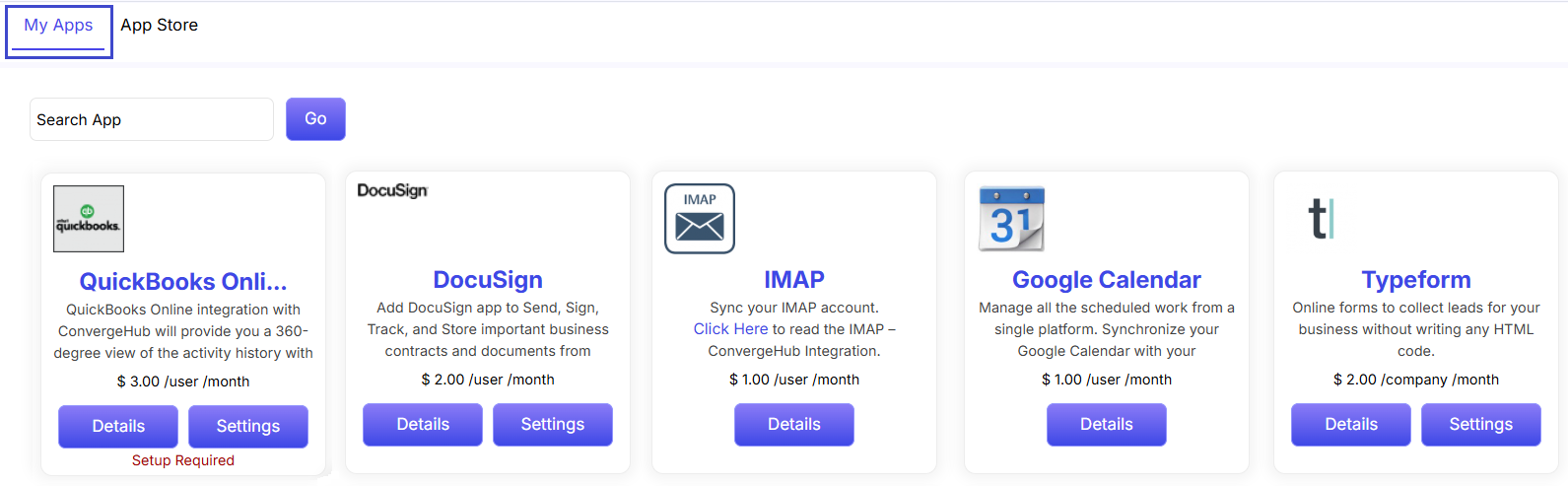
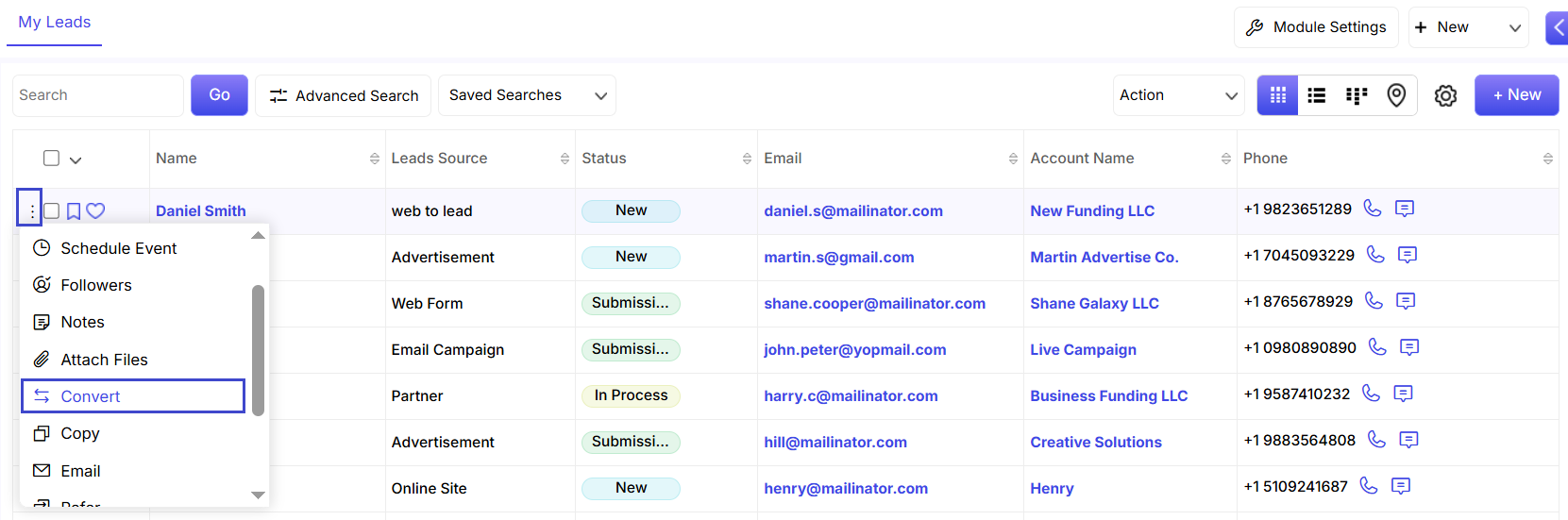
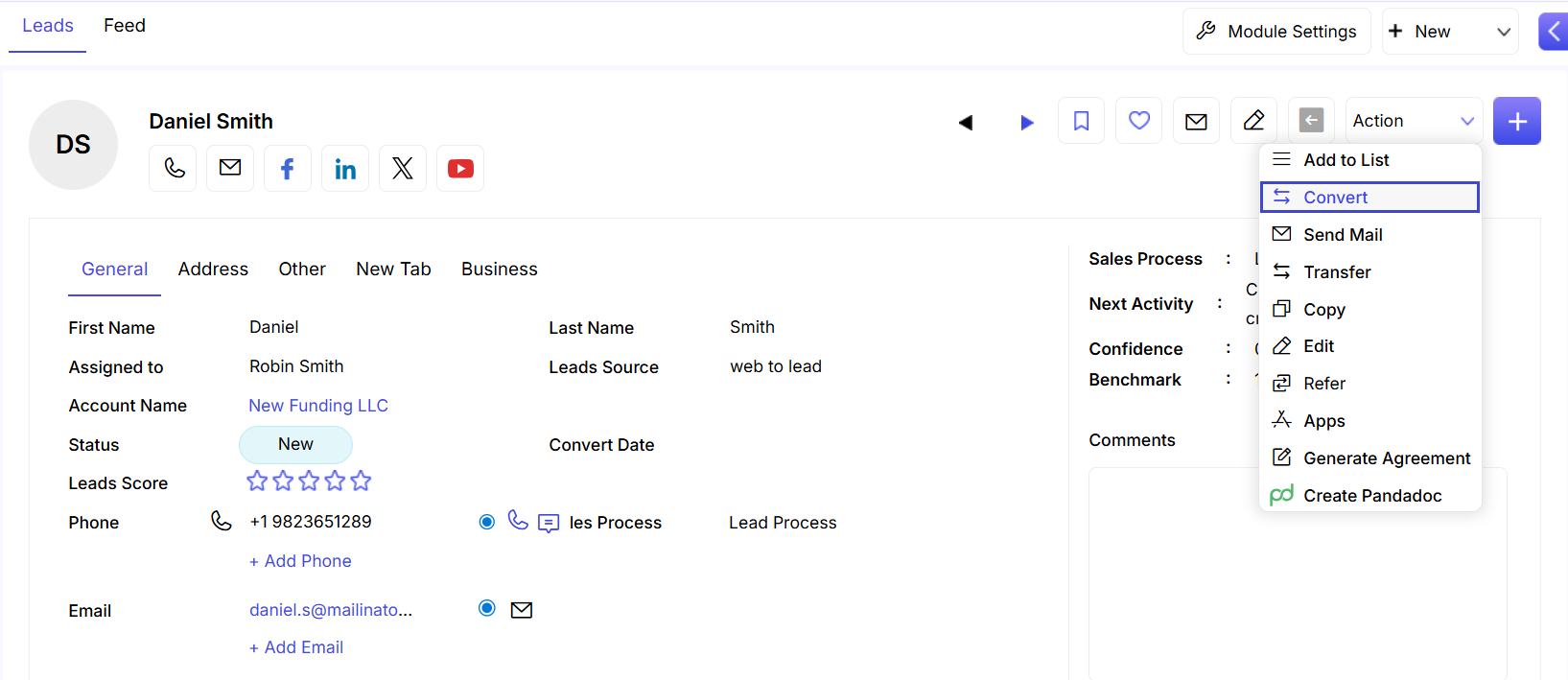
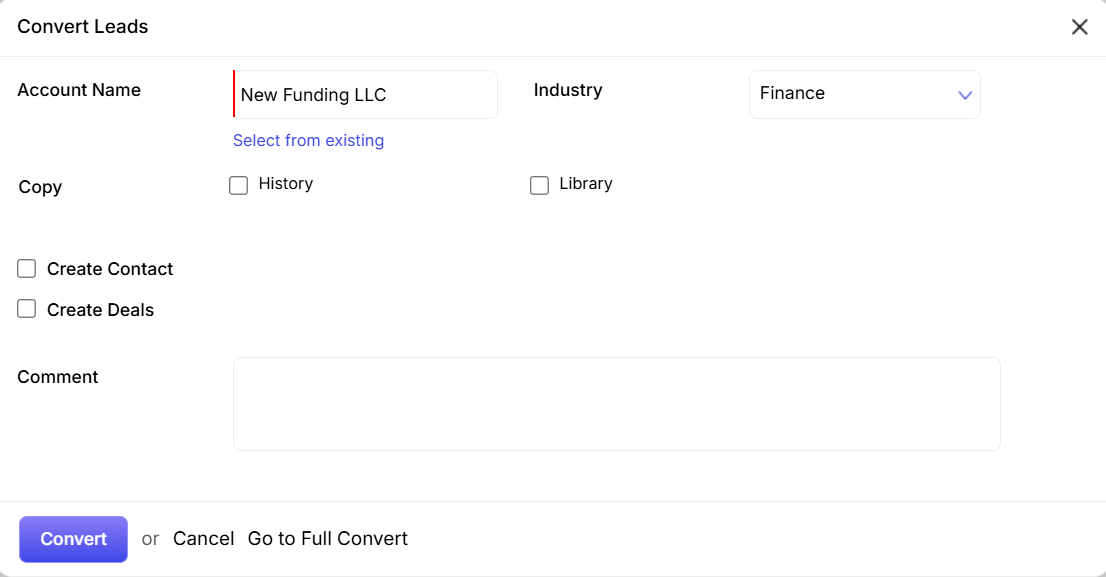
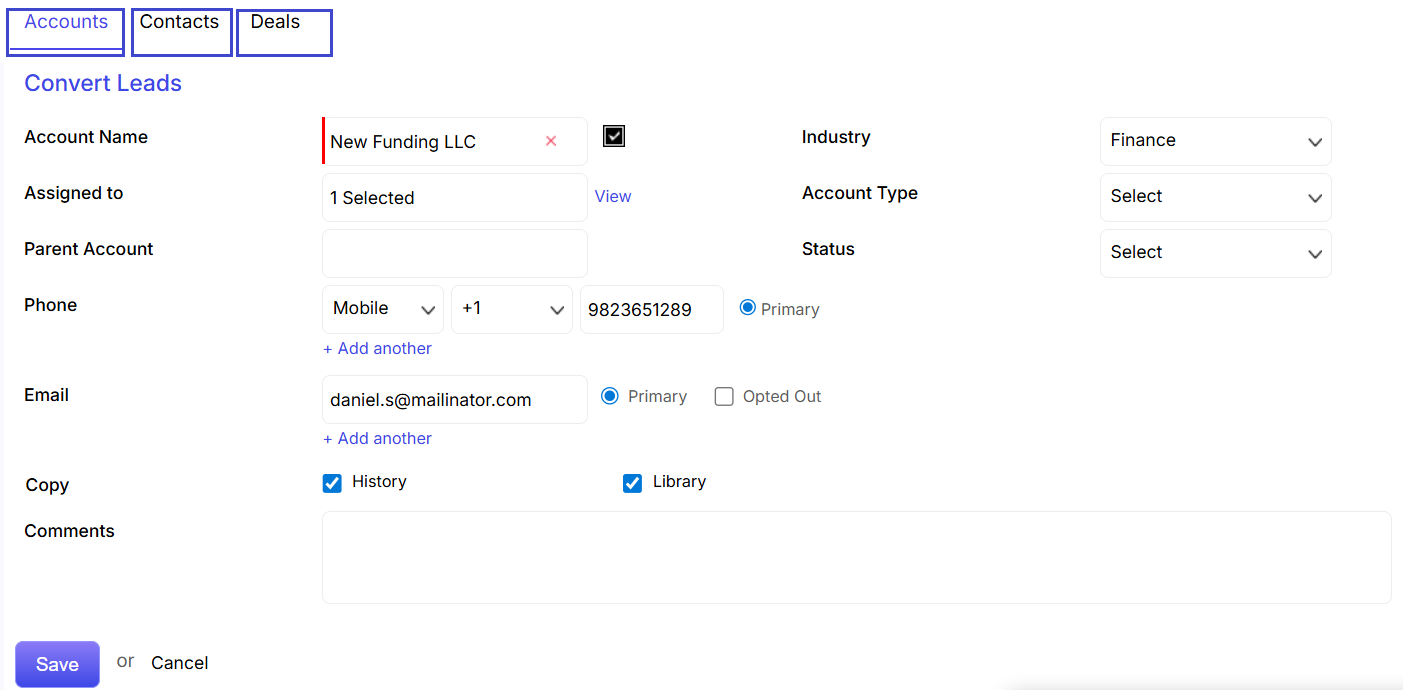 Accounts: Fill the Account related information under this section.
Accounts: Fill the Account related information under this section.